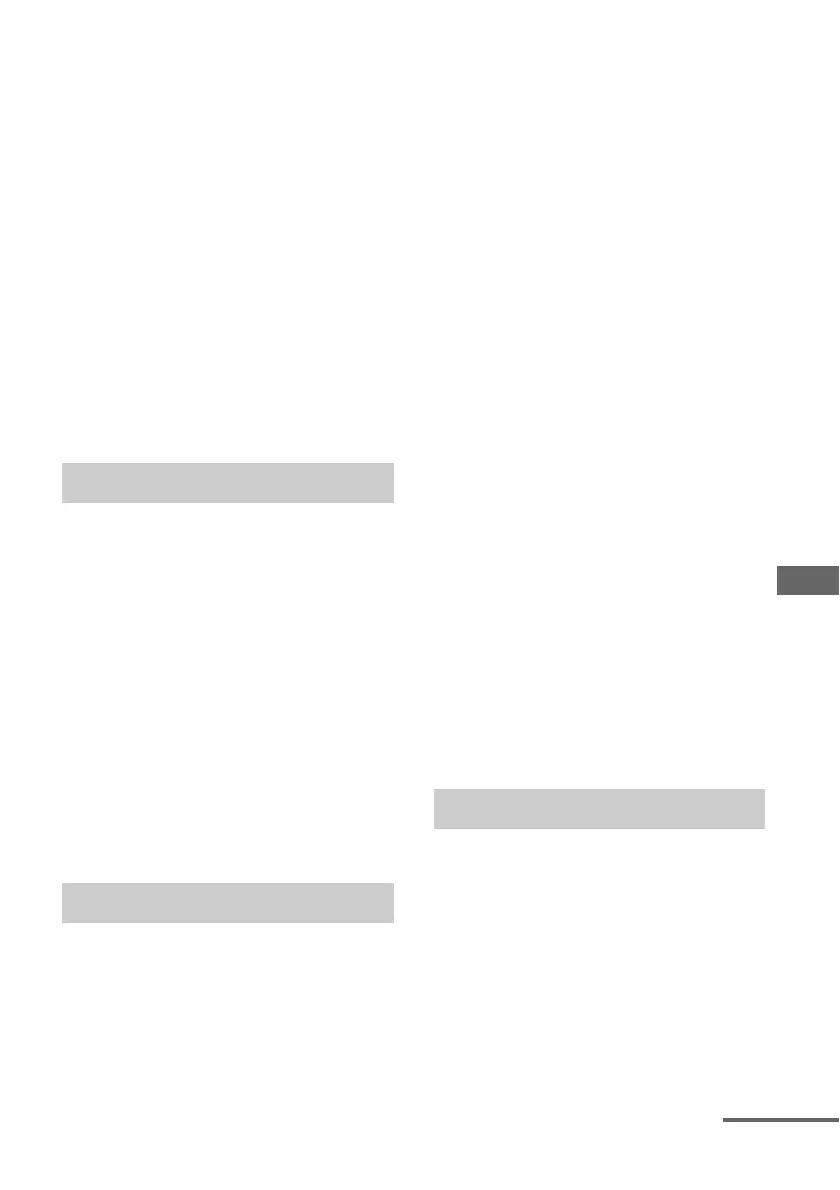79
US
Using Other Features
5 Turn the Control for HDMI
function of the connected
equipment on.
For details on setting the connected
equipment, refer to its operating
instructions.
6 Repeat step 5 to set the Control
for HDMI function and to
display the image of all the
playback equipment you want
to use.
Note
When you pull out the HDMI cable or change the
connection, perform the steps above.
However, you do not need to perform these steps
when you use an HDMI IN 1, IN 2, or IN 3 jack.
When you turn the TV off, using the power
button on the TV’s remote control, the receiver
and the connected equipment turn off
automatically.
Notes
• Set the TV power supply interlock function to on
before using the System Power-Off function. For
details, refer to the operating instructions of the
TV.
• Depending on the condition of the connected
equipment, the connected equipment may not be
turned off. For details, refer to the operating
instructions of the connected equipment.
• If you use the System Power-Off function with a
non-Sony TV, program the remote control
according to the maker of the TV.
When you play back content on the equipment
connected to the receiver via an HDMI
connection, the receiver is also turned on
automatically and is switched to the
appropriate HDMI input.
When you set “Pass Through” to “On,” or
“Auto,” sound and image can be output only
from the TV while the receiver remains in
standby mode.
Start playback on the playback
equipment.
To use the One-Touch Play
function of the camcorder
1
Turn the Control for HDMI function on
for both the receiver and your
camcorder.
2 Connect your camcorder to one of the
HDMI IN 1, IN 2, and IN 3 jacks
(page 34).
If you use a Sony camcorder, the TV is
turned on in conjunction with the receiver,
then the camcorder starts playback
automatically. If you use a non-Sony
camcorder, play back the camcorder
continuously.
Notes
• Depending on the TV, the start of the content may
not appear.
• Connect equipment such as a Sony camcorder
equipped with the One-Touch Play function simply
by making an HDMI connection to the HDMI
IN 1, IN 2, and IN 3 jacks. If you use other HDMI
IN jacks, the receiver may not be switched to an
appropriate input. In this case, manually select the
input to which the camcorder is connected.
You can enjoy the TV sound from the speakers
connected to the receiver by a simple
operation. You can also adjust the volume and
turn off the sound of the receiver using the
TV’s remote control.
You can use the System Audio Control
function as follows.
• The sound of the TV is output from the
speakers connected to the receiver when you
turn the receiver on while the sound is being
output from the TV speaker. If you turn off
System Power-Off
One-Touch Play
System Audio Control
continued
