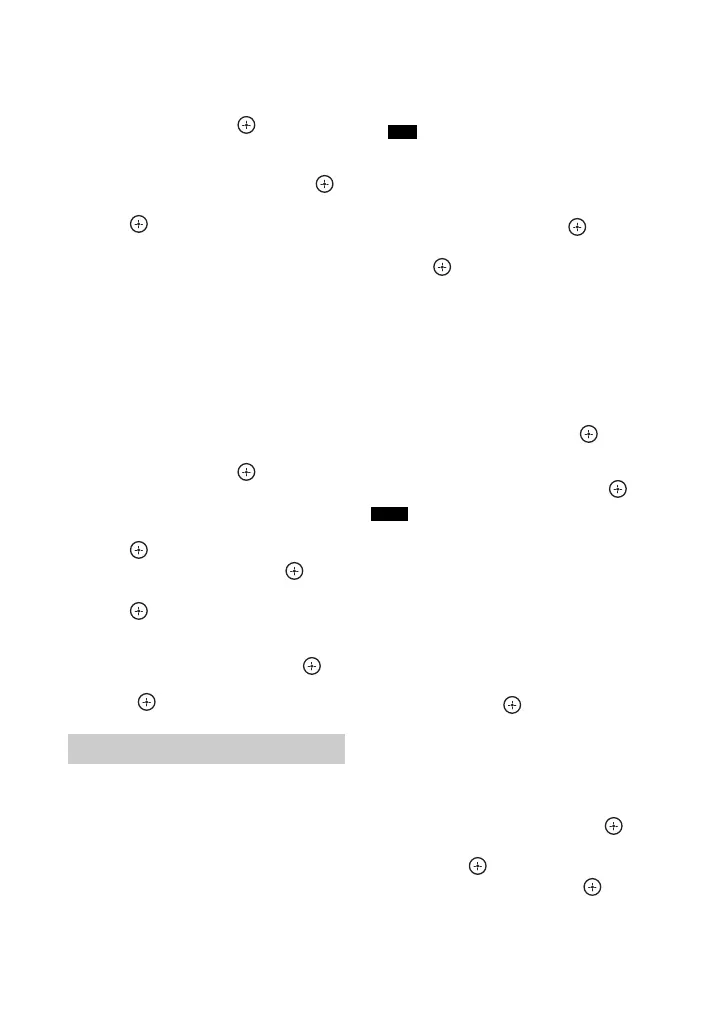64
US
To add devices to the
device list
1
Select “Control Device” in “Access
Settings”, then press .
The registered device list appears on the
TV screen.
2 Select “Add Device”, then press .
3 Select the device you want, then
press .
The selected device is added to the
device list. For details on setting the
access, see “To set access permission for
the devices” (page 64).
To set access permission
for the devices
You can set access permission for a device
on the device list. Only devices set to
“Allow” are recognized on the home
network.
1 Select “Control Device” in “Access
Settings”, then press .
The registered device list appears on the
TV screen.
2 Select the device you want, then
press .
3 Select “Access”, then press .
4 Select “Allow” or “Not Allow”, then
press .
To delete a device from the list
Select “Delete” in step 3, then press .
Select “OK” on the confirmation display,
then press .
TV SideView is a free mobile application
for the remote device (smartphone, etc). By
using the TV SideView with this receiver,
you can easily enjoy the receiver by the
operation on your remote device.
To register the TV SideView
Device
1
Press HOME NETWORK.
You can also select “HOME NETWORK”
from “Listen” in home menu.
2 Press OPTIONS.
3 Select “TV SideView Device
Registration”, then press .
4 Select “Start Registration”, then
press .
The receiver starts to detect TV
SideView device that is ready for
registration.
“Connecting” appears on the TV screen.
Press “Registration” on the TV
SideView device. However, the receiver
will exit the registration if no device
detected in 30 seconds.
5 Select “Finish”, then press .
To cancel the registration
Select “Cancel” in step 4, then press .
Up to 5 TV SideView devices can be added to the
device list. If 5 devices have already been
registered, “Device full” appears, and a new
device cannot be added to the list. In this case,
delete unnecessary devices from the list
(page 64).
To view the registered TV
SideView Device
Select “Registered TV SideView Devices”
in step 3, then press .
To delete registered TV
SideView devices from the
device list
1
Select “Registered TV SideView
Devices” in step 3, then press .
2 Select the device you want to delete,
then press .
3 Select “Delete”, then press .
Using the TV SideView
Tip
Note
