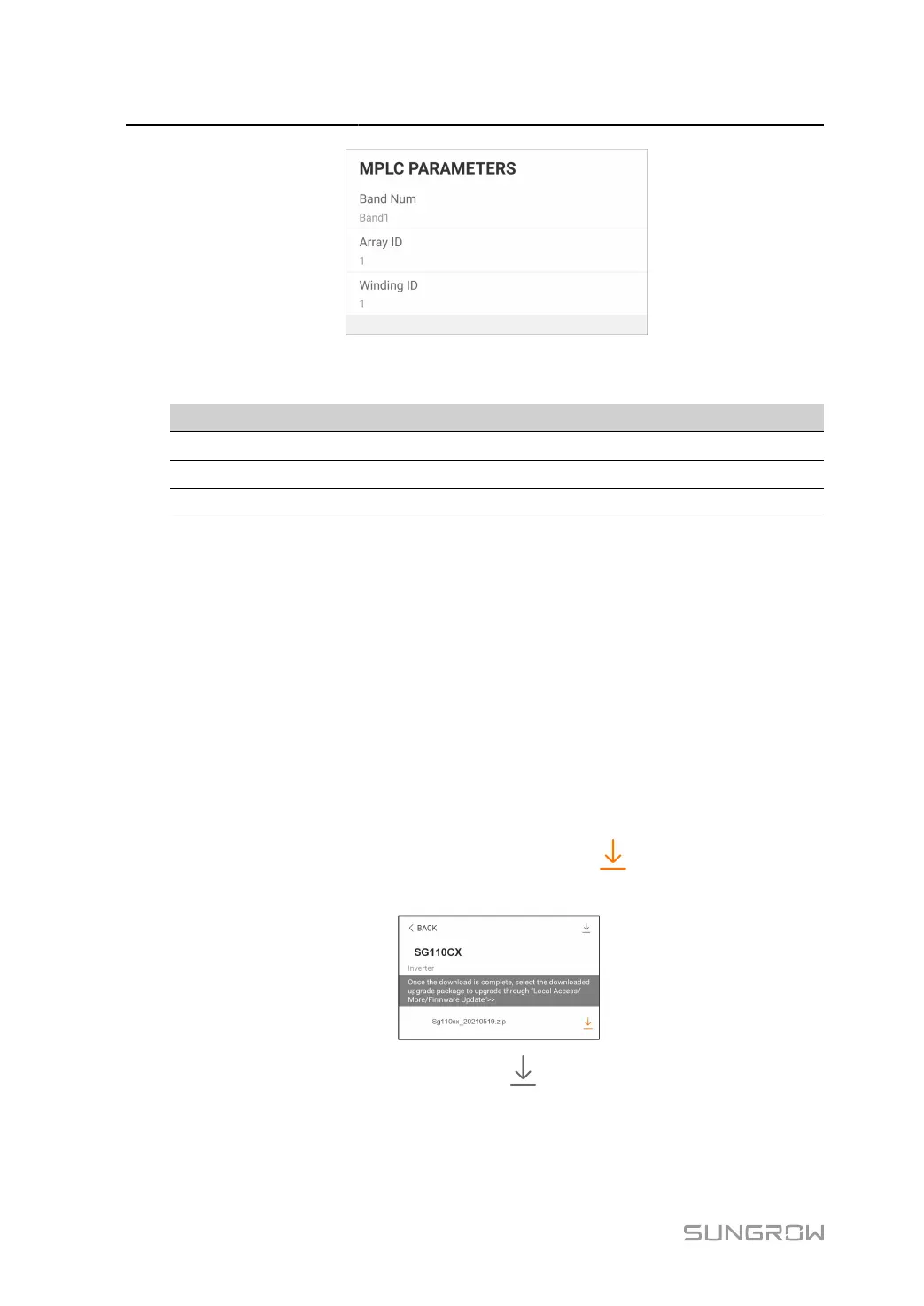7 iSolarCloud App User Manual
figure 7-22 MPLC Parameters
table 7-11 MPLC Parameters
Parameter Range
Band Num Band1, Band2
Array ID 1–255
Winding ID 1–10
7.8.5 Firmware Update
To avoid download failure due to poor on-site network signal, it is recommended to download
the firmware package to the mobile device in advance.
Perform firmware update only during high irradiance conditions in order to prevent equipment
failure.
step 1 Enable the "Mobile data" of the mobile device.
step 2 Open the App, enter the account and password on the login interface. Tap Login to enter the home
interface.
step 3 Tap More > Firmware Download to enter corresponding interface on which you can view the
device list.
step 4
Select the device model before downloading the firmware. Tap the device name in the device list
to enter the firmware upgrade package detail interface, and tap behind the firmware upgrade
package to download it.
step 5 Return to the Firmware Download interface, tap in the upper right corner of the interface to
view the downloaded firmware upgrade package.
step 6 Login the App via local access. Refer to 7.4 Login.
step 7 Tap More on the App home page and then tap Firmware Update.
94