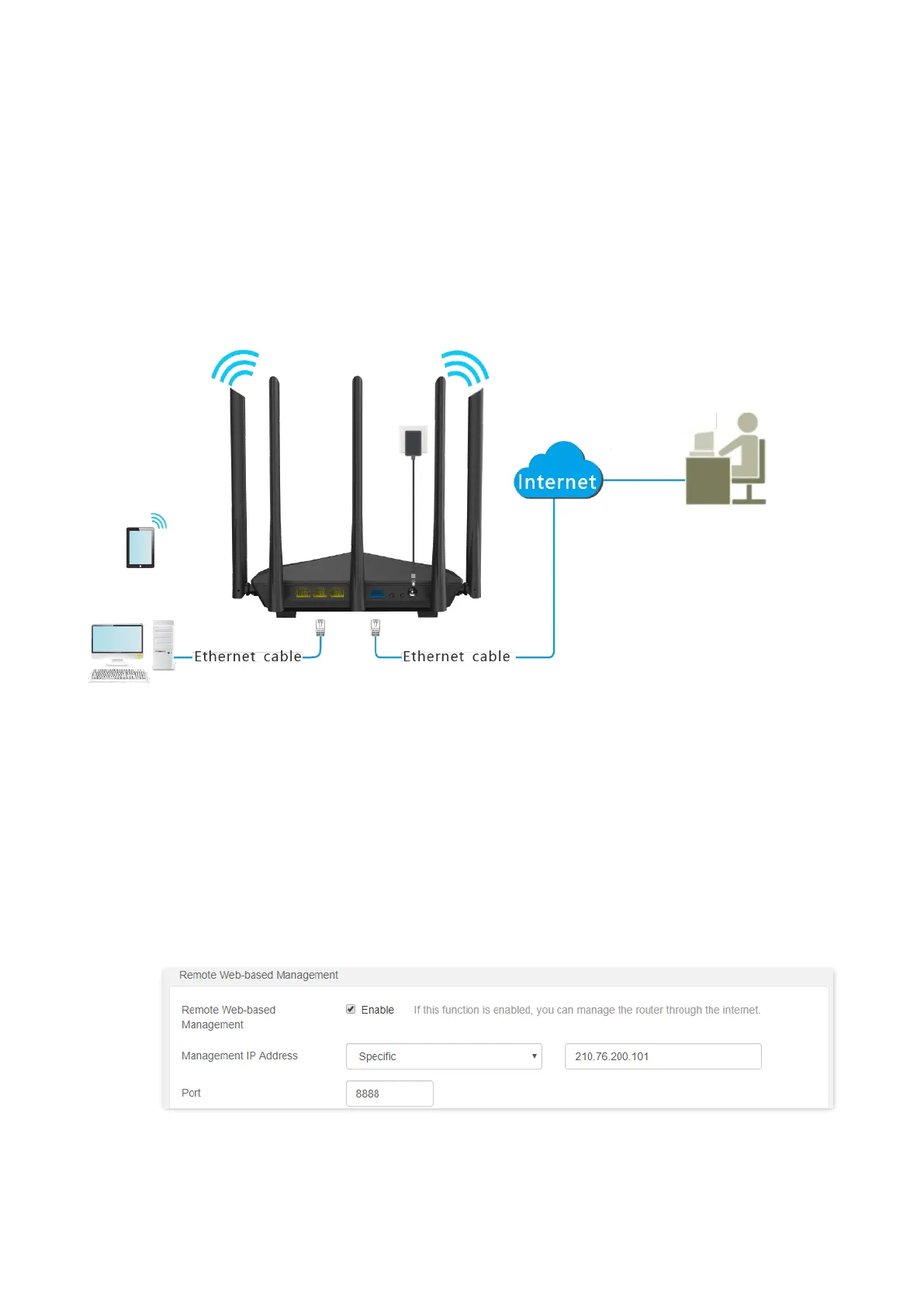100
11.4.2 Enable Tenda techical support to access the web UI
Scenario: You encounter a problem in configuring the router, and the router can access the
internet.
Goal: Ask the Tenda technical support to help you configure the router remotely.
Solution: You can configure the remote management function to reach the goal.
Assume that:
− The IP address of Tenda technical support: 210.76.200.101
− The WAN port IP address of the router: 202.105.106.55
Configuring procedures:
Step 1 Start a web browser on a device connected to the router and visit tendawifi.com to log in
to the web UI of the router.
Step 2 Choose Administration > Remote Web-based Management.
Step 3 Tick Enable of Remote Web-based Management function.
Step 4 Set Management IP Address to Specific, and enter the IP address of Tenda technical
support, which is 210.76.200.101 in this example.
Step 5 Enter a port number used to access the router remotely.
Step 6 Click OK at the bottom of the page.
---End
When the configurations are completed, the Tenda technical support can access and manage the
router by visiting “http://202.105.106.55:8888” on the computer.
