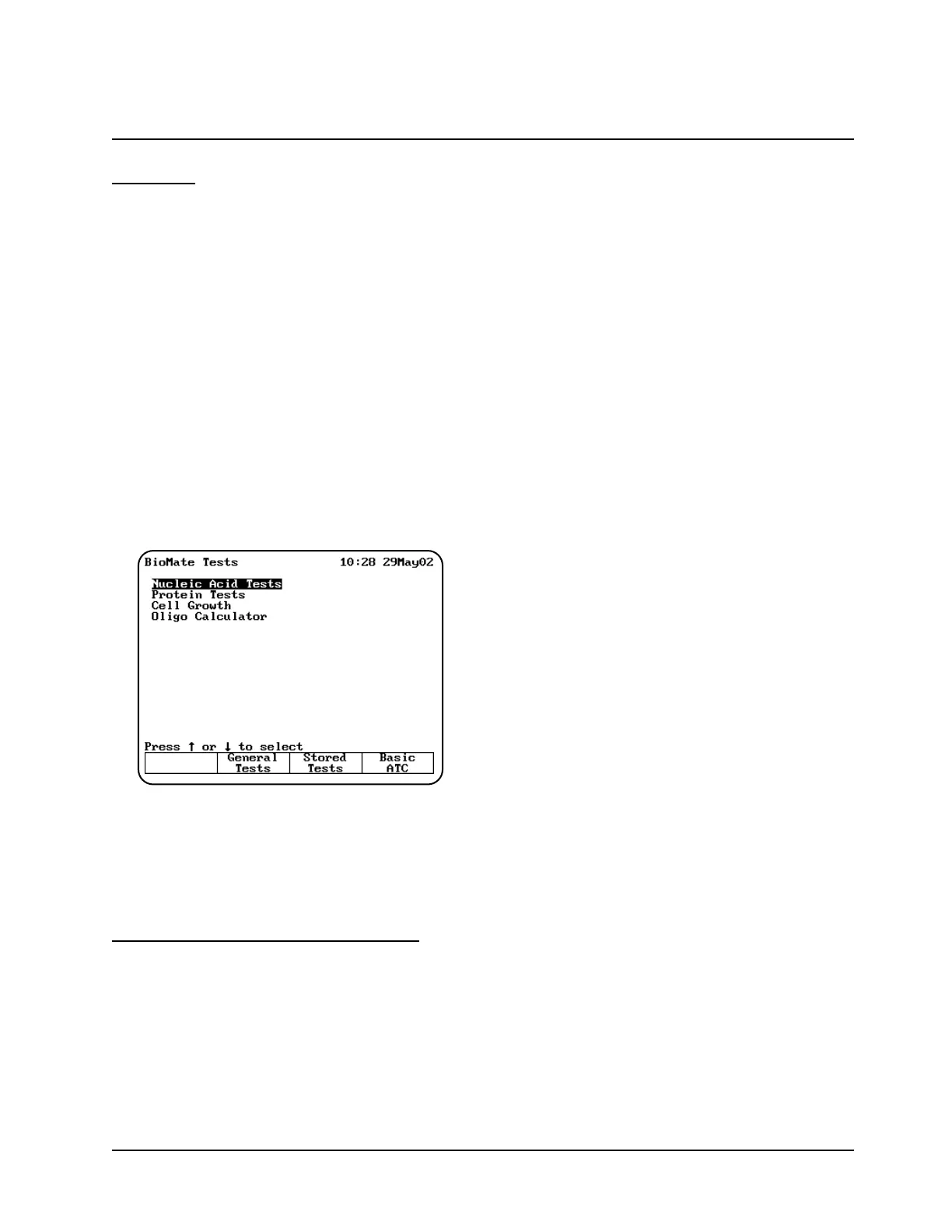Overview
The BioMate instrument allows you to run an
assortment of tests used to characterize biological
and biochemical substances. These tests fall into
the following categories:
• Nucleic acid measurements
• Protein measurements
• Cell growth analysis
• Oligonucleotide calculations
All of the parameters for the BioMate applications
described in this chapter are factory-set. This
means that if you want to change the parameters,
you will need to specify a different name to save
the new test parameters.
Turn on your spectrophotometer. After the power-
on sequence is completed, the list of BioMate test
categories appears.
Table of parameters
Parameters used in the spectrophotometer are
located in Appendix B.
You can use this list as a reference when you are
setting up tests.
Entering information & commands
The keypad on the spectrophotometer includes a
numeric keypad as well as certain special keys that
you can use to enter information and commands.
Types of parameter entries
Different parameters require different types of
entries - you can select from a list for some
parameters, while you need to enter a value for
others. While using the spectrophotometer, you will
notice the following types of entries for parameters:
• Type-in entries are numeric values that you
can enter using the numeric keypad.
• Toggle entries offer two options for a
parameter. You can press ENTER to switch
between the two options, then press one of the
arrow keys to move to another parameter.
• Pop-up windows list multiple options for a
parameter or display messages. You can press
the arrow keys to select the value you want,
then press ENTER to select it and move to
another parameter.
• Cursor selections are used on graphical
displays and the character list you use to name
tests and files. On graphical displays, the cursor
appears as a vertical line; on the character list,
the cursor highlights the character where it is
positioned. You use the cursor control keys to
move the cursor to the character or position on
the graph you want to select.
Keypad layout
The keypad on the spectrophotometer (shown in
Figure 4) includes a numeric keypad as well as the
following special keys:
• Function keys - These four keys allow you to
select a particular task you want to perform.
The tasks you can perform appear on the
display screen above each key and vary from
one screen to another. On some screens, all
four keys will function, while on other screens
only some of the function keys will work.
• Esc - In general, when you press ESC, the
program clears the current entry but does not
change any values you have already accepted.
The program may also return you to the
previous screen when you press ESC.
• Clear - When you press CLEAR, the program
deletes any entry you have made but does not
change any values you have already accepted.
The program does not return you to the
previous screen when you press CLEAR.
• Enter - Typically, when you press ENTER, the
program accepts any highlighted or selected
values and advances to the next parameter or
screen. Specific instructions later in this guide
indicate any special instructions about using
ENTER.
Using “Biotests” Software
2-1 BioMate 3 Operator’s Manua