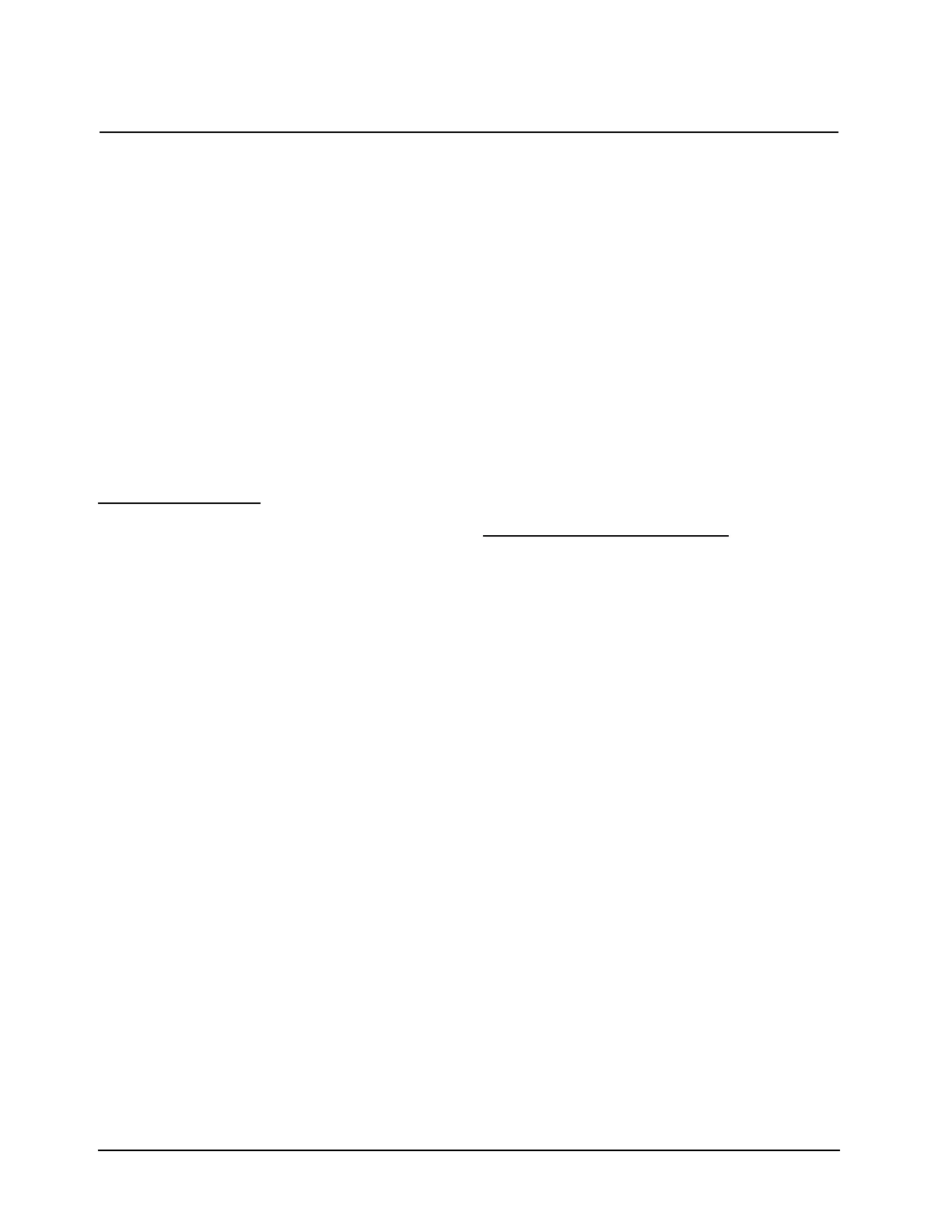• Arrow keys - These keys allow you to control
the position of the cursor so you can select values
from lists or select an option from a screen.
• Cell position keys - These keys allow you to
select which cell position the instrument will
use for a measurement. If you have the optional
turret installed, one position is reserved for
your blank and you can select from five cell
positions for your samples.
• Utility - When you press UTILITY, the Utility
screen appears on the display.
• Test - When you press TEST, the Test Types
screen appears on the display.
• Print - When you press PRINT, the instrument
prints the information that appears on the display.
SmartS
tart feature
BioMate’s SmartStart feature enables you to select
the test methods you use most frequently and have
them appear when you start up your instrument. If
your laboratory runs only a single test, you can use
the SmartStart feature to select it and it will appear
each time you start up your instrument. Similarly, if
you have a set of tests you run, you can use
SmartStart to select them so the list appears when
you start up the instrument.
Setting up a single-test SmartStart
1. With the BioMate Tests Screen displayed,
press the Stored Tests key on the
spectrophotometer keypad. A list of all the tests
on the instrument appears on the screen.
2. Scroll down through the list until the
appropriate test is highlighted.
3. When the appropriate test is highlighted, press
Select Test to add the selected test to the
SmartStart menu. An arrow sign “>” will
indicate the test has been selected
4. Press Load Test.
5. The parameter screen of the test you selected
will be displayed.
Note: At this point, you can power down the
instrument and then power it back up.
When it starts up again, the parameter
screen for the selected test will be
displayed.
Setting up a multiple-test SmartStart
1. Press the Stored Tests key on the
spectrophotometer keypad.
2. Scroll down through the list until the first
appropriate test is highlighted.
3. Press Select Tests to add the selected test to
the SmartStart menu.
4. Continue scrolling through the list and adding
tests until you’ve made all the appropriate
selections.
5. Press ESC until you return to the BioMate
Tests screen.
Note: At this point, you can power down the
instrument and then power it back up.
When it starts up again, the list of tests
you’ve selected will be displayed.
Nucleic acid measurement
s
You can use these tests to determine the
concentration and purity of nucleic acid in a given
sample.
• DNA - measures absorbance at 260 and
280nm; determines concentration and purity
based on absorbance ratio and absorbance
difference; also calculates protein
concentration.
• DNA with scan - records absorbance scan
between 260 and 280nm or between 260 and
230nm; determines concentration and purity
based on absorbance ratio and absorbance
concentration; also calculates protein
concentration.
• dsDNA - measures absorbance at 260nm;
calculates concentration based on absorbance
and concentration factor.
• ssDNA, RNA - measures absorbance at
260nm; calculates concentration based on
absorbance and concentration factor.
• Oligonucleotides ("Oligos") - measures
absorbance at 260nm; calculates concentration
based on absorbance and concentration factor
or calculates concentration based on
absorbance and concentration factor
determined by oligo calculator.
Using “Biotests” Software
Thermo Electron Corporation 2-2