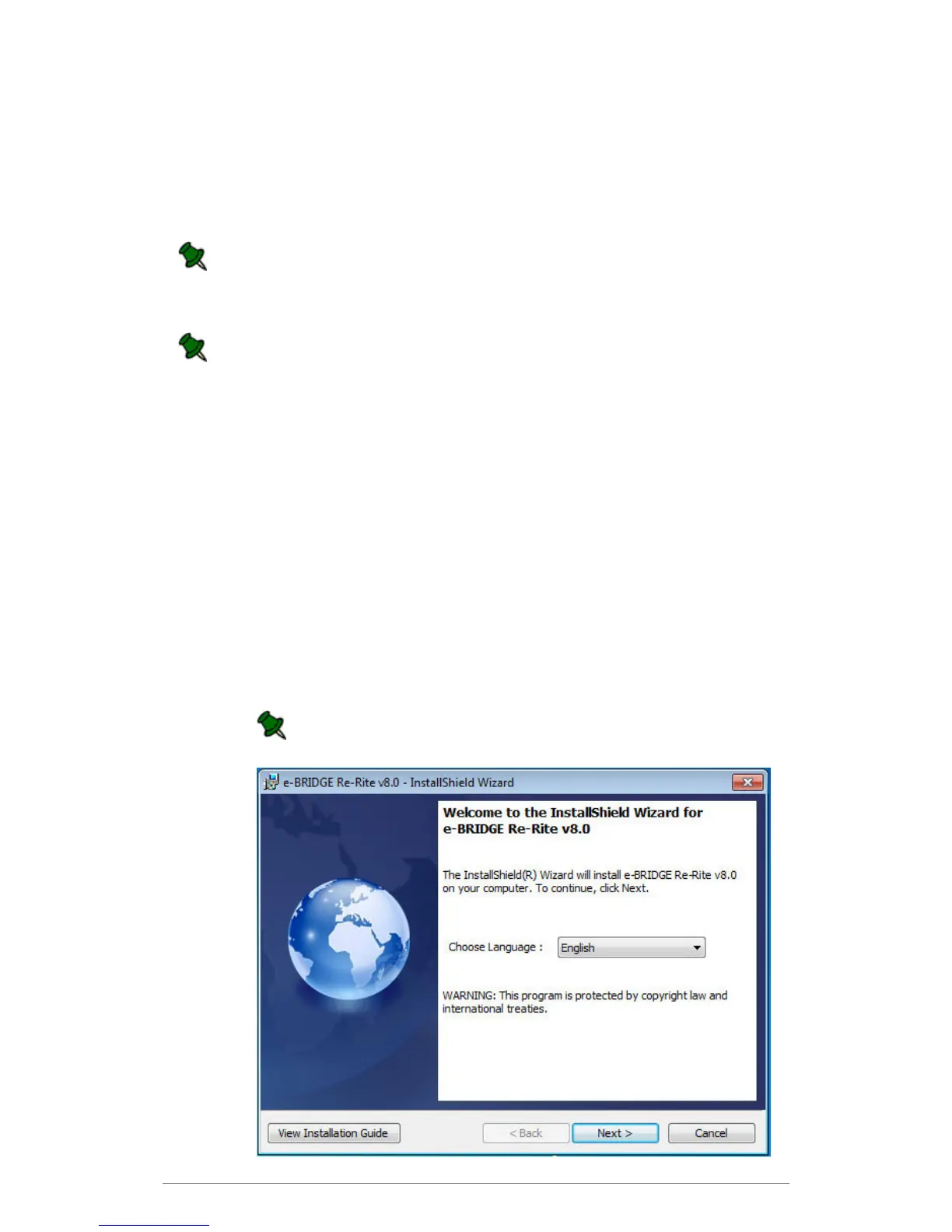Installation
3
Installing the e-BRIDGE Re-Rite Software
Installation and configuration of this software should only be conducted by someone with
skills and knowledge in the following areas:
Microsoft Windows and networking.
Toshiba Top Access WEB Administration Utility.
If you are installing e-BRIDGE Re-Rite on a Microsoft Windows XP Professional SP3,
Windows 2003, Vista SP2, 2008 or Windows 7 environment, you must have a login with
Local Administration Rights for the software to install correctly.
It is also necessary to run the installer as “Administrator” in a UAC-enabled OS if the
MSI installer will be used and not the setup.exe during installation and un-installation.”
When installing e-BRIDGE Re-Rite, it is recommended to use the Setup.exe (this will
install the License System first before installing e-BRIDGE Re-Rite). The e-BRIDGE Re-
Rite v8.1.msi installer requires License System to be installed as a pre-requisite,
otherwise, installation will abort.
1. Insert the e-BRIDGE Re-Rite CD into your CD ROM drive.
2. Double-click the Setup.exe file in your CD ROM drive through Windows Explorer.
The e-BRIDGE Re-Rite Splash screen will automatically be displayed.
3. The Welcome Screen will be displayed. Choose a language from the dropdown
list and click Next.
The license agreement can be viewed on 5 different languages: English, French,
German, Italian and Spanish. Just click the ‘Choose Language’ dropdown for the
list.
User can now view the ‘Installation Guide’ by clicking the ‘View the
Installation Guide’ button in the Welcome Screen.
