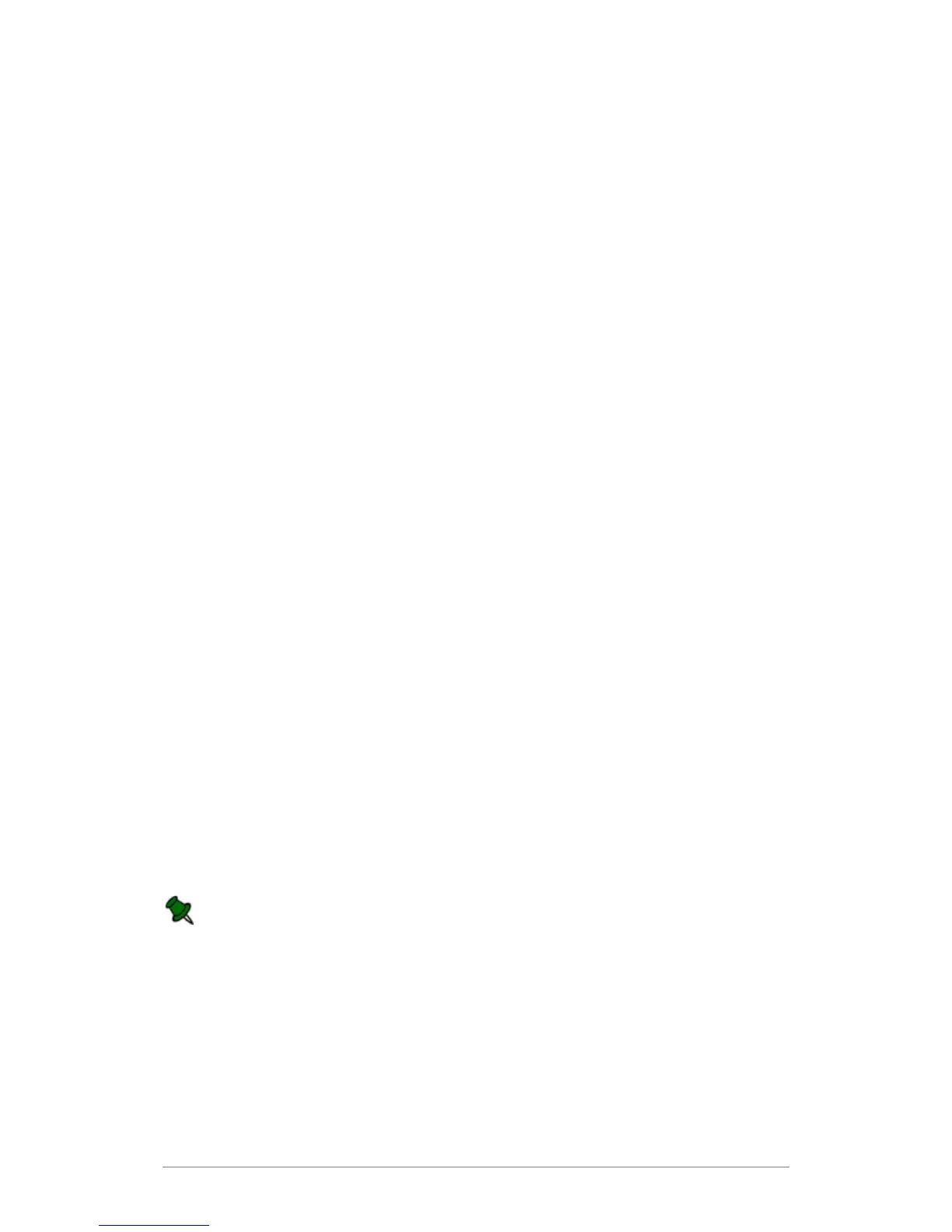Index
72
L
og Files and Errors
e-BRIDGE Re-Rite Log Files
e-BRIDGE Re-Rite uses a "Send Daily Log" file to track all captured files and to assist in
troubleshooting any configuration issues that may arise.
This file is stored in the Log folder created in your selected Working Directory, for example,
C:\Re-Rite\Log.
Daily Log
The daily log stores an audit trail of files captured by e-BRIDGE Re-Rite. A new file is created
each day, named with the format yyyy-mm-dd.log.txt, for example 2009-02-27.log.txt
To view the daily log file:
On the e-BRIDGE Re-Rite menu of the web control panel, click View Log.
A copy of the daily log file can be sent to an administrator's email address from the General
page of the e-BRIDGE Re-Rite web control panel.
Errored Files
If e-BRIDGE Re-Rite cannot process a file, it is moved to the Error folder created within the
selected Working Directory. A folder, with the date when the error occurs (with the format yyyy-
mm-dd), is created in the Error folder. Within the date folder the input source folder structure
from which the errored file originates, is recreated.
For example, if an error is encountered with a file being processed in C:\Re-Rite\InPath1 on
13th October 2006, the file is moved to C:\Re-Rite\Error\2006-10-13\InPath\InPath1.
If configured in the General Settings of the e-BRIDGE Re-Rite Web Control Panel, the
administrator is also notified by email when an error is encountered.
In the event that e-BRIDGE Re-Rite fails to deliver e-mails, kindly check if the username,
password and other SMTP settings are corrects. Please ensure that CDOSYS component
is present and properly registered.
Collaboration Data Objects (CDO) is a standard component included with Microsoft
Windows and Microsoft Exchange Server products and is responsible for handling
messaging.
To register CDOSYS.dll, run the following commands at a command prompt:
regsvr32 C:\Windows\System32\cdosys.dll
