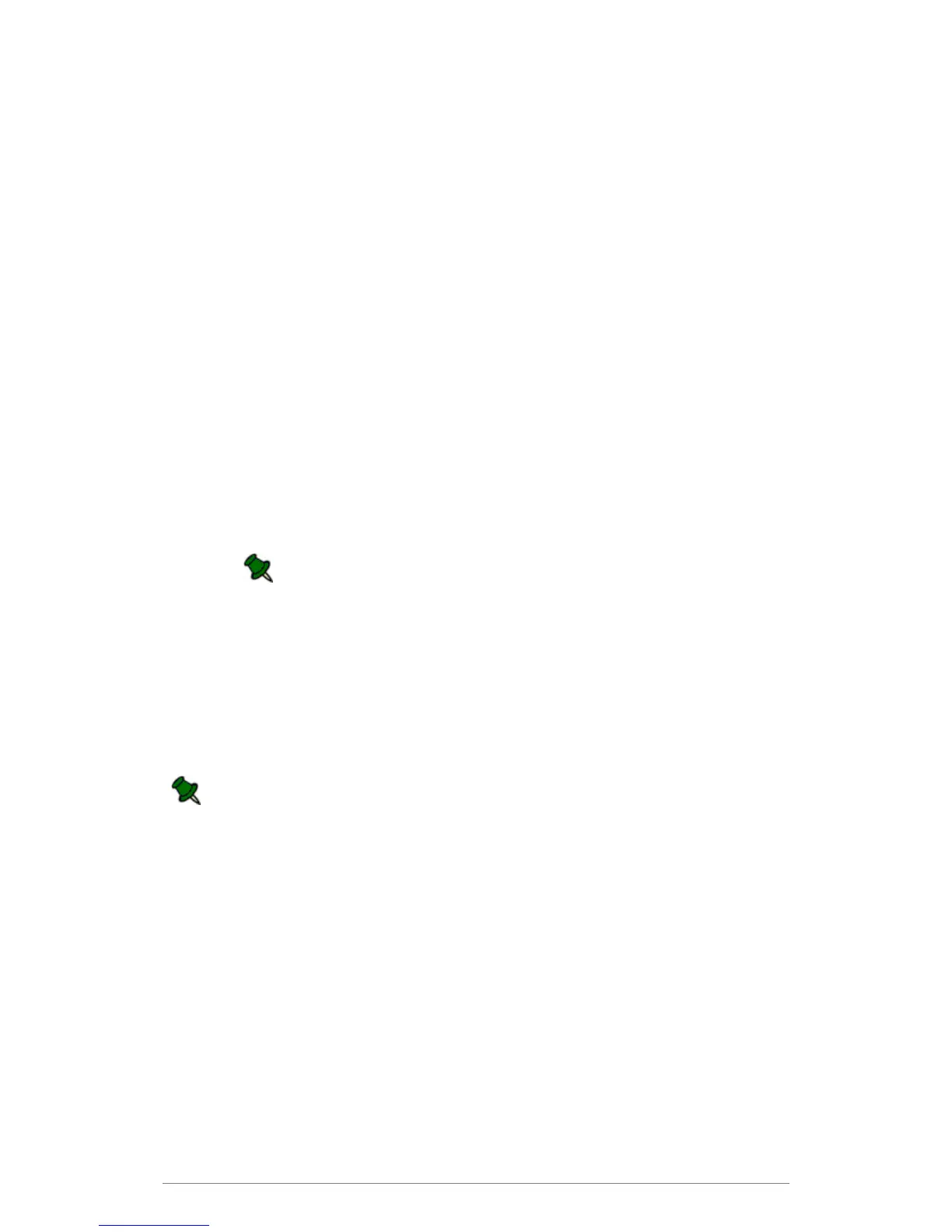Web Control Panel
40
W
eb Control Panel
The e-BRIDGE Re-Rite Web Control Panel enables you to monitor your e-BRIDGE Re-Rite
service, and to configure your file capture and conversion options.
The Web Interface can be accessed by:
Opening the URL of the machine where the e-BRIDGE Re-Rite is installed.
http://<machine>:<port> e.g. http://yourreriteserver:8080
Using the IP address of the machine.
http://<ip address>:<port> e.g. http://192.168.1.20:8080
Accessing the e-BRIDGE Re-Rite Web Control Panel via Internet Explorer
using the IP address is sometimes being restricted in selected operating
systems due to security permissions (e.g. ‘Load Basic HTML’ link is displayed
instead of directing to the e-BRIDGE Re-Rite Web Control Panel login page).
If you experience this issue, you need to manually add the URL of the e-
BRIDGE Re-Rite Login Page under the browser’s Trusted Sites List then try
accessing the Login page again.
Using the local host.
http://localhost:<port> e.g. http://localhost:8080
Default log-in password is “password”. To prevent unauthorized access, change your
password in the e-BRIDGE Re-Rite menu
.
The e-BRIDGE Re-Rite has following navigation tree categories:
Status
ReRite Status
OCR Status
Server Settings
General Settings
Advanced Settings
Process Rules
Batch Rules
Email Rules
Folder Rules
Lookup Rules
