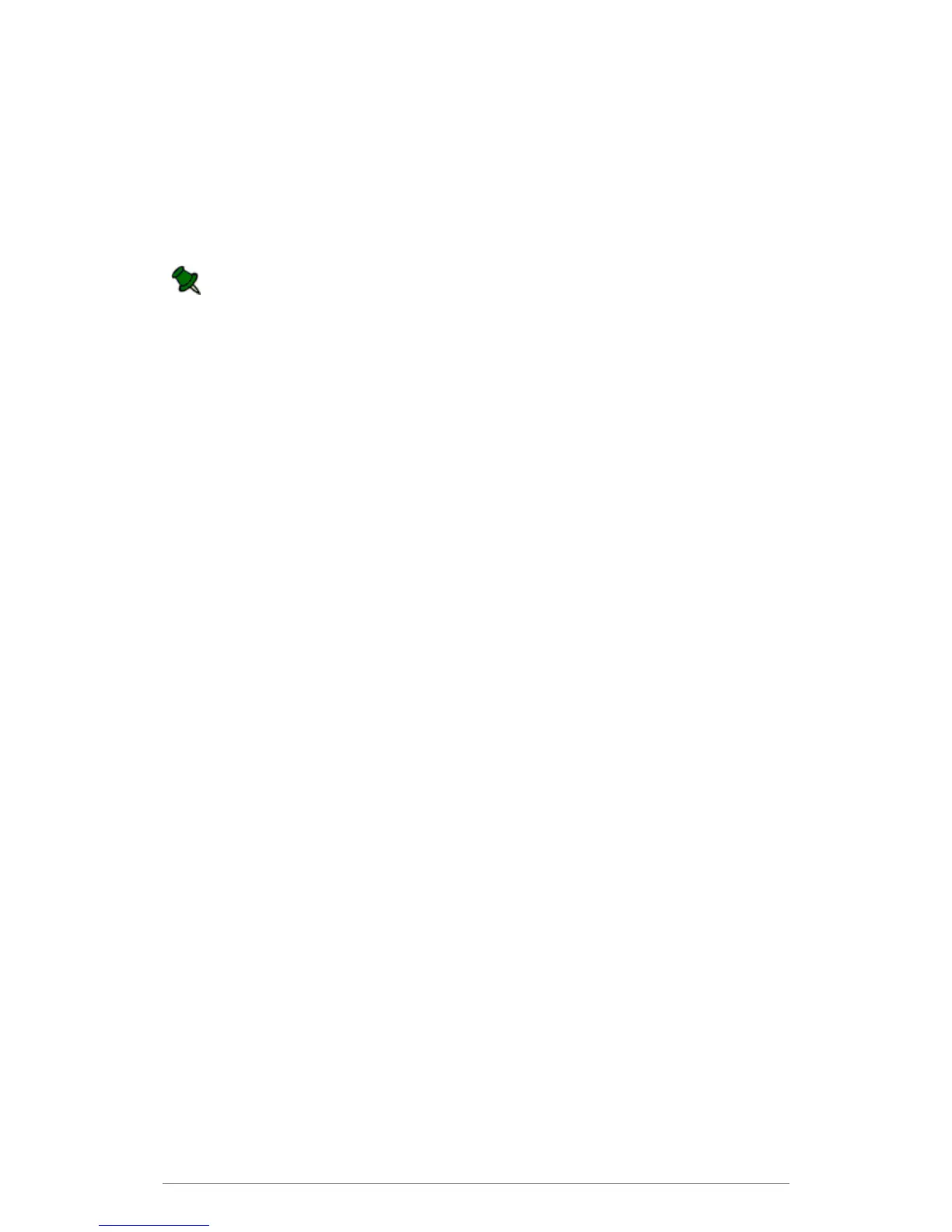Installation
16
Configuring the Address of Your Toshiba MFP
e-BRIDGE Re-Rite software has been designed specifically to enhance your Toshiba MFP scan
functionality and is therefore only available with an applicable MFP model. For continuous
operation of this software, the registration of a valid Toshiba MFP is required.
To obtain the Toshiba MFP name or IP address, consult your IT manager.
An IP address is only suitable where your MFP has been assigned a static address. If this
is not the case, the NetBIOS name should be used instead.
1. Open the e-BRIDGE Re-Rite Web Control Panel by accessing the URL where the e-
BRIDGE Re-Rite is installed. e.g.: http://<machine>:<port>
2. Enter the password.
Default password is "password"
3. Click Login.
The e-BRIDGE Re-Rite Web Control Panel screen will appear.
4. In the Server Settings, click the General Settings.
5. In the MFP Community field, enter the domain name.
6. In the Toshiba MFP name or IP address, enter your MFP’s IP address or NetBIOS
name.
