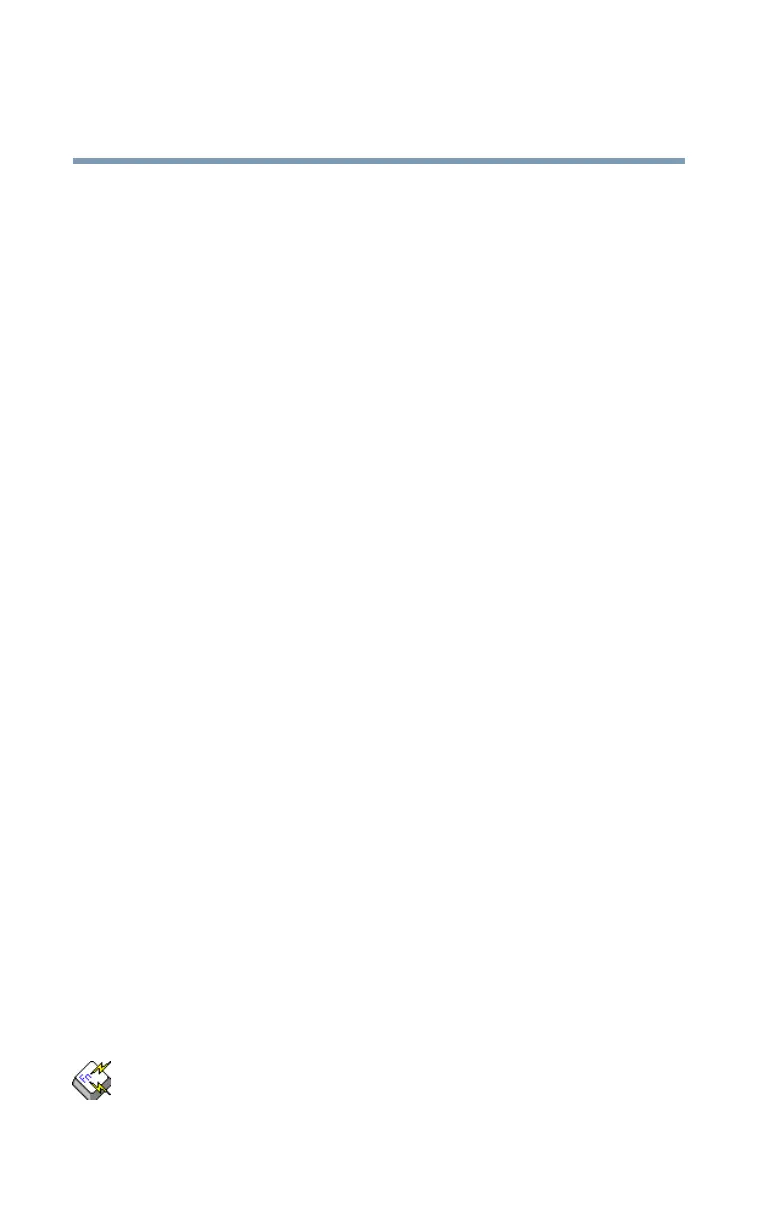178
Toshiba Utilities
TOSHIBA Hotkey Utility
5.375 x 8.375 ver 2.3
you are unsure how to do this, refer to your operating
system documentation.
4 Click OK to associate the folder with the key you just
selected.
To open a popup list showing the items in that folder, press
Fn
plus the appropriate key from within any Windows
®
program.
Viewing existing key assignments
To view the existing key assignments, choose Assignments
from the Fn-esse keyboard. Fn-esse displays the Function
Key Assignments dialog box. This box lists all the key
assignments and the program or document to which each key
is assigned.
To view items in a popup list, select the Expand popup lists
check box.
Changing or removing existing key assignments
On the Fn-esse keyboard, click the key you wish to change
with the secondary button.
Fn-esse displays the Assignment Type dialog box.
❖ To change the key assignment, click Direct or Popup and
continue as if you were creating a new assignment.
❖ To remove the key assignment, click Clear.
TOSHIBA Hotkey Utility
The TOSHIBA Hotkey utility allows you to receive a
confirmation message when you use the Hotkey combination
for Standby [
Fn+F3] and Hibernation [Fn+F4].
To activate the Hotkey utility:
1 Click Start, All Programs, Toshib a, Utilities, Hotkey
utility, or double-click the Hotkey icon in the Optimize tab
of TOSHIBA Assist.