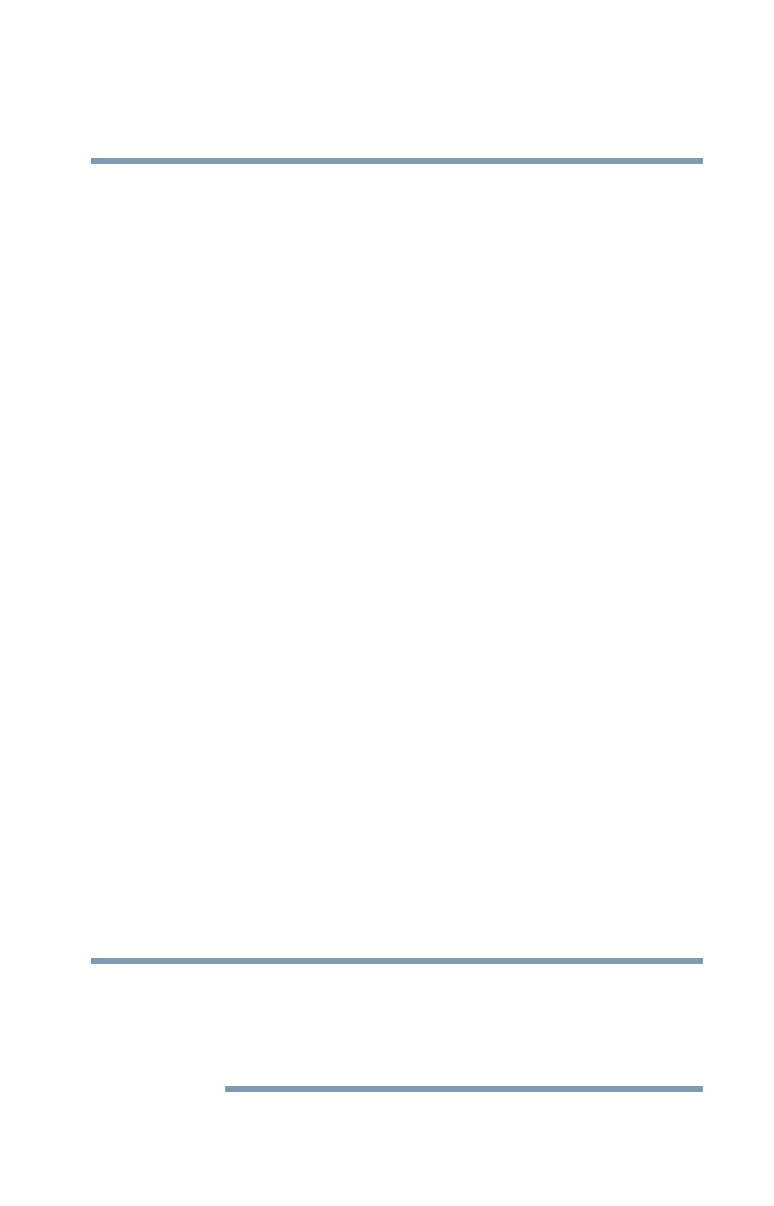55
Getting Started
Using the Toshiba Dual Pointing Device
5.375 x 8.375 ver 2.3
Accupoint
®
II pointing device—Moves the cursor and
selects items on the screen.
To move the cursor, gently push the pointing device in the
direction you want the cursor to move. Pushing harder on the
pointing device moves the cursor faster.
Primary button—Performs the same function as the left
button on a mouse.
When a step instructs you to click or choose an item, move
the cursor to the item, then press and release the primary
button. To double-click, press the primary button twice in
rapid succession.
Secondary button—Performs the same function as the right
button on a mouse.
Using the TouchPad™
The TouchPad, the small, smooth square cutout located in
front of the keyboard, is sensitive to touch. To move the
cursor, simply move your finger on the TouchPad in the
direction you would like to move the cursor:
❖ To move the cursor to the top of the page, push your
finger forward on the TouchPad.
❖ To move the cursor to the bottom of the page, drag your
finger toward yourself.
❖ To move the cursor to the right side of the page, slide
your finger across the TouchPad from left to right.
❖ To move it to the left side, slide your finger from right to
left.
Because the TouchPad is much smaller than the display
screen, moving your cursor across the screen often means
having to move your finger several times across the TouchPad
in the desired direction.