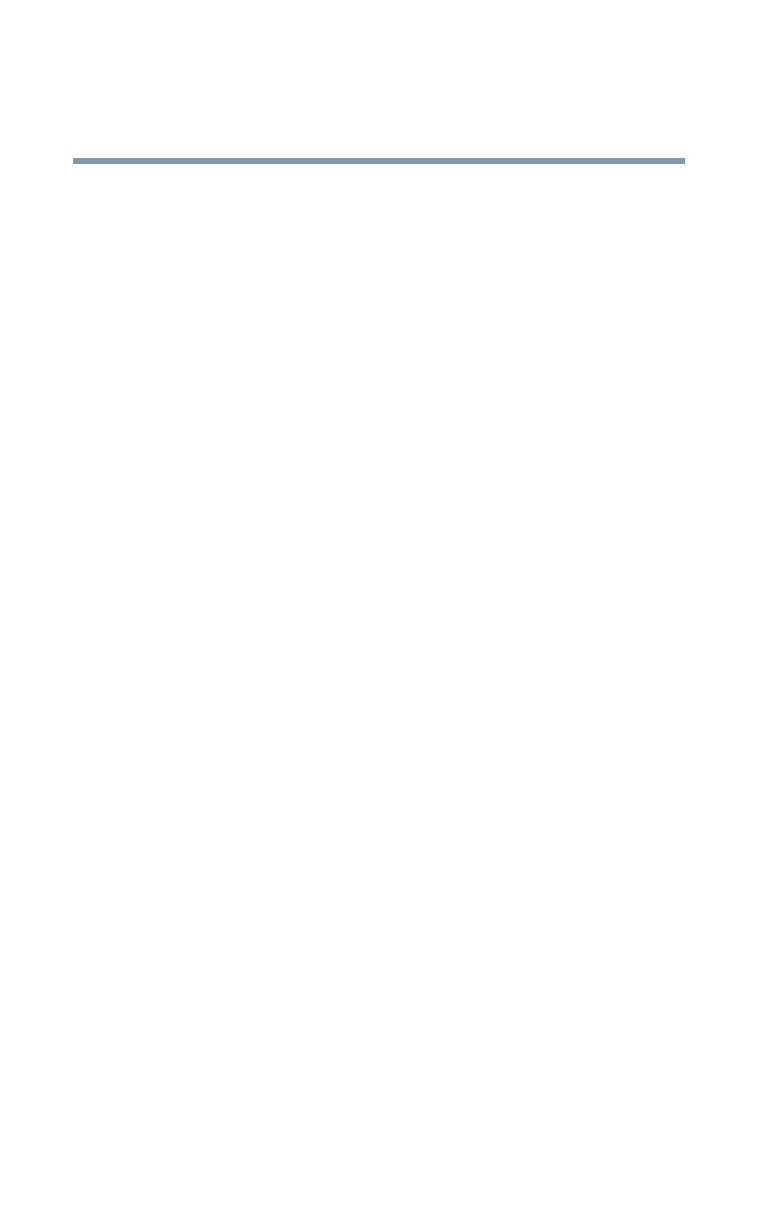268
Hot Keys
Password security
5.375 x 8.375 ver 2.3
3 If you clicked Choose a screen saver, the Screen Saver
tab has already been selected. If it is not selected, click
the Screen Saver tab.
4 Click the On resume, password protected check box.
5 Click OK.
Maintaining security when the battery is not fully charged
When the battery is not fully charged (even if the computer is
operating on AC power) your display may reappear
automatically after a short time. To protect your desktop, you
must set up a screen saver with a password before activating
the password feature.
To set up a password with a screen saver, go to Windows XP
help for instructions:
1 Click Start, Help and Support.
2 In the Search field, type
password screen saver.
3 Press
Enter.
4 Click the Protect your files with a screen saver
password link located under the suggested topics.
Follow the steps listed in the Windows help to set up your
password-protected screen saver.
To ensure the password protection is activated after pressing
Fn + F1 (to activate instant security), wait ten seconds before
walking away from the computer.