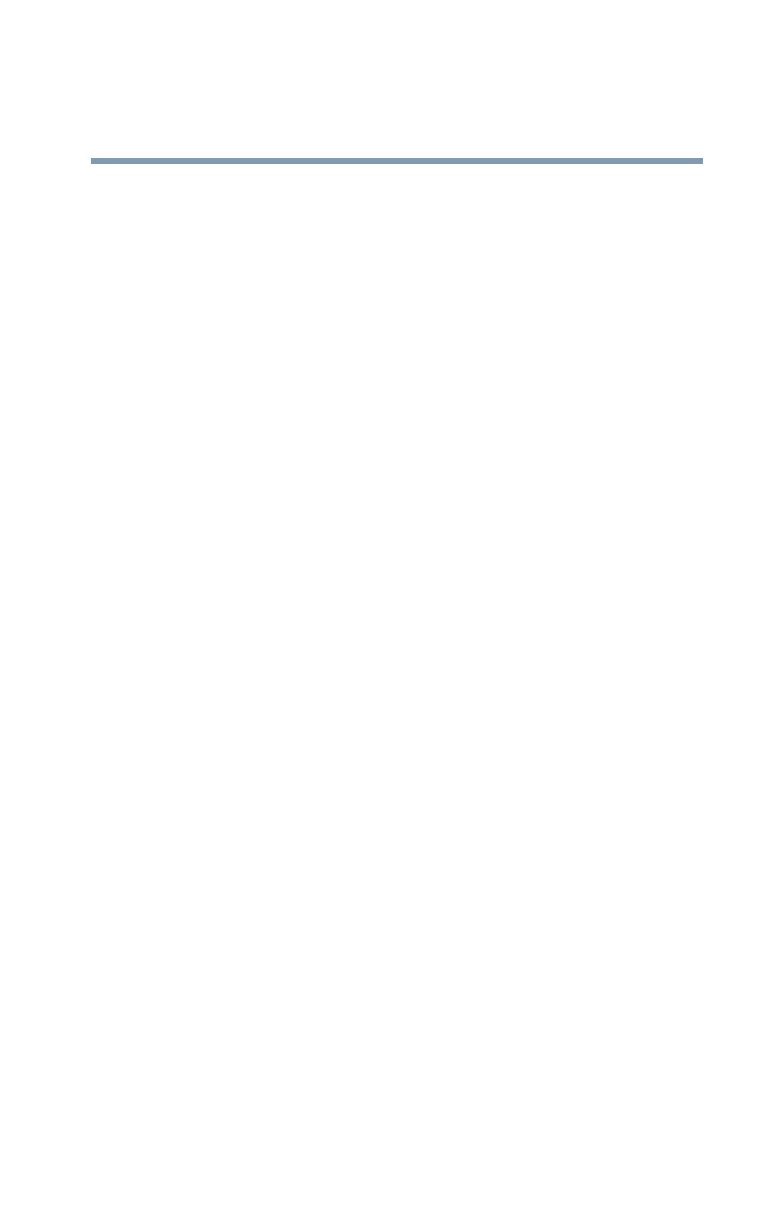217
Keeping Your Files Safe
Using passwords in the Windows® operating system
5.375 x 8.375 ver 2.3
illuminates (green) for approximately one second. When
the following message appears on the screen: “Check
system, Then press [F1] key,” press
F1.
The System Setup screen appears.
3 Press H to move to the HDD PASSWORD section on the
screen.
4 Press the spacebar to select User Only password mode.
5 Press the down arrow key to move to the User Password
section.
6 Press the spacebar, then type a password of 1 to 16
characters and press
Enter. You may use any combination
of letters and numbers in your password.
7 When System Setup prompts you to verify the password,
type it again and press
Enter.
If the two passwords match, System Setup displays:
Registered. If the two passwords do not match, an error
message appears. Repeat steps 6 and 7 to enter the password
again.
8 Press
End to save the change.
9 When System Setup prompts you to confirm your
change, Press
Y.
Deleting or changing a hard disk drive user only password in
System Setup
To delete or change a user only password in System Setup:
1 Click Start, Shutdown, then click OK.
The computer shuts down.
2 Hold down the
Esc key and slide and hold the power
switch until the on/off light on the system indicator panel
illuminates (green) for approximately one second. When