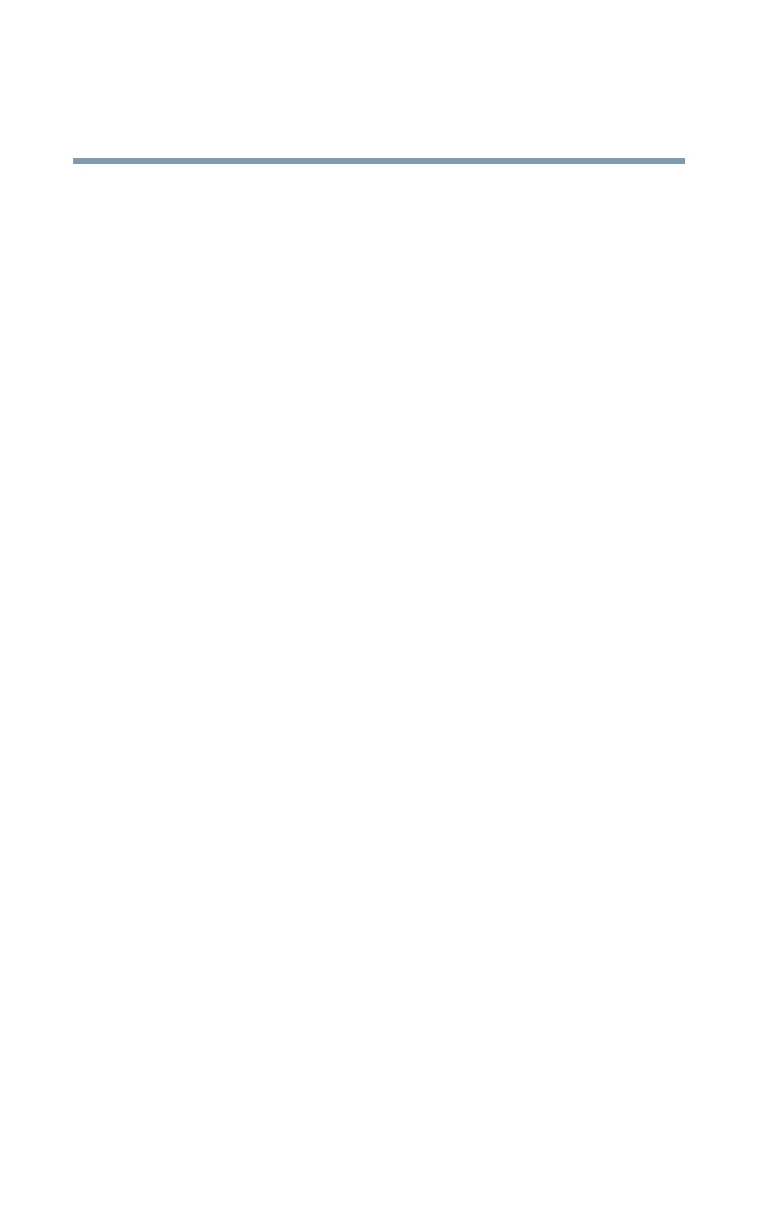220
Keeping Your Files Safe
Using passwords in the Windows® operating system
5.375 x 8.375 ver 2.3
not match, an error message appears. Repeat steps 6 and 7 to
enter the password again.
8 Press
End to save the change.
9 When System Setup prompts you to confirm your
change, Press
Y.
Changing the master and user passwords in System Setup
To change the master and user passwords in System Setup:
1 Click Start, Shutdown, then click OK.
The computer shuts down.
2 Hold down the
Esc key and slide and hold the power
switch until the on/off light on the system indicator panel
illuminates (green) for approximately one second. When
the following message appears on the screen: “Check
system, Then press [F1] key,” press
F1.
The System Setup screen appears.
3 Press H to move to the HDD PASSWORD section on the
screen.
4 Use the up and down arrow keys to select the password
you wish to change.
5 Press the spacebar, then enter the appropriate password
and press
Enter.
6 If you want to change your password, input the new
password.
7 When System Setup prompts you to verify the password,
type it again and press
Enter.
If the two passwords match, System Setup displays:
Registered. Note that you can only change (not delete) the user
password if a master password is registered.
8 Press
End to save the change.