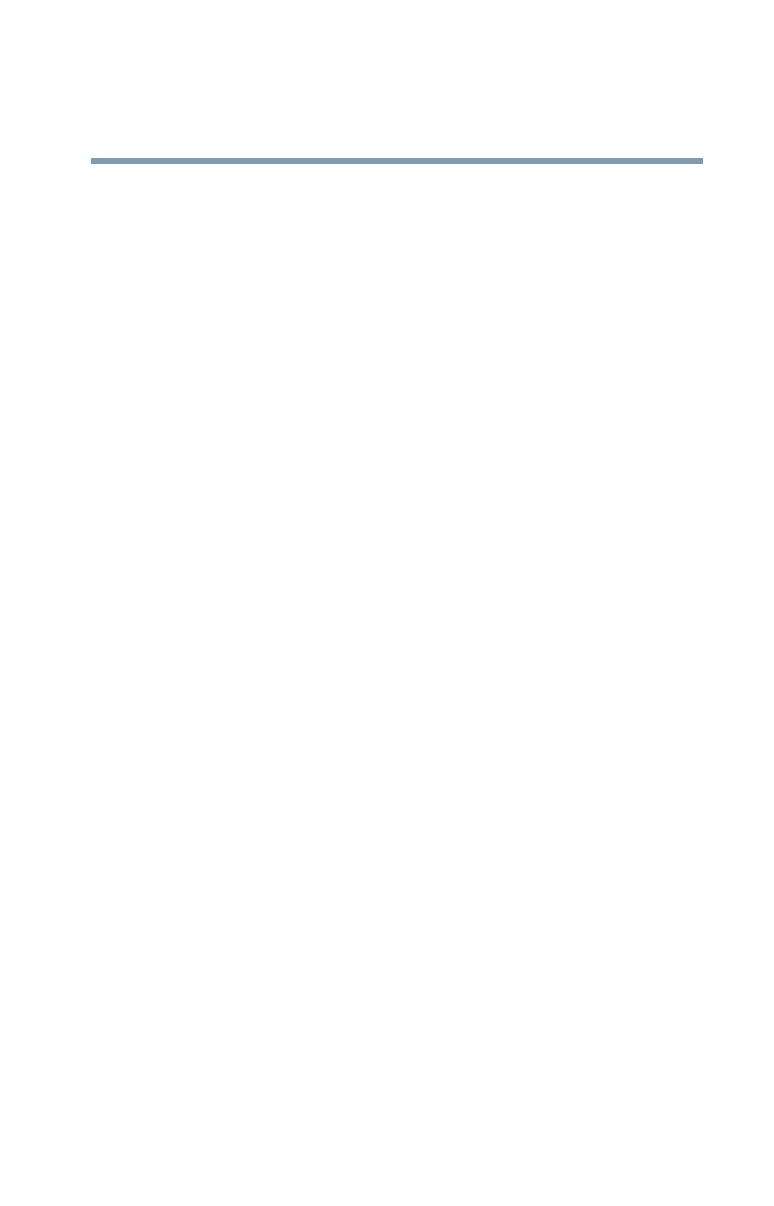205
Toshiba Utilities
Fingerprint Authentication Utility
5.375 x 8.375 ver 2.3
startup, or create new fingerprints to be used only for
power-on authentication.
❖ Fingerprint Storage Inspector—Opens the Fingerprint
Storage Inspector dialog where you can see the contents
of your fingerprint storage.
Help
❖ Introduction—Displays the Introduction dialog with
basic information about product features.
❖ Tutorial—Runs the fingerprint tutorial which shows you
how to enroll your fingerprints. This tutorial is highly
recommended for first-time users of this technology. The
quality of enrolled fingerprints is extremely important for
your satisfaction with the product.
❖ Help icon—Displays this help. The help files in other
languages (depending on your installation) are located in
the mui subfolder of your installation folder.
❖ About icon—Displays version information.
Fingerprint utility limitations
Toshiba does not guarantee that the fingerprint utility
technology will be completely secure or error-free. Toshiba
does not guarantee that the fingerprint utility will accurately
screen out unauthorized users at all times. Toshiba is not
liable for any failure or damage that might arise out of the use
of the fingerprint software or utility.
Password Bank
The Password Bank stores registration and logon information
for Web sites and dialogs, helping to automate the task of
entering this information.
You enter the required information only once, during Web
site or dialog registration. When the window is displayed
again, all the data is entered automatically when you scan