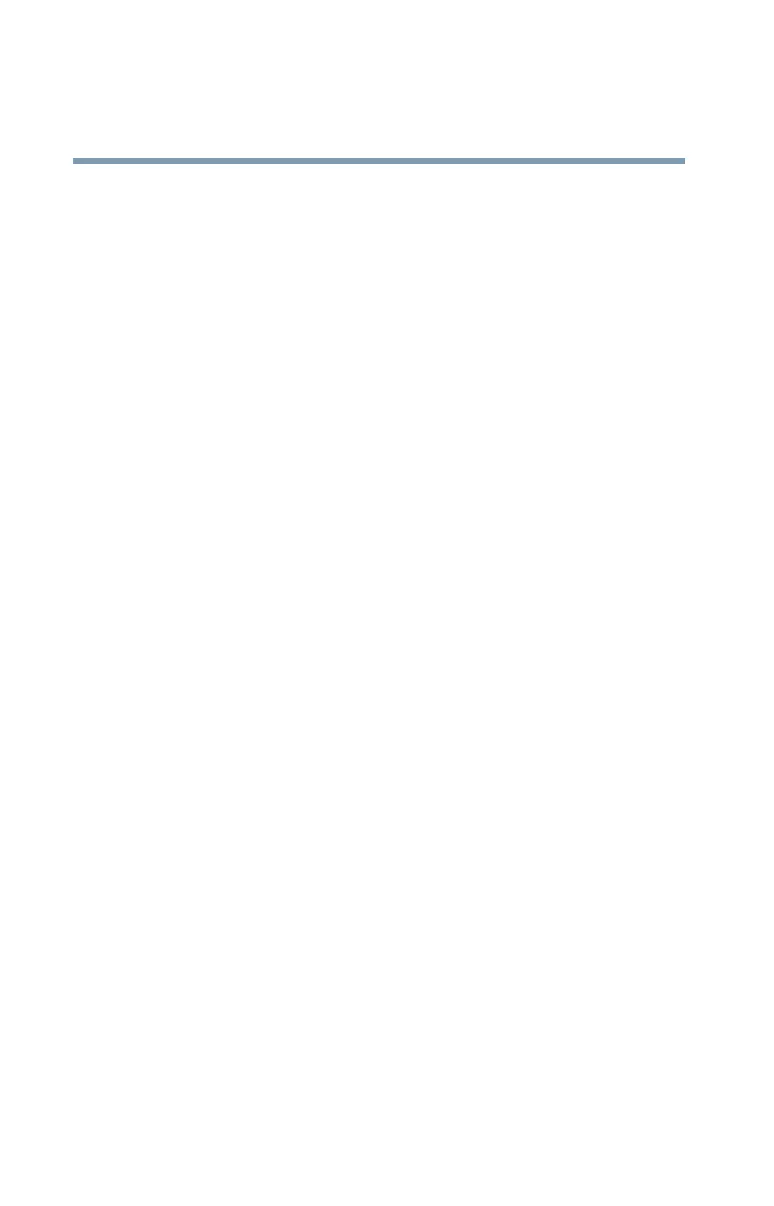206
Toshiba Utilities
Fingerprint Authentication Utility
5.375 x 8.375 ver 2.3
your fingerprint on the sensor. Registered Web sites can also
be accessed directly from the Biomenu.
Supported browsers are:
❖ Internet Explorer 5.0 and higher
❖ Netscape 7.0 - 7.2
❖ Firefox 1.0.x
Biomenu
Biomenu provides access to the utility’s features and settings.
It is available in several variants or skins. To view or select
other Biomenu skins, open the Control Center and select
Settings, User Settings.
Swipe your finger to open Biomenu. If fingerprint
verification is configured to invoke another action (e.g.,
display a registered page), press and hold the
Shift key while
swiping your finger.
The Biomenu contains the following menu options:
❖ Lock computer—Locks your computer. Use the sensor to
unlock the computer again.
❖ Registered Sites—Displays a list of your web pages
registered by Password Bank. To display and fill in a
registered page in your default web browser, click it in
the list.
❖ Register—Registers a new window (dialog or web page).
❖ Lock/unlock My Safe—Opens or closes My Safe folder.
❖ Control Center—Displays Control Center.
❖ Help—Displays this help file.
Registering a new Web page or dialog
You are logged on to the computer and want to register a new
web page.