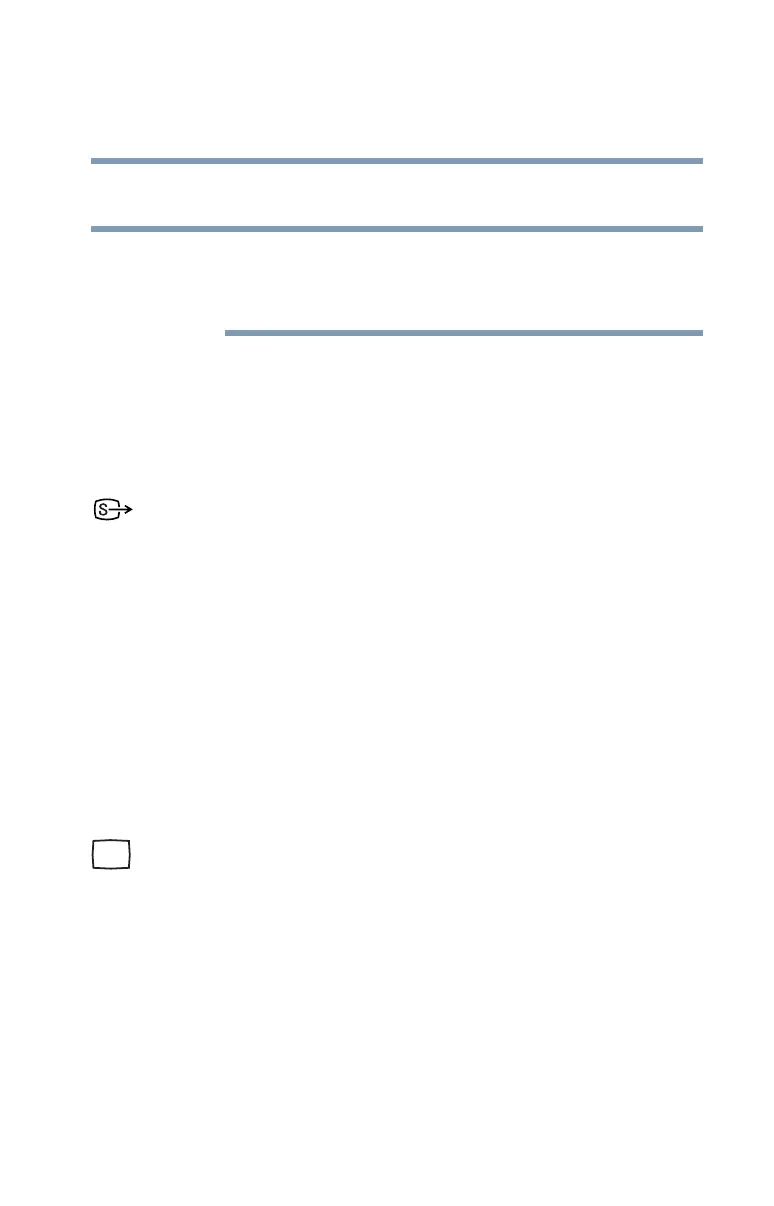81
Getting Started
Using external display devices
5.375 x 8.375 ver 2.3
Connecting to the S-video port
Video cables are not included with your computer. To connect
a device to the S-video port, you must purchase an S-video
cable.
1 Connect one end of the S-video cable to the external video
device.
Refer to the documentation provided with the device for the
location of its S-video in port.
2 Connect the other end of the S-video cable to the S-video
port on the back side of the computer.
3 Turn on the external video device.
4 Set the display mode by pressing
Fn + F5 or by using the
Display Properties window. For more information, see
“Directing the display output when you turn on the
computer” on page 82.
Connecting an external monitor or projector
Your computer comes with a built-in LCD display, but you
can easily attach an external monitor or projector to your
computer if you need a larger screen. To do this:
1 Connect the external device’s video cable to the RGB
(monitor) port on the back of the computer.
2 Connect the device’s power cord/cable to a live electrical
outlet.
3 Turn on the external device.
4 Set the display mode by pressing
Fn + F5 or by using the
Display Properties window. For more information, see
“Directing the display output when you turn on the
computer” on page 82.
