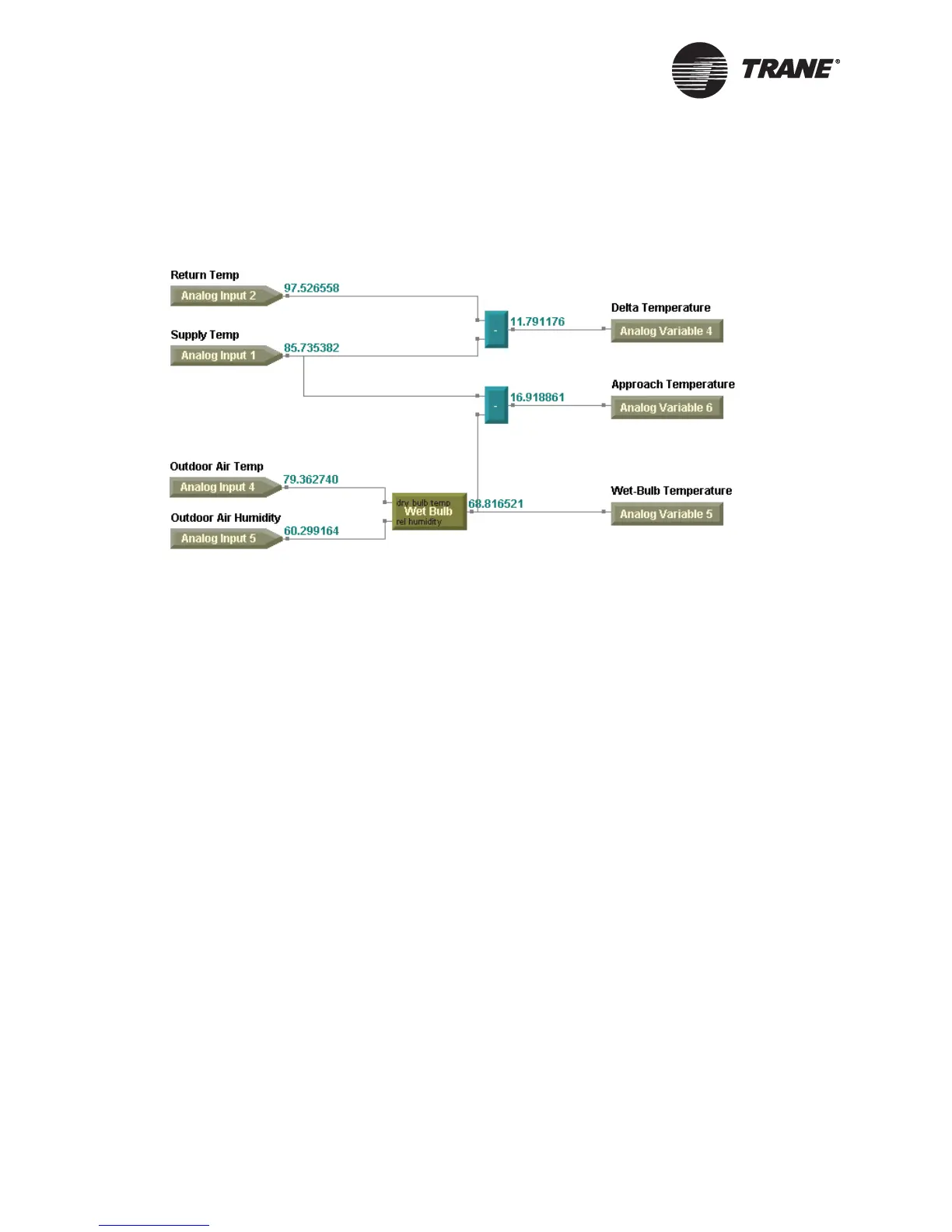Chapter 9 Implementing a graphical program
106 CNT-SVP01C-EN
8. From the Tools menu, choose Run. The program runs. Upon comple-
tion, the output value of each block is displayed (Figure 74). Use these
values to determine if your program logic is correct.
Figure 74. TGP program in debug run or simulation mode
9. Repeat steps 3–7 until the debugging session is complete. A program
can be debugged multiple times within a session. To adjust program
logic or block properties, exit the debugging session.
10. From the Tools menu, choose Exit Debug. A message appears stating
that the program was exited normally.
11. Click OK.
Simulating a program
Simulate a program to test the program logic while you are offline. In
simulation mode, you can enter a number of different values to simulate
various system scenarios and to verify that the program will execute with
the desired results.
To simulate a program:
1. In the Rover Configuration Builder (the offline editor for Tracer
MP580/581), compile and download the program you want to simulate
if you have not done so already.
2. From the Tools menu, choose Start Simulation. The Select a Program
dialog box appears.
3. Click the program name you want to simulate.
4. Click OK. The screen changes color to indicate that simulation mode
is active, and the Change Value Table appears (Figure 75 on
page 107).