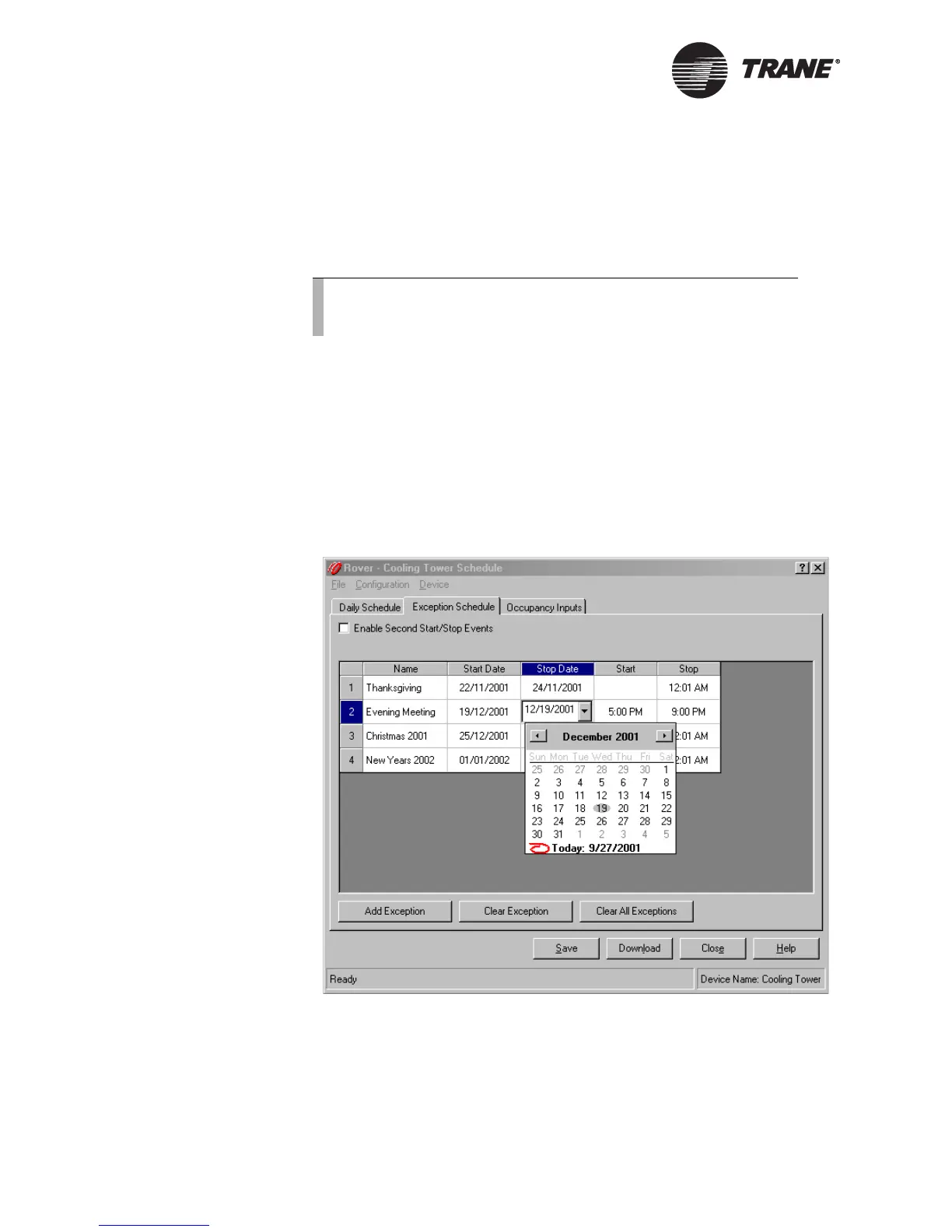Chapter 4 Using the Schedule application
54 CNT-SVP01C-EN
Setting up the exception schedule
An exception is a period of time that does not follow the regular sched-
ule—for example, a holiday or an unusual work day or event. You can
add, edit, or clear exceptions to the schedule.
Adding an exception
You can set up a maximum of 20 exceptions.
To add an exception:
1. In the Active Device View, click the Schedule button. The Schedule
dialog box appears.
2. Click the Exception Schedule tab (Figure 38 on page 54).
Figure 38. Exception Schedule
3. Click the Add Exception button. A blank exception row appears in the
table.
Note:
An exception is cleared automatically once the current date is
past the exception stop date.
