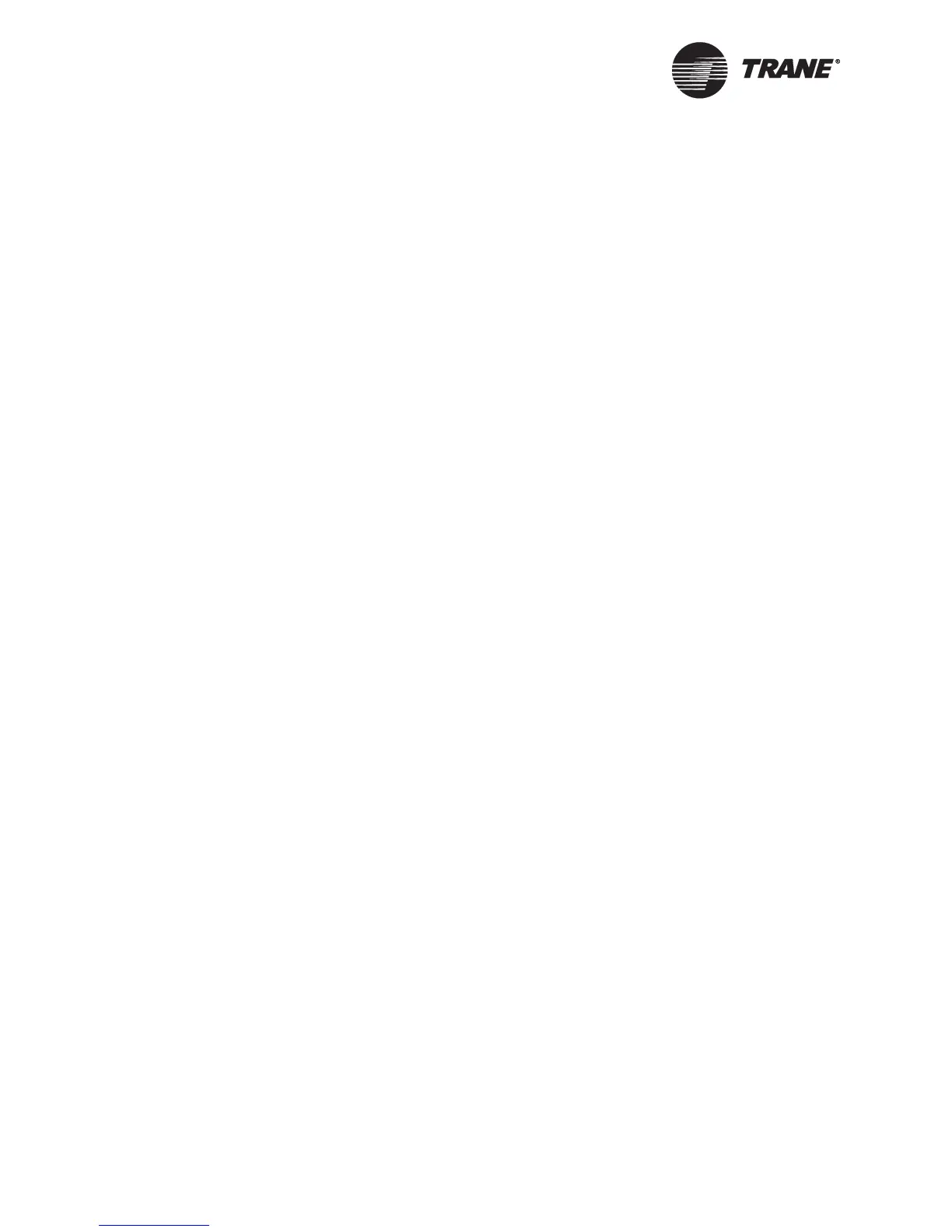Chapter 3 Configuring the Tracer MP580/581
26 CNT-SVP01C-EN
9. Click to select the Fail at End of Range check box if you want the con-
troller to generate a diagnostic whenever the analog input is within
3% of the end of its range.
For example, a 0–10 V sensor will generate a diagnostic whenever its
raw value is less than 0.3 V or greater than 9.7 V.
10. If the input requires calibration, type the amount you want to adjust
the value of the input in the Calibration Factor field.
For example, if you know a temperature sensor is reading 1°F too
high, type a calibration factor of –1°F.
11. For linear-voltage, -current, or -resistance inputs, type the low and
high sensor values and sensor outputs in the Low and High Sensor
Value and Sensor Output fields.
The Sensor Value Low is the lowest reading the sensor can provide,
while the Sensor Value High is the highest reading the sensor can
provide. For example, a humidity sensor provides a 4–20 mA signal
corresponding to 0–100% relative humidity. Type 0 as the low sensor
value and 100 as the high sensor value in this case. The sensor cali-
bration is determined by these four parameters. In this example, type
4 mA as the low sensor output and 20 mA as the high sensor output.
12. Complete one of the following options:
• Click another input name in the Name list to edit another input.
• Click another tab to set up another item.
• Click the Download button to send your changes to the Tracer
MP580/581. (If the Security Logon dialog box appears, log on.)
Click Close to close the Configuration dialog box.
Configuring pulse inputs
A pulse input measures the number of contact closures over time. Typical
origins of contact closures include electric, gas, and water meters. The
meter must have a dwell time of 200 ms and a maximum pulse rate of
3 pulses per second.
To set up a pulse input:
1. In the Active Device View, click the Inputs tab. The status informa-
tion for the inputs appears.
2. Click the Configuration button. The Configuration dialog box appears
with the Inputs tab displayed (Figure 18 on page 22).
3. In the Name list, click the input you want to configure. The configura-
tion information for that input appears in the tab.
You can also select the input by clicking the input number in the
Input list. The Name and Input lists are linked so that the input
name and input number are always displayed together.
