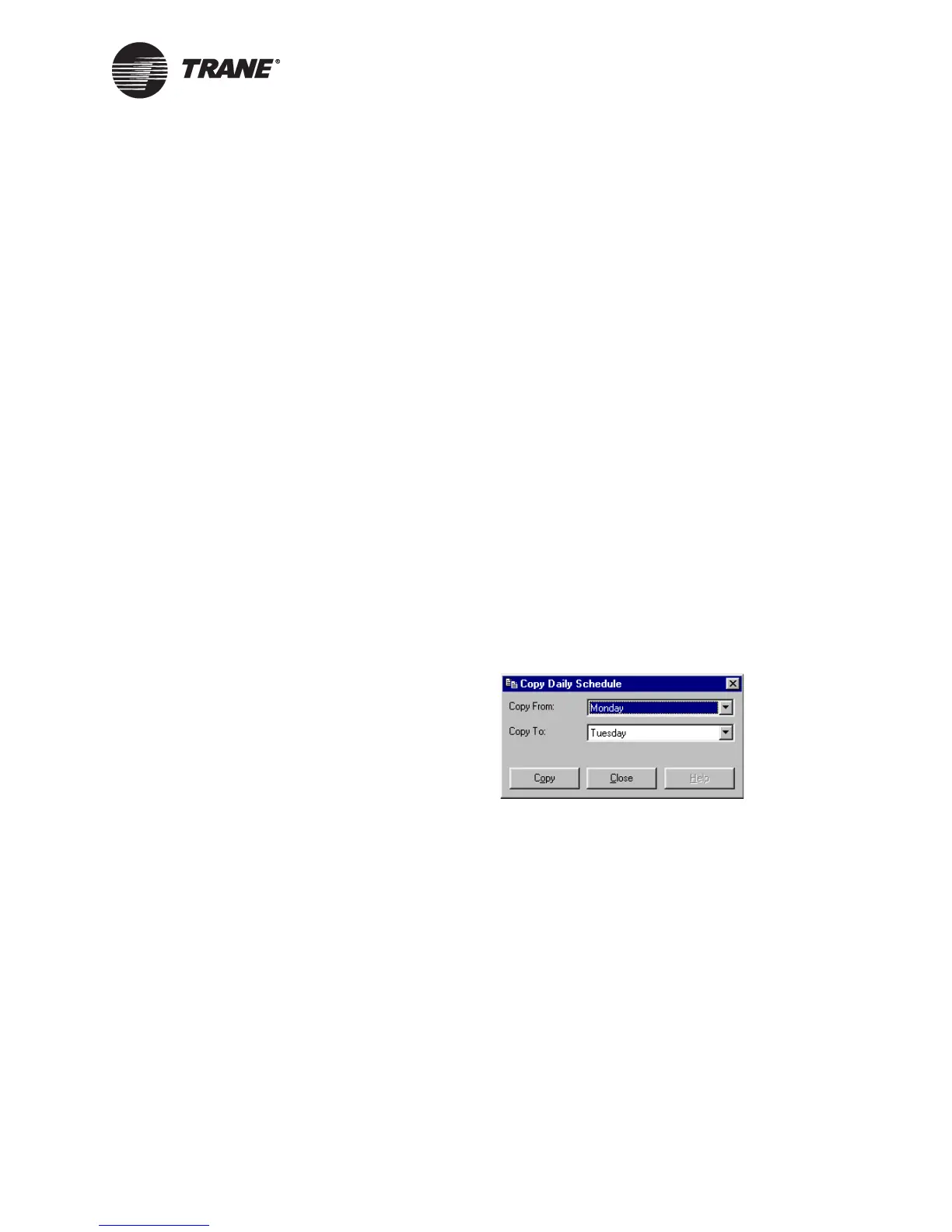Setting up the daily schedule
CNT-SVP01C-EN 53
Clearing all daily event times
To remove all daily event times at once:
1. In the Active Device View, click the Schedule button. The Schedule
dialog box appears.
2. Click the Clear All Daily Schedules button. All start and stop times
are cleared from the table.
3. Complete one of the following options.
• Make more changes.
• Click another tab in the Schedule application.
• Click the Download button to send your changes to the Tracer
MP580/581 and click Close to close the Schedule dialog box.
Copying a daily schedule
To speed set up and editing time, enter the start and stop times for one
day and then copy that schedule to another day.
To copy a daily schedule:
1. In the Active Device View, click the Schedule button. The Schedule
dialog box appears.
2. Click the Copy Daily Schedule button. The Copy Daily Schedule dia-
log box appears (Figure 37).
Figure 37. Copy Daily Schedule dialog box
3. In the Copy From list, click the day you want to copy the schedule
from.
4. In the Copy To list, click the day you want to copy the schedule to.
5. Click the Copy button. A message appears stating that the schedule
has been copied.
6. Click OK. The new schedule appears in the table.
7. Copy additional schedules or click Close to close the Copy Daily
Schedule dialog box.
8. Complete one of the following options.
• Make more changes.
• Click another tab in the Schedule application.
• Click the Download button to send your changes to the Tracer
MP580/581 and click Close to close the Schedule dialog box.
