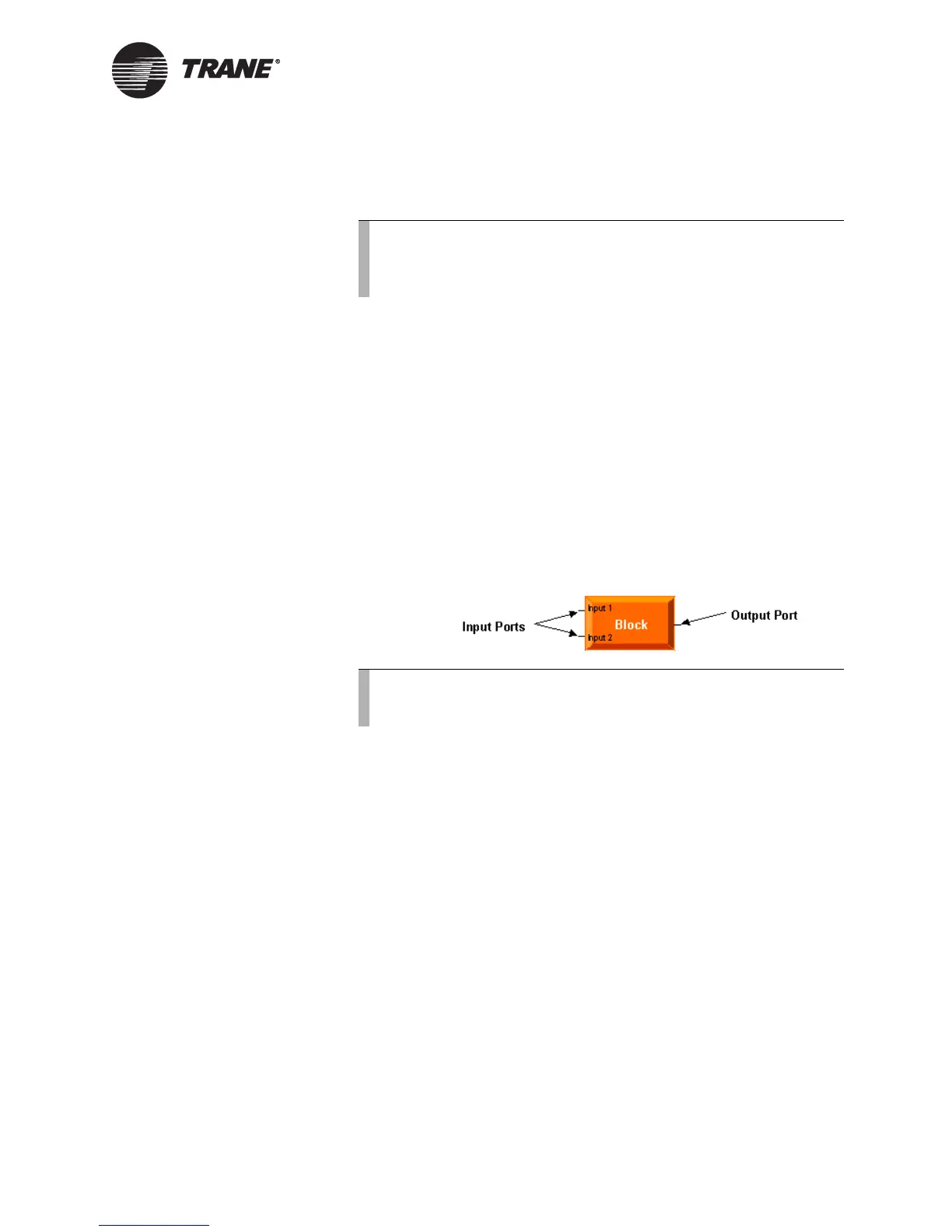TGP editor
CNT-SVP01C-EN 73
X From the View menu, choose Output Display. If Output Display is
checked, the output display is shown.
Blocks
Graphical programming blocks are the fundamental objects used to write
a program in the TGP editor. Each block serves a specific purpose. Con-
necting these blocks in a given arrangement determines how the program
behaves. A program consists of a combination of graphical programming
blocks connected to perform a logical task.
Figure 44 illustrates the basic structure of a graphical programming
block. The connection points on the left side of the block are called input
ports. Input ports pass data into the block. Connections on the right side
of the block are called output ports. Output ports pass data out of the
block.
Figure 44. Block structure
Menu bar
The menu bar at the top of the TGP editor contains drop-down menus for
working with TGP programs. Use the File menu to open new and existing
program files as well as to save programs and set program properties.
Use the Edit menu to undo and redo the last action made in the editor.
This menu also includes options for cutting, copying, pasting, and delet-
ing program elements.
Use the View menu to set up the editor window. The Blocks menu
includes options for placing blocks in the design space. Use the Alignment
menu to align blocks in the design space. The Tools menu includes options
for working with your program. Use the Help menu to access the exten-
sive TGP online Help and to find more information about the TGP editor.
Toolbars
The TGP editor includes toolbars that provide buttons you can press to
complete common tasks.
Note:
If you still cannot see the output display, the splitter bar may be
too low. To move it up, make sure the status bar is visible and
click under the design space. Move the splitter bar up.
Note:
For further information on specific graphical programming
blocks, see the blocks reference in the online Help.
