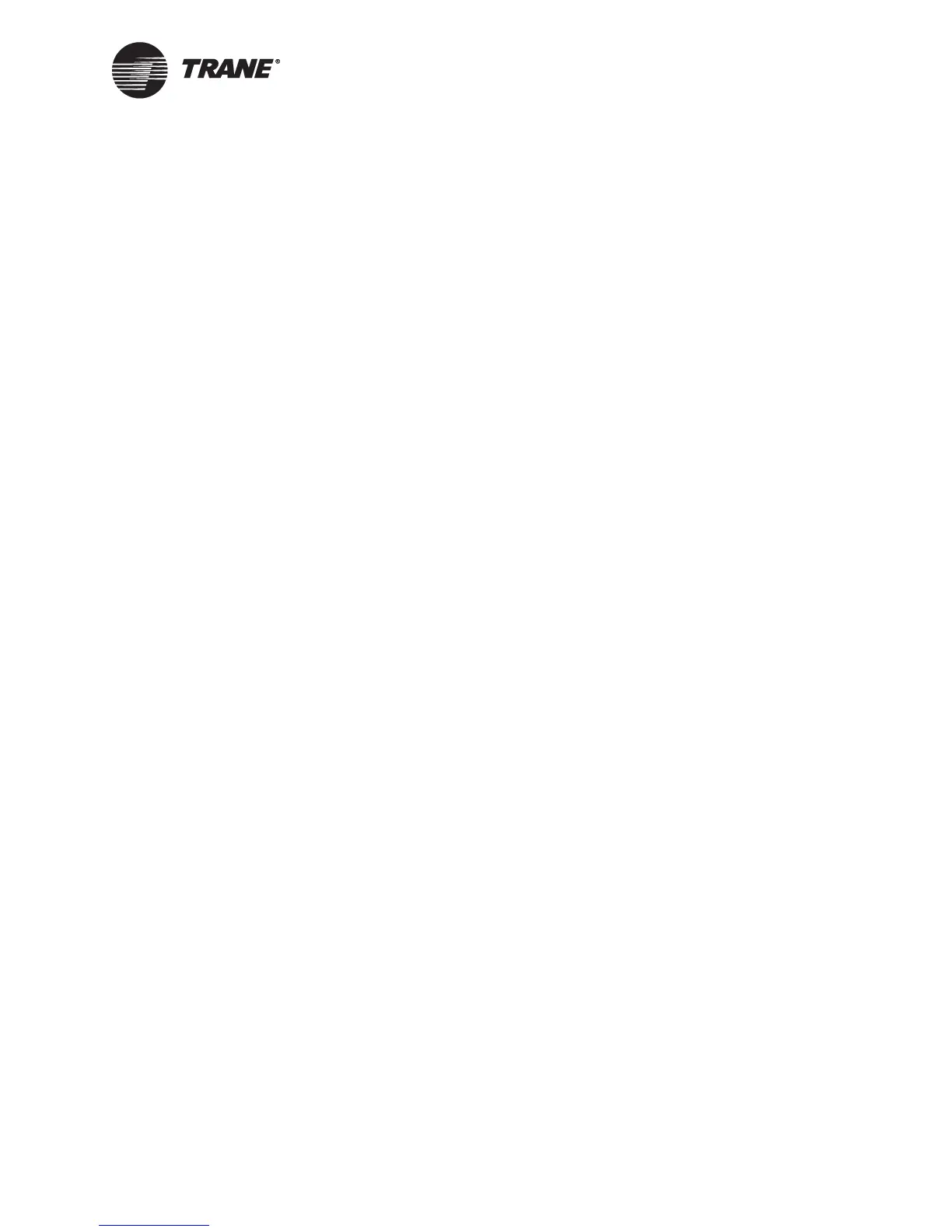Setting the time and date
CNT-SVP01C-EN 37
8. If needed, click to select the Security Supervisor check box to set the
selected user as a security supervisor.
At least one user must be declared a security supervisor. After any
default settings have changed, only a security supervisor can change
the security configuration.
9. Under Operator Display Access, click to select the check boxes for the
displays and items you want the selected user to be able to adjust.
Click to clear the check boxes for the displays and items this user is
not allowed to adjust.
The first six check boxes are for the custom displays. The last three
check boxes are for standard displays.
10. Under Rover/TGP Options, click to select the check boxes to allow the
selected user to modify configurations and TGP programs and to be
able to clear memory or download a new program to the Tracer
MP580/581.
11. Repeat steps 4–10 to set up additional users.
12. Click the Download button to send your changes to the Tracer
MP580/581. If the Security Logon dialog box appears, log on. Click
Close to close the Configuration dialog box.
Setting the time and date
Set the time and date for the Tracer MP580/581 and the format in which
you want the time to appear in the Rover service tool and on the operator
display.
To set the time and date:
1. In the Active Device View, click the Unit tab. The status information
for the controller appears.
2. Click the Configuration button. The Configuration dialog box appears
with the Unit tab displayed (Figure 17 on page 20).
3. Under Time Format, click the option for the format in which you want
the time to appear.
4. Under Display, click the Set Date/Time button. (If the Security Logon
dialog box appears, log on.) The Set Date/Time dialog box appears
(Figure 27 on page 38).
