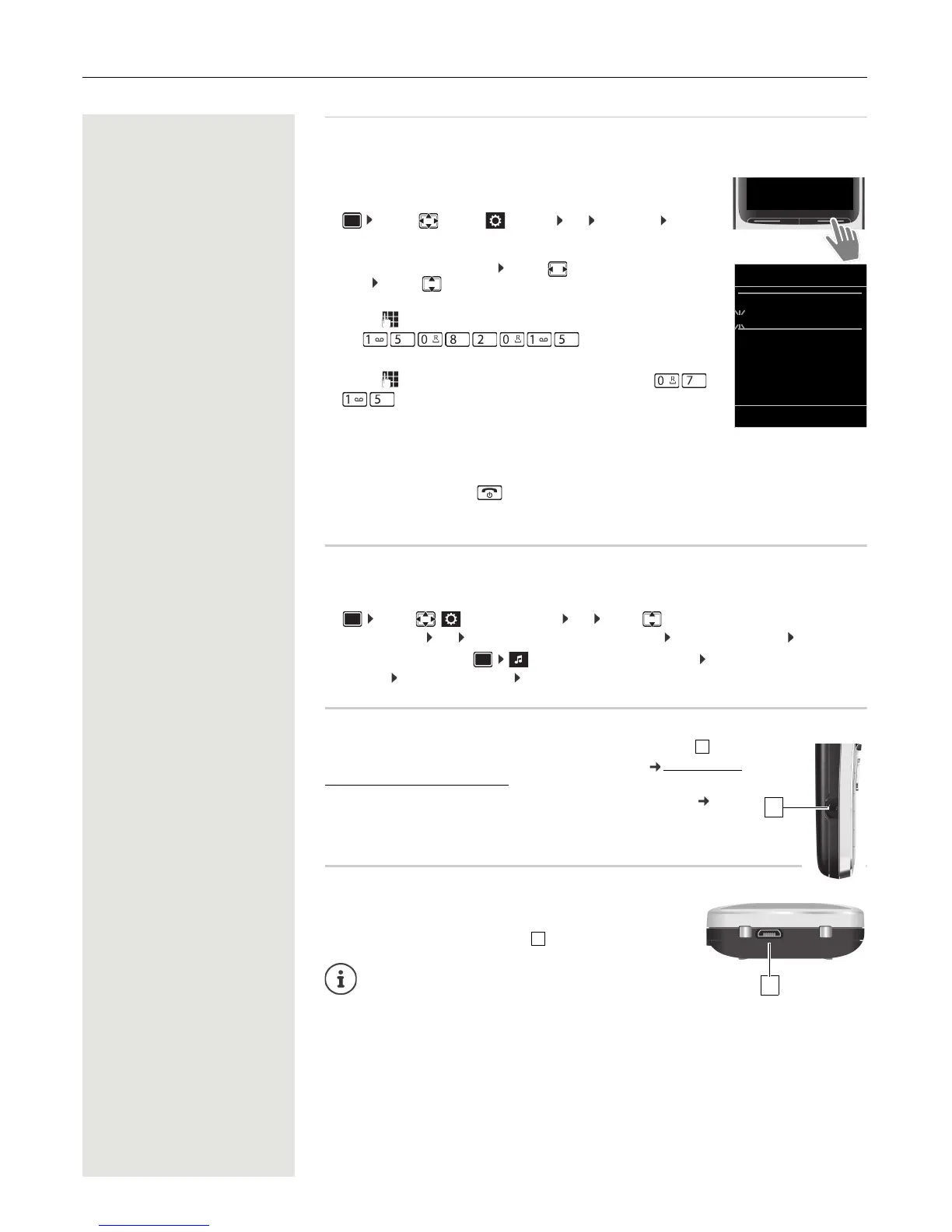12 Getting started
Setting the date and time
Set the date and time so that the date and time can be assigned correctly to incoming calls and to enable
the alarm to be used.
¤ Press the display key Time
or, if the date and time have already been set:
¤ ... use to select Settings OK Date/Time OK
The active cursor position flashes . . . use to change the cursor
position ... use to switch between cursor positions
Enter date:
¤ . . . use to enter the day, month and year in 8-digit format,
e.g. for 15/08/2015.
Enter the time.
¤ . . . use to enter hours and minutes in 4-digit format, e.g.
for 07:15.
Save setting:
¤ Press the display key Save . . . the message Saved is shown on the display
and a confirmation tone is issued
Return to idle status:
¤ Press the End call key and hold
The phone is now ready for use!
Adjusting the handset settings
You can adjust the handset to suit your requirements in the Settings menu, for example you can select a
different screensaver, a different color scheme for the display or different ringtones.
¤ . . . use to select Settings OK . . . use to select the submenu, for example Dis-
play & Keypad OK . . . navigate to the required function . . . select the setting Save
¤ To set tones and signals : Audio Settings confirm with OK . . . navigate to the required
function . . . select the setting Save
Connecting the headset
¤ Connect a headset with a 2.5 mm jack to the left side of the handset .
You will find headset recommendations on the product page at wiki.unify.com/
wiki/OpenScape_DECT_Phone_SL5.
The headset volume corresponds to the setting for the earpiece volume ( S. 31).
Connecting a USB data cable
For exchanging data between the handset and PC:
¤ Connect the USB data cable with micro-USB plug into the USB
socket at the bottom of the handset .
Connect the handset directly to the PC, not via a
USB hub.