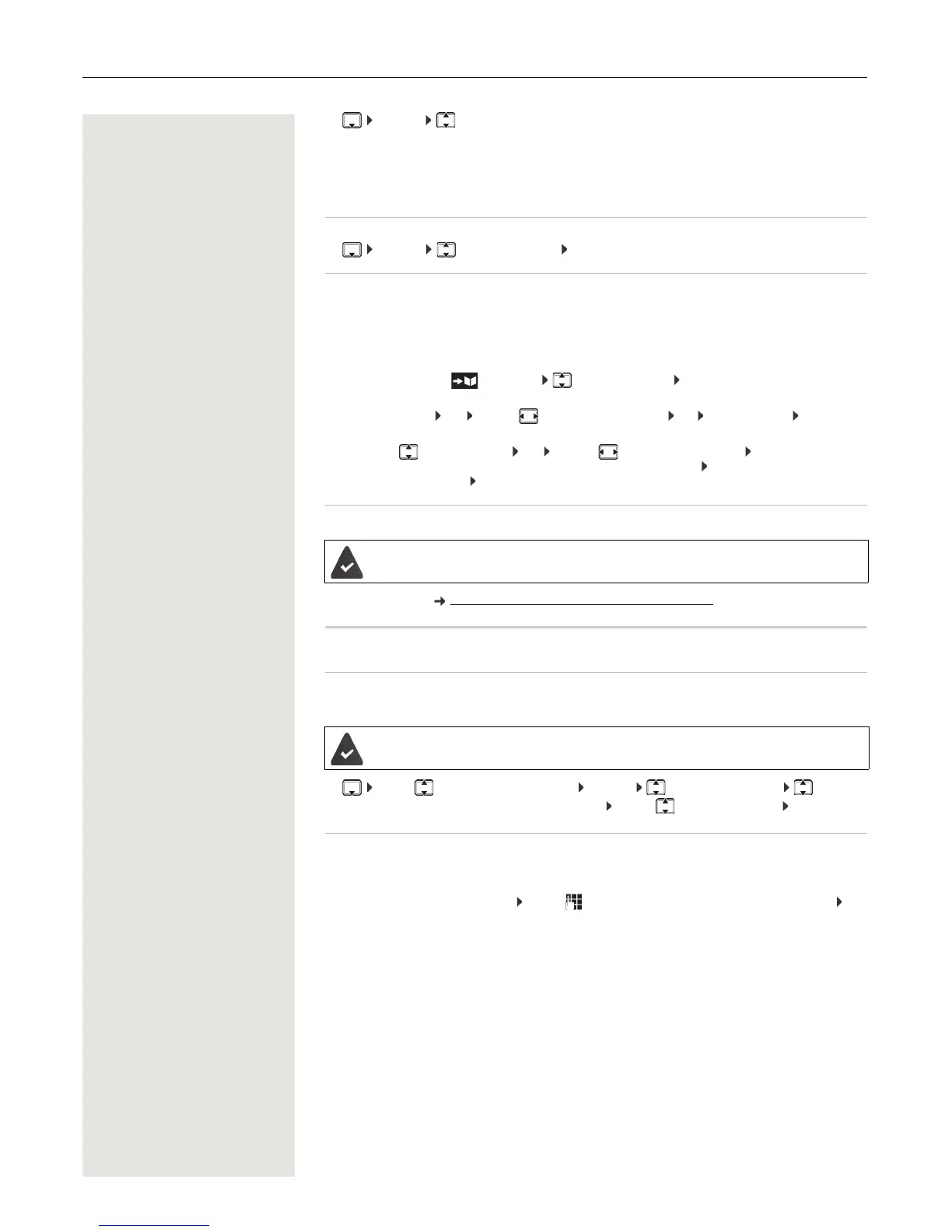22 Handset directory
¤ Options Sort by Surname / Sort by First Name
If no name was entered, the default telephone number is shown in the surname field. These entries appear
at the beginning of the list, regardless of how the entries are sorted.
The sort order is as follows:
Space | Digits (0-9) | Letters (alphabetically) | Other characters.
Displaying the number of entries available in the directory
¤ Options Available Memory OK
Copying number to the directory
Copy a numbers to the directory:
• From a list, e.g. the call list or the redial list
• When dialing a number
The number is displayed or highlighted.
¤ Press the display key or Options Copy to Directory OK . . . possible options:
Create a new entry:
¤ <New Entry> OK ... use to select a number type OK complete entry Save
Add number to an existing entry:
¤ . . . use to select an entry OK ... use to select a number type OK . . . the number is
entered or a prompt to overwrite an existing number is displayed . . . if required, answer the
prompt with Ye s/No Save
Synchronizing the directory with the PC address book (Gigaset QuickSync)
Free to download at wiki.unify.com/wiki/OpenScape_DECT_Phone_SL5
vCard
Copying a vCard using Bluetooth
Copy directory entries in vCard format, for example to exchange entries with a mobile phone.
¤ . . . use to select an entry if needed Options Copy Entry / Copy All vCard via
Bluetooth
... the Known Devices list is displayed . . . use to select the device OK
Receiving a vCard using Bluetooth
If a device in the Known Devices list sends a vCard to your handset, a directory entry is automatically cre-
ated and a message is shown on the display.
If the sending device is not in the list: . . . use to enter the PIN of the sending Bluetooth device OK
. . . the copied vCard is available as a directory entry
The Gigaset QuickSync program has been installed on the computer.
The handset is connected to the computer via Bluetooth or via a USB data cable.
Bluetooth mode is activated.
The other handset/mobile phone supports Bluetooth.