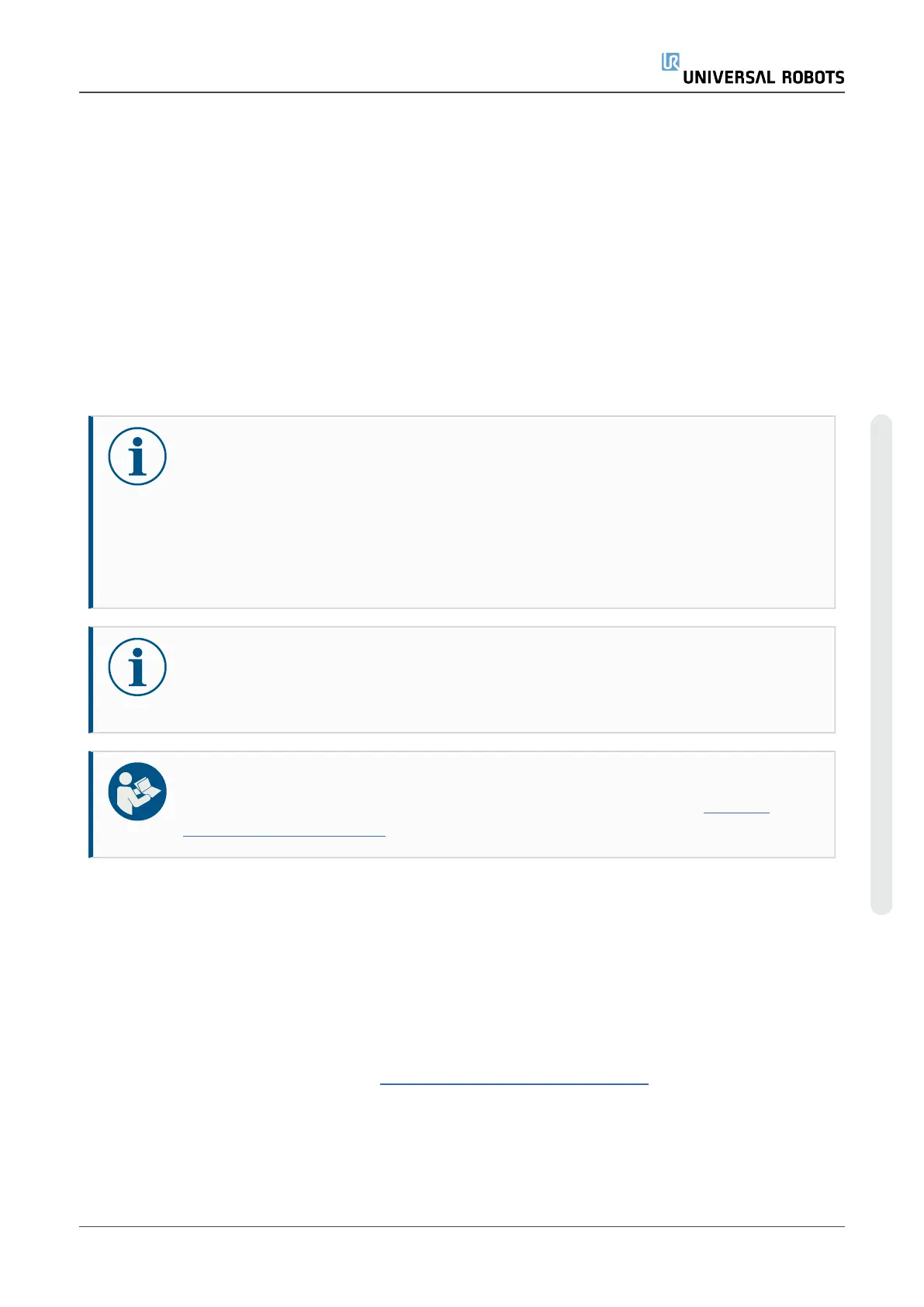5.Software
5.1. Software Updates
Keeping the robot software, PolyScope, up to date is required to ensure safe operation. The latest
software provides more features and a better performance.
Read the release notes for the new software to be infomred about the software changes which, in
some cases, are relevant to the safe operation of the robot.
In case of questions or concerns related to your application please contact your supplier for advice
and assistance.
NOTICE
Powering off the Control Box during a software update can cause loss of data and
malfunction.
•
Do not power off the Control Box during the software update process.
•
Universal Robots assumes no responsibility for failed updates caused by
improper operation.
NOTICE
Updating the software can cause changes to functionality, as robot motions might
change or be subjected to different restrictions.
READ MANUAL
Read these instructions and the instructions on our support website (www.uni-
versal-robots.com/support) completely prior to updating your software.
Downgrading software is not supported. The UR20 is shipped with the PolyScope software version
6. It is not possible to downgrade the software to any version of software version 5.
5.1.1. Update Procedure
1. On your robot, go to About and check your current software version.
2. Download to your computer the software versions needed to be installed, you can download
from Universal Robot’s website (www.universal-robots.com/support).
3. Download the software version(s) needed to update your software and save file(s) in the root
of a USB stick on your computer.
4. On the top right side of the Teach Pendant, insert the USB stick into the USB connector.
Service Manual 29 UR20
5.Software
Copyright © 2009–2023 by UniversalRobotsA/S. All rights reserved.
