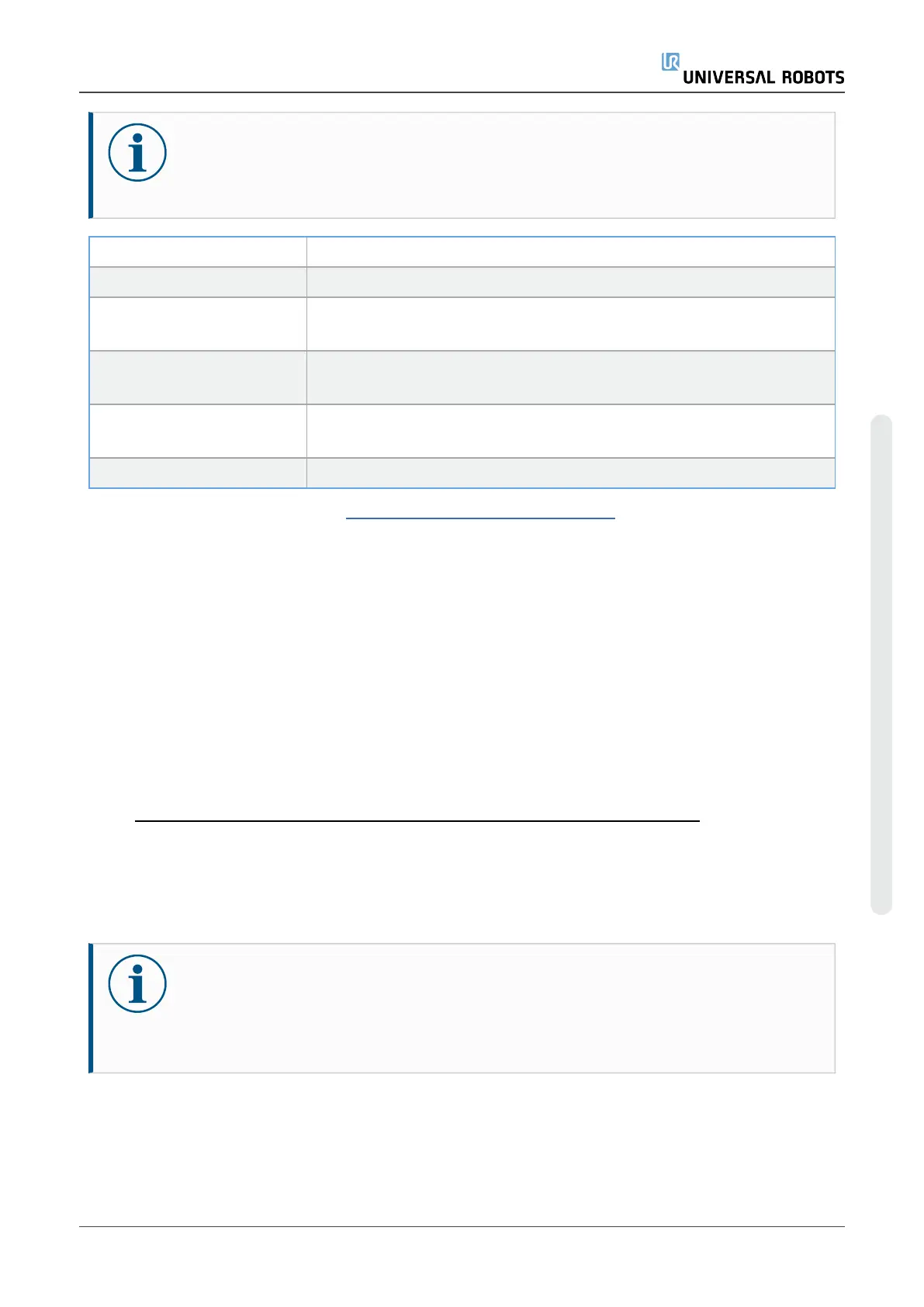NOTICE
Always perform program and installation files backup before updating the
software.
Available file Function
URmagic log file Copies the entire log history file to USB stick
URmagic backup pro-
grams
Copies all programs and installation files to USB stick
URmagic configuration
files
Copies all configuration files to USB stick
URmagic upload programs Copies all programs and installation files from a USB-stick to the
robot
URmagic screenshot Generates a screenshot of GUI when USB stick is inserted
You can download Magic Files at: www.universal-robots.com/support
To use Magic Files:
1. Download and save Magic Files to the root folder on a USB stick. If more than one Magic File
is on the USB stick, they run in sequence. Warnings appear for each file. Do not remove the
USB stick until the last file has finished. Multiple folders are created and named with serial
number as well as a sequence number (e.g., 201855xxxx_0, 201855xxxx_1).
2. Insert a USB stick into the USB connector located on the top right side of the Teach Pendant.
3. A red !USB!-sign appears on the screen. Do not remove the USB stick.
4. Wait for a green <-USB-sign to appear. If more than one Magic File is on the USB stick,
proceed to Step 3. NOTE: Large files (e.g., history log) may take up to 2 minutes to download.
5. After the last Magic File is completed the USB stick can be safely removed.
The Magic File creates a folder on the USB stick named with the serial number of the robot.
5.4. Backup of data
NOTICE
When copying/moving files and folders, incorrect use might corrupt the file system.
Contact your IT professional for assistance if you are not comfortable with this
procedure.
This section explains the process of moving required files during a robot backup.
Service Manual 31 UR20
5.Software
Copyright © 2009–2023 by UniversalRobotsA/S. All rights reserved.
