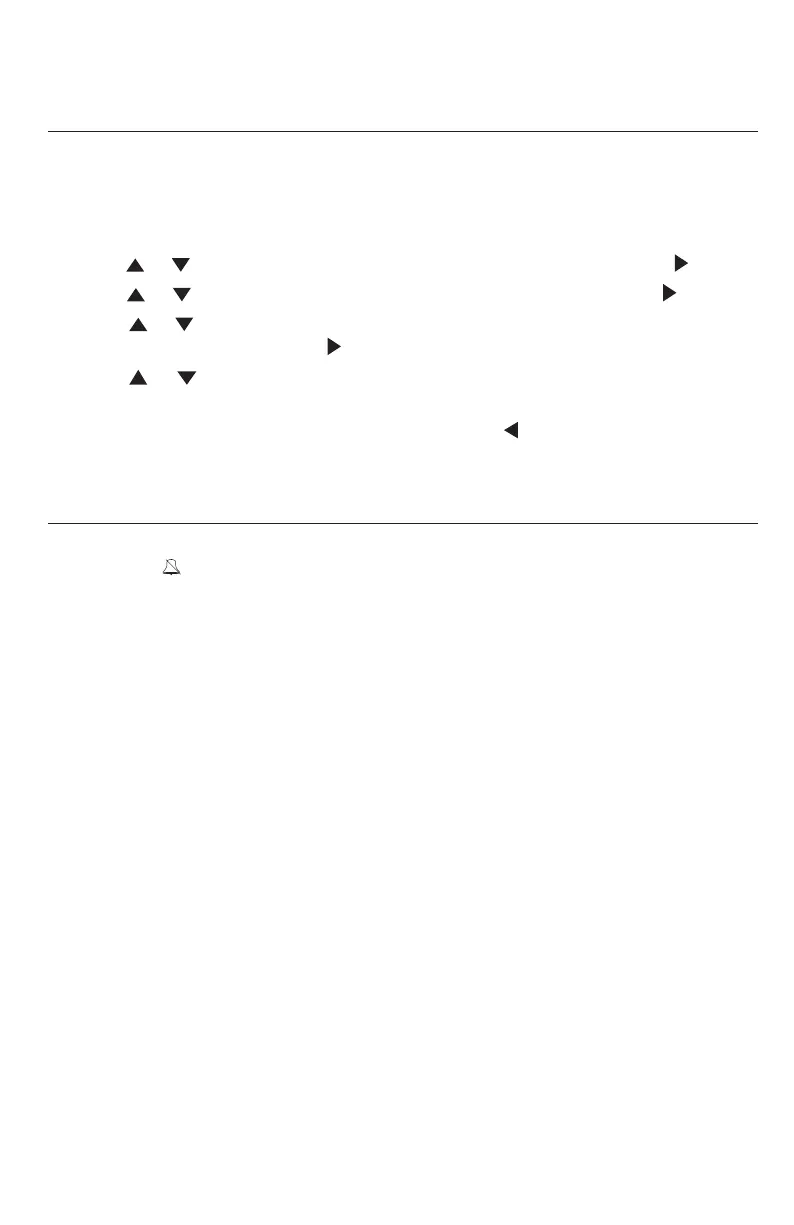19
Ringer tone
Use this feature to choose one of the ten ringer tones for incoming calls. You
can choose different ringer tones for different lines so you can easily identify
which line is calling.
1. When the deskset is idle, press MENU/SELECT.
2. Press or to scroll to Ringer setting, then press MENU/SELECT or /SKIP.
3. Press or to scroll to Ringer tone, then press MENU/SELECT or /SKIP.
4. Press or to select the desired line (Line 1, Line 2, Line 3 or Line 4),
then press MENU/SELECT or /SKIP.
5. Press or to select a desired ringer tone.
6. Press MENU/SELECT to save the setting and return to the previous menu. To
exit without making changes, press CANCEL or /REPEAT.
7. Repeat steps 4-6 above to choose ringer tones for other lines if desired.
Do not disturb (DND)
Use this feature to silence your deskset. When you activate the do not disturb
function, the icon appears on the deskset screen. You will not receive any
paging call and you will not hear rings of incoming call or intercom call.
Instead, the LINE 1-LINE 4 indicator flashes to signal an incoming call. If you
receive an intercom call, the extension number of that intercom call appears on
the screen display.
1. Press DND to prevent interruptions. The DND indicator turns on.
2. Press DND again to resume normal call alerts. The DND indicator turns off.
Telephone settings
Deskset setup