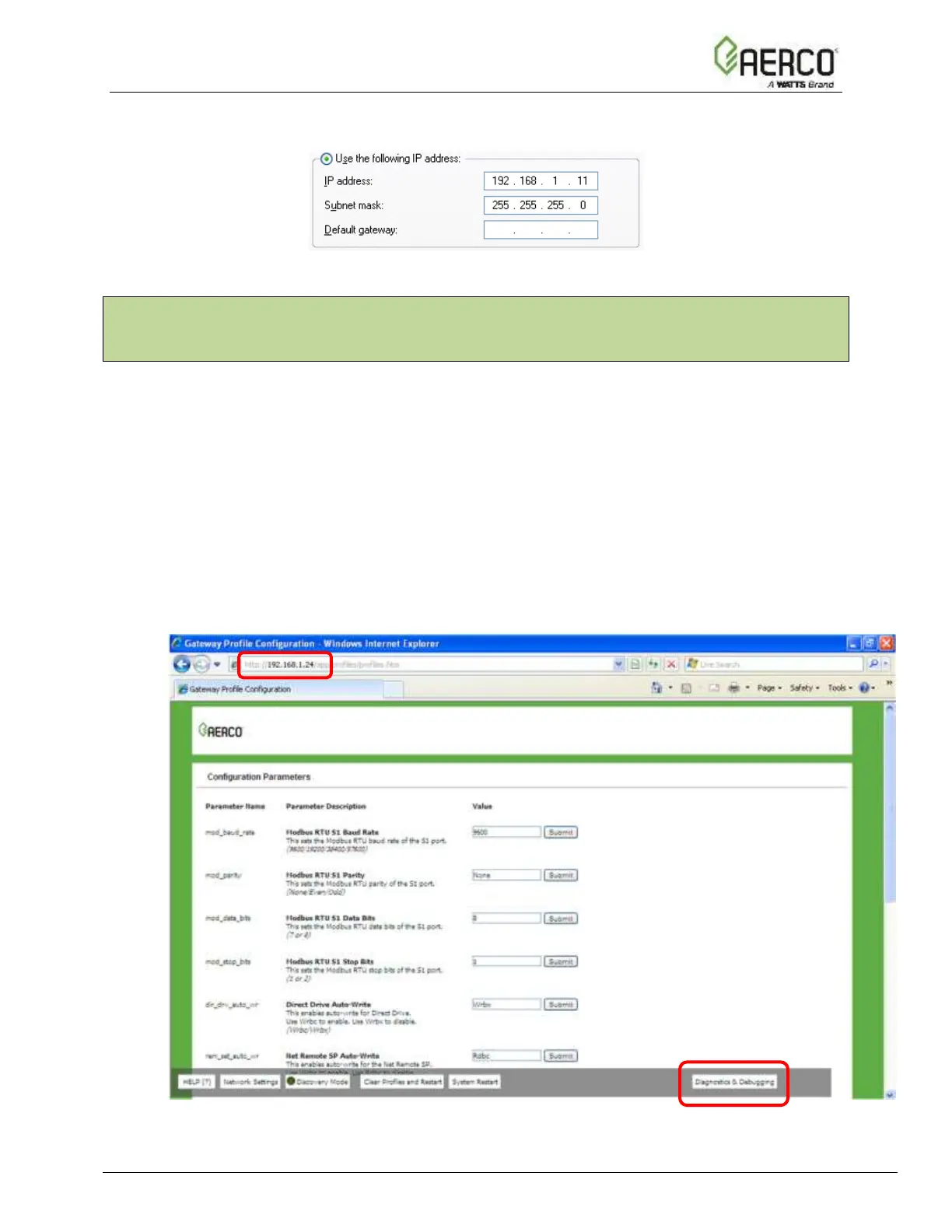• Click on the Use the following IP address radio button and type in the IP Address.
• Click the OK button twice to complete the process.
4.2 BACnet/IP and Modbus TCP/IP: Setting IP Address for Field
Network
• After setting your PC to be on the same subnet as the ProtoNode (Section 4.1 ), open
a web browser on your PC and enter the IP Address of the ProtoNode; the default
address is 192.168.1.24.
• The Web Configurator will be displayed as your landing page (see Figure 4-1).
• Below the Active Profiles heading you should see profiles listed for connected devices.
If no profiles are present, then the wiring, baud rate, and DIP switch settings must be
checked, because there is a problem with device communications. All the active
profiles must show the correct Node-ID’s before proceeding.
• To access the Web GUI, click on the Diagnostics & Debugging button in the lower-
right side of the page.
Figure 4-1: Web Configurator Screen with Active Profiles