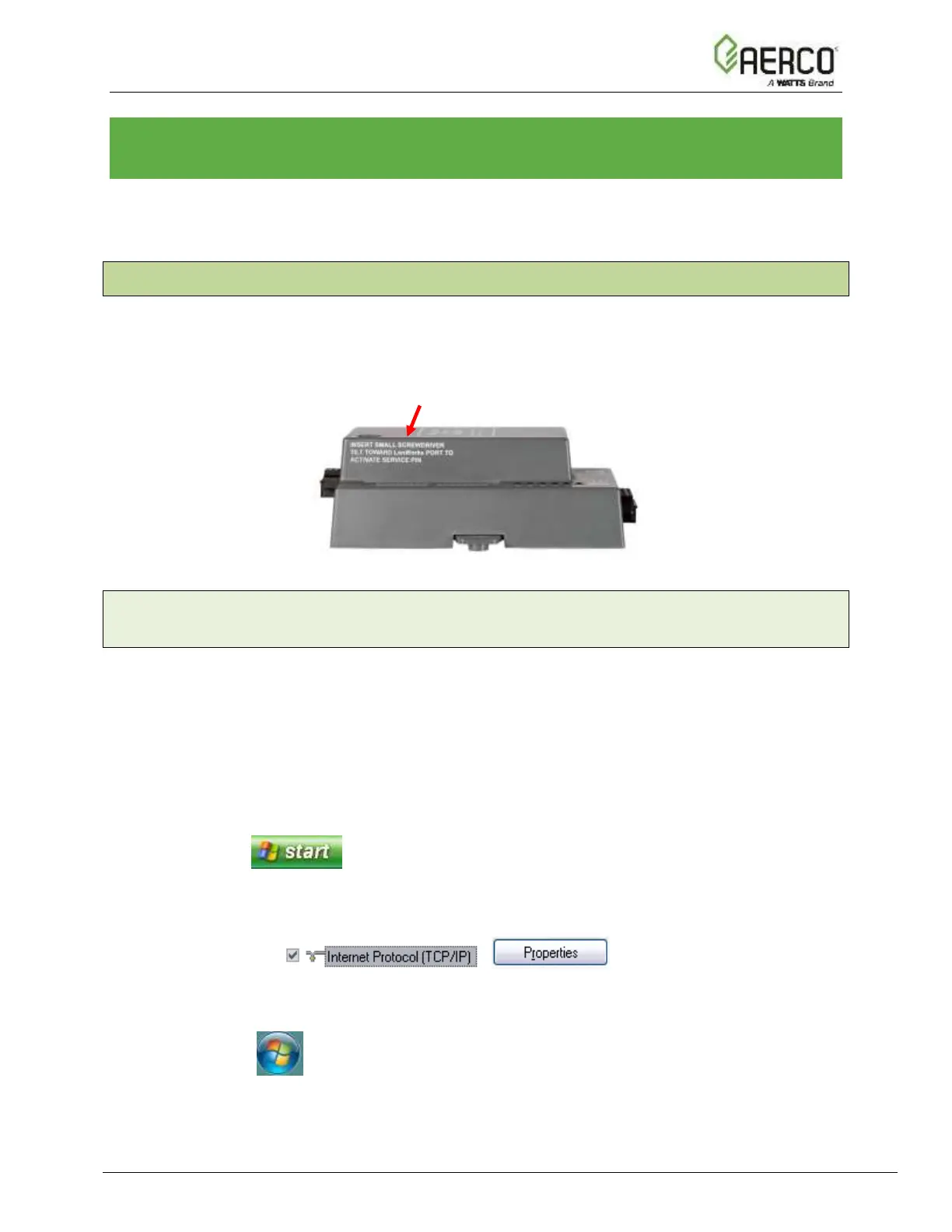CHAPTER 8. LONWORKS (FPC-N35): COMMISSIONING
PROTONODE ON A LONWORKS NETWORK
Commissioning may only be performed by the LonWorks administrator.
8.1 Commissioning ProtoNode FPC-N35 on a LonWorks Network
The User will be prompted by the LonWorks Administrator to hit the Service Pin on the
ProtoNode FPC-N35 at the correct step of the Commissioning process which is different for
each LonWorks Network Management Tool.
• If an XIF file is required, see steps in Section 8.1.1 to generate XIF.
Figure 8-1: LonWorks Service Pin Location
8.1.1 Instructions for Downloading XIF File from ProtoNode FPC-N35 Using
Browser
• Connect a CAT5 Ethernet cable (Straight through or Cross-Over) between the PC and
ProtoNode.
• The Default IP Address of ProtoNode is 192.168.1.24, Subnet Mask is 255.255.255.0. If
the PC and ProtoNode are on different IP Networks, assign a static IP Address to the PC
on the 192.168.1.xxx network.
• For Windows XP:
1. Click , choose Control Panel, and then choose Network
Connections.
2. Right-click on Local Area Connection > Properties.
3. Highlight >
• For Windows 7:
1. Click and choose Control Panel.