
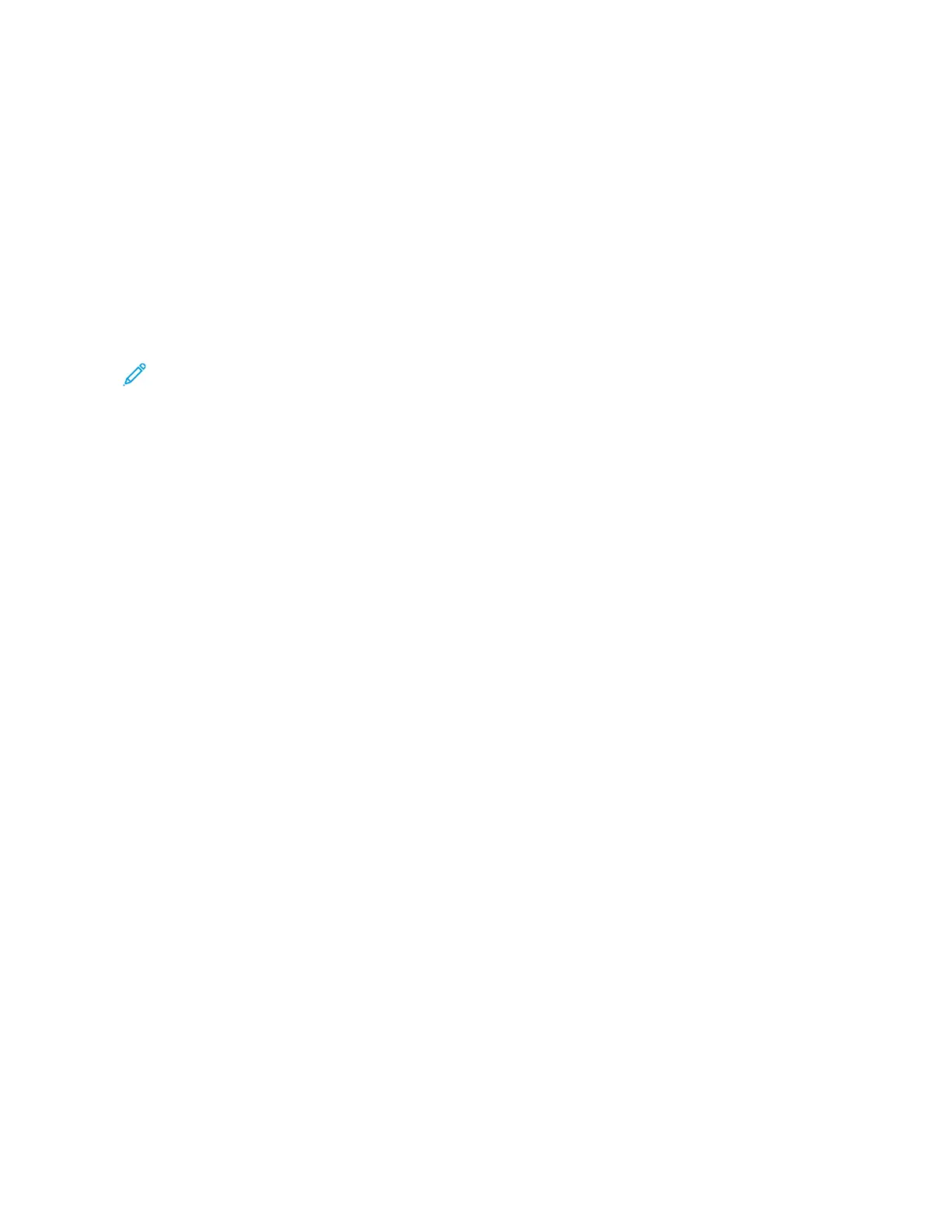 Loading...
Loading...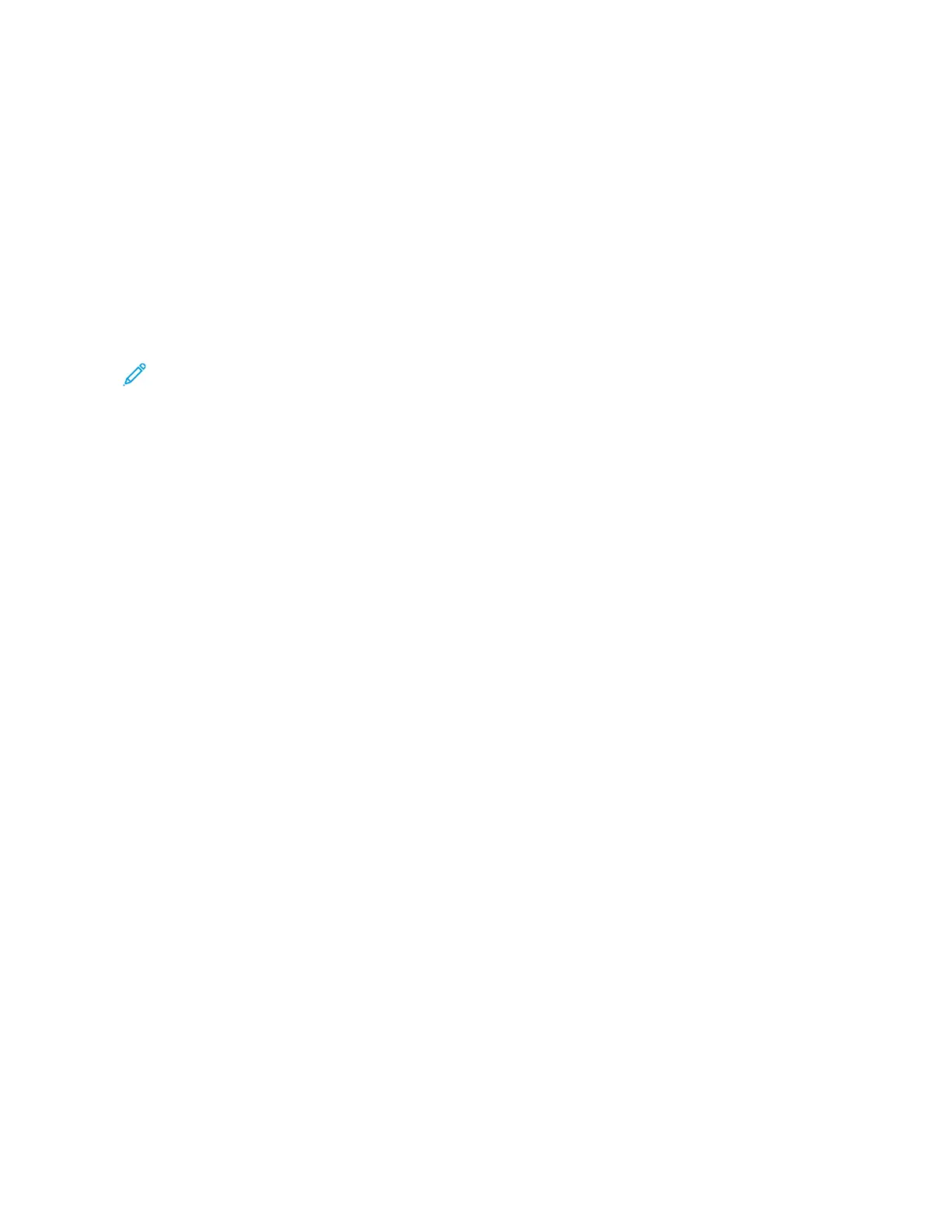
Do you have a question about the Xerox AltaLink B8145 Series and is the answer not in the manual?
| Print Speed | Up to 45 ppm |
|---|---|
| Print Resolution | Up to 1200 x 2400 dpi |
| Monthly Duty Cycle | Up to 200, 000 pages |
| Duplex Printing | Automatic |
| Touchscreen | 10.1-inch color touchscreen |
| Functions | Print, Copy, Scan, Fax, Email |
| Memory | 4 GB |
| Copy Speed | Up to 45 cpm |
| Copy Resolution | Up to 600 x 600 dpi |
| Scan Resolution | Up to 600 x 600 dpi |
| Connectivity | Ethernet, USB |
| Scanning | Color scanning |
| Mobile Printing | Apple AirPrint, Google Cloud Print, Xerox Print Service Plug-in for Android, Mopria, Xerox Mobile Link App |
| Hard Drive | 320 GB (optional) |
Read the following instructions carefully before operating your printer. Refer to these instructions to ensure the continued safe operation of your printer.
General guidelines and power cord safety information are provided to ensure safe operation and avoid hazards.
Guidelines for safe operation, including paper handling, ozone release, and printer placement.
Procedures and warnings for safely performing printer maintenance, including cleaning and avoiding aerosol cleaners.
Contact information for environment, health, and safety inquiries and product safety information.
Identifies and illustrates the various external and internal components of the printer.
Details on configuring paper trays, including dedicated trays and paper size confirmation settings.
Information on power saving features, smart proximity sensor, powering on/off, and sleep mode.
Explains authentication and authorization methods to access printer features and security.
Overview of Xerox Apps, touchless workflows, and adaptive learning features for device customization.
Details on the types of information pages available and how to print them.
Information on accessing and using the printer's web interface for administration and configuration.
Guidance on installing the printer, selecting a location, and updating system software.
Instructions for connecting the printer via USB, Ethernet, or wireless network.
Steps for configuring basic printer settings during the initial setup wizard.
Information on using the Xerox Easy Assist app for smartphone-based printer setup and support.
Instructions for installing print drivers and software on various operating systems.
Resources for obtaining additional printer information, support, and sales.
How to personalize the device user interface to meet workflow demands and improve productivity.
Steps for personalizing the Home screen, including displaying, hiding, and rearranging apps.
How adaptive learning suggests workflows and app personalization based on usage.
Details on creating and using 1-Touch Apps for frequent or complex tasks.
Configuring workflows for automatic operations when originals are detected.
Steps to remove all user-specific personalizations from the device.
Overview of the App Gallery for finding and installing new features and capabilities.
Accessing information about the printer, including serial number, model, and settings.
Managing print jobs, including viewing, pausing, deleting, and printing saved jobs.
Instructions on making copies, including using document glass, ADF, and various copy features.
Steps for copying ID cards or small documents onto a single sheet of paper.
Scanning documents and attaching them to emails with specified file names and subject lines.
Scanning documents to multiple destinations using pre-defined workflows.
Scanning documents to various destinations like email, USB, network locations, or remote destinations.
Sending faxes, including delayed sending, fax from computer, and secure fax options.
Sending faxes over a network to a fax server for transmission.
Printing jobs from USB flash drives, saved jobs, mailboxes, or the Embedded Web Server.
Printing email attachments and documents sent to the printer from mobile devices.
Accessing templates to create personalized content and print it immediately.
Ensuring computer and printer are connected and correctly configured before printing.
Specifying print preferences like 2-sided printing, page layout, and print quality.
Information on printer spooling and network print server functionality for UNIX/Linux.
Printing from iOS and Android mobile devices using Wi-Fi Direct, AirPrint, or Mopria.
Managing active, secure, or completed jobs, including pausing, deleting, and viewing progress.
Selecting paper options, scaling, and image adjustments for print jobs.
Adding special-purpose text or images as annotations to printouts.
Adding text, timestamps, or pictures as watermarks on print jobs.
Selecting the page orientation (Portrait, Landscape) for printing.
Setting advanced printing options, including job identification features.
Defining and printing on custom paper sizes using the print driver or control panel.
Printing jobs from USB flash drives, saved jobs, mailboxes, or the Embedded Web Server.
Description of the printer's paper trays and supported media types.
Guidelines for using various paper and media types for best print quality and to avoid jams.
Steps to configure tray settings for Fully Adjustable or Dedicated modes.
Instructions for loading paper into Trays 1 and 2, Tandem Trays, Bypass Tray, and Tray 6.
Guidelines and procedures for printing envelopes, labels, glossy media, and transparencies.
Important safety warnings and cautions for printer maintenance and cleaning.
Procedures for cleaning the printer exterior, touch screen, scanner, and document feed rollers.
Information on consumables and routine maintenance items, including ordering and status.
Instructions for replacing the drum cartridge.
Procedure for replacing the second bias transfer roller.
Instructions for replacing staple cartridges in various finishers.
Procedure for emptying the hole punch waste container.
How to reset supply life counters after replacing consumables.
Viewing meter readings and printing billing summary reports.
Safety precautions and procedures for moving the printer.
Procedures to resolve common printer issues, including restarting the printer.
Locating, minimizing, and clearing paper jams in various printer components.
Troubleshooting common causes for jams during duplex printing.
Step-by-step instructions for clearing jams in different finisher modules.
Identifying and resolving issues related to print, copy, and scan quality.
Troubleshooting common issues with sending and receiving faxes.
How to view error messages, error history, and use support logs.
Details on standard features and available options/upgrades for the printer.
Dimensions and weight of the printer in various configurations.
Required installation space and clearances for proper printer operation.
Operating temperature, humidity, and elevation limits for the printer.
Power supply voltage, frequency, and current requirements for the printer.
Details on printing resolution and print speed capabilities.
Contact details for EHS inquiries and product safety information.
FCC regulations for US and Canada, European certifications, and environmental information.
Legal restrictions and guidelines for reproducing documents in the United States and Canada.
US and Canadian fax regulations, including send header requirements and data coupler info.
EU directives for radio equipment and environmental information.
Links to material safety data sheets for printer information.
General disposal information regarding printer components and potential hazardous materials.
Information on Xerox's equipment take-back and recycling programs.
Disposal guidelines for electrical and electronic equipment in domestic and business environments.
Guidance on contacting local waste management authorities for disposal information.
Explanation of various symbols used on the printer and in the documentation.
Overview of available features across different apps like Copy, Email, Fax, and Scan.











