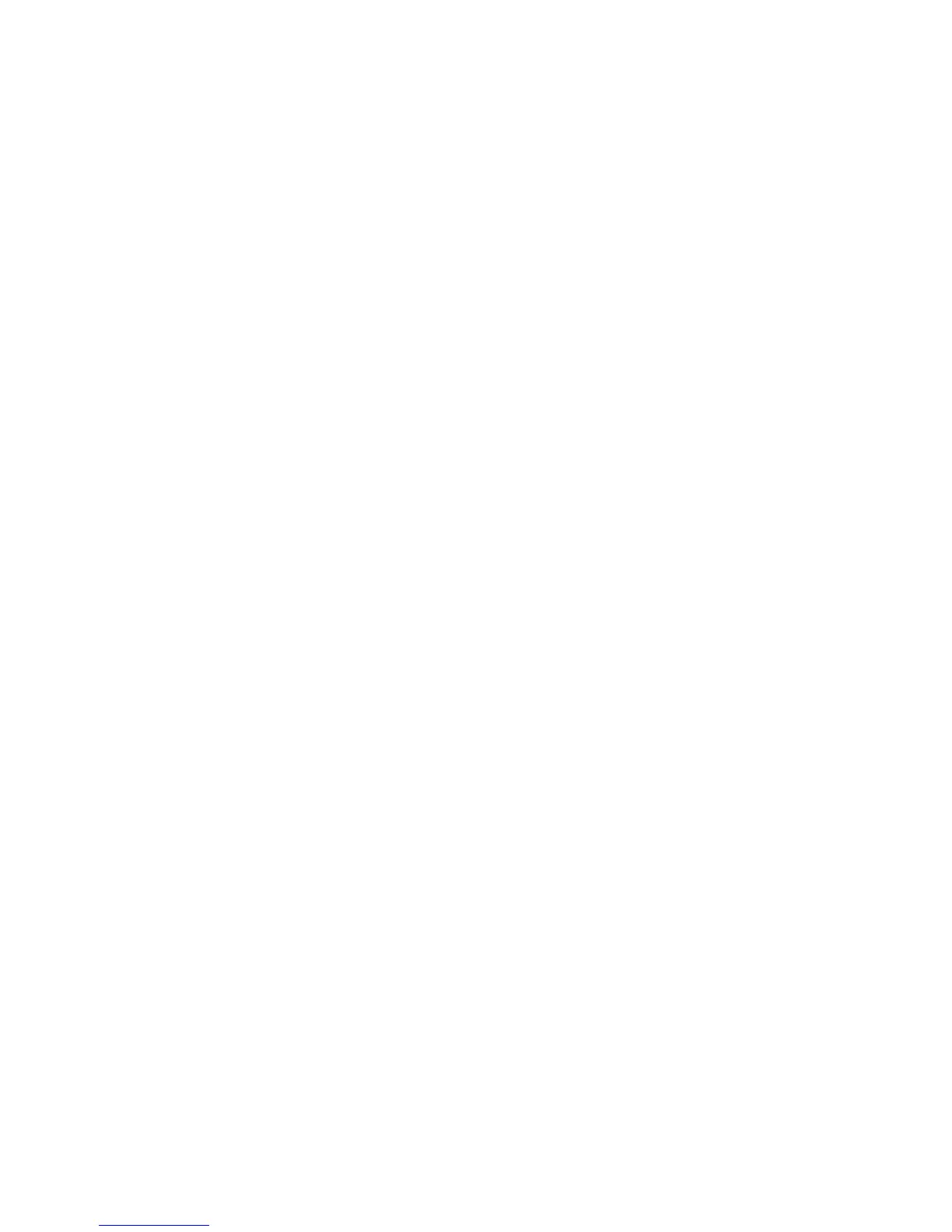• Last Saved Settings: Holds settings at the time when the file was saved.
• No Folding: Does not fold copies
• Z Fold: Folds copies in three with the printed side inside.
• C Fold: Folds copies in three with the printed side outside.
• Single Fold: Folds copies in half.
• Image Inside Fold: Folds copies so that the image is printed inside.
• Image Outside Fold: Folds copies so that the image is printed outside.
• Trimming: When the Square Fold & Trimmer Module (optional) is installed, this
option is displayed if you select [Single Fold]. Specify whether to trim the fore
edge of booklets.
2 Sided Printing
1. Select Send from Folder on the Services Home window.
2. Select Copy & Print Jobs, and then select a folder.
3. Select a file and select an option.
4. Select 2 Sided Printing.
5. Select any option.
• Last Saved Settings
• 1 Sided
• Head to Head: Select this option when the front and back sides of the document
are in the same orientation.
• Head to Toe: Select this option when the front and back sides of the document
are in opposite orientations.
Image Shift
Use this option to set a margin of white space on the top, bottom, left, and right of your
copy. If you make 2-sided copies, you can set the image shift for Side 1 and Side 2
individually.
1. Select Send from Folder on the Services Home window.
2. Select Copy & Print Jobs, and then select a folder.
3. Select a file and select an option.
4. Select Image Shift.
5. Select options.
Booklet Creation
1. Select Send from Folder on the Services Home window.
2. Select Copy & Print Jobs, and then select a folder.
3. Select a file and select an option.
User Guide6-10
Send from Folder
