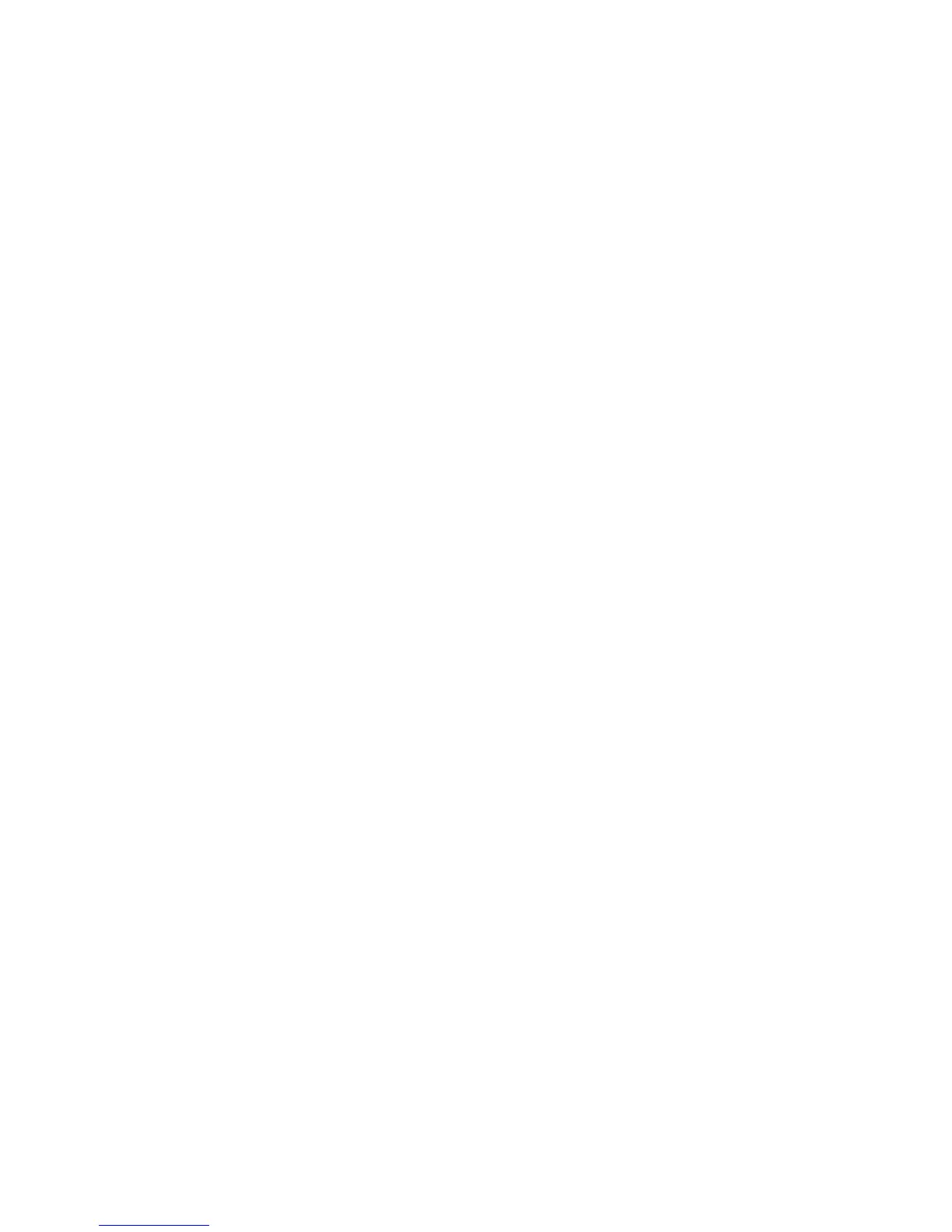b) Select the desired tray for the book block pages.
Ensure that the correct paper stock is loaded into the selected tray.
c) Select Save.
The Cover & Book Block/Paper Supply screen displays.
11. Select Cut to Size.
a) Select the desired option: No Trim, Minor Trim, Standard Size, or Custom Size.
b) Select Save.
The Cover & Book Block/Paper Supply screen displays.
12. If necessary, select the desired Fine Adjustment options and select Save.
The main Perfect Binding screen displays.
13. Select Save.
The Output Format screen displays.
14. Select other copy options as applicable (such as Original Orientation or 2 Sided
Copying).
15. Enter the desired quantity.
16. Press Start to begin the perfect bound copy job.
17. Follow the instructions provided on the copier/printer UI to complete the perfect
bound job.
Manual mode
This procedure describes how to use the binder’s manual mode for both covers and book
blocks to create a finished book. Both covers and the book block (book pages) are
preprinted prior to using the binder’s manual mode.
1. Press the Start button on the Perfect Binder; this heats the glue.
2. Preprint covers and book block (pages) separately and place them within reach of
the Perfect Binder.
3. Load the preprinted covers into the binder’s cover inserter tray. Adjust the paper
guides to gently touch the edges of the paper.
4. At the copier/printer UI, confirm/change the Tray 9 properties for the preprinted
covers.
5. From the copier/printer UI, press the Services Home button.
6. Select Perfect Binder Manual Mode.
7. Select Perfecting Binding.
8. Select Create Top/Left Bound Booklet.
9. Select Cover/Book Block Size.
10. Select Cover Size.
a) Select the output size of the cover either from the Standard Size options or enter
a Custom Size.
b) Select Save.
The Cover & Book Block/Paper Supply screen displays.
User Guide21-18
Perfect Binder (D110/D125/D136 with integrated controller)