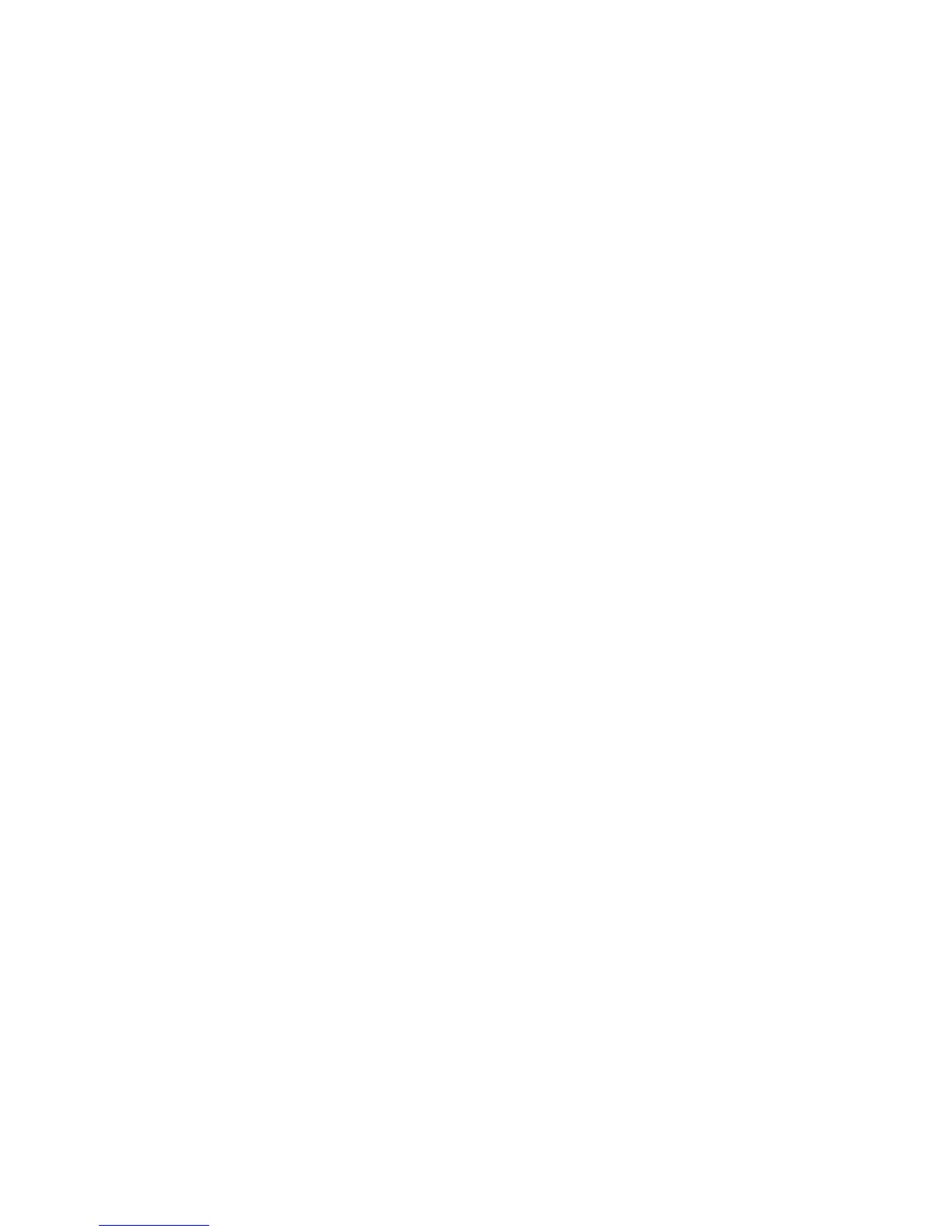9. Transfer via FTP (1) and Transfer via FTP (2): Specify the server where documents
are sent using FTP protocols.
10. Address Book: When the server address is registered in the address book, you can
specify the address from the address book. The specified address appears in the FTP
Transfer screen. Select one of Name, Server, Save in, User Name, or Password and
press the Enter Details button to display an input screen.
• Name: 18 bytes maximum
• Server: 64 bytes maximum
• Save in: 128 bytes maximum
• User Name: 32 bytes maximum
• Password: 32 bytes maximum
• File Format: Specify the output file format.
• You can enter the amount of times you want the information resent using Resend
Attempts.
11. Transfer via SMB (1), Transfer via SMB (2): Specify the server where documents are
sent using SMB protocols. When the server address is registered in the address book,
you can specify the address from the address book. The specified address appears
in the SMB Transfer screen. Select one of Name, Server, Save in, User Name, or
Password and press the Enter Details button to display an input screen
• Select one of Name, Server, Shared Name, Save in, User Name, or Password and
press the button to display an input screen.
• The numbers of characters you can input are as follows:
• Name: 18 bytes maximum
• Server: 64 bytes maximum
• Shared Name: 18 bytes maximum
• Save in: 128 bytes maximum
• User Name: 32 bytes maximum
• Password: 32 bytes maximum
• Enter Details: You can confirm or change the selected recipients.
• File Format: Specify the output file format.
12. Selecting Print allows you to set options to print the linked Job Flow Sheet. Select
Off to disable this feature.
13. Select Save to keep your settings. To activate the Save option, you must enter values
in any of the following fields: Send as E-mail, Transfer via FTP, Transfer via SMB, Print.
14. View the newly created Job Flow Sheets and select Exit.
Linking a Job Flow Sheet with a Mailbox
You can link a mailbox to a Job Flow Sheet, which instructs how the documents in the
mailbox are processed.
1. Select the Machine Status button on the controller.
2. From the Tools tab, select Create Mailbox.
7-3Xerox
®
D95/D110/D125/D136 Copier/Printer
User Guide
Job Flow