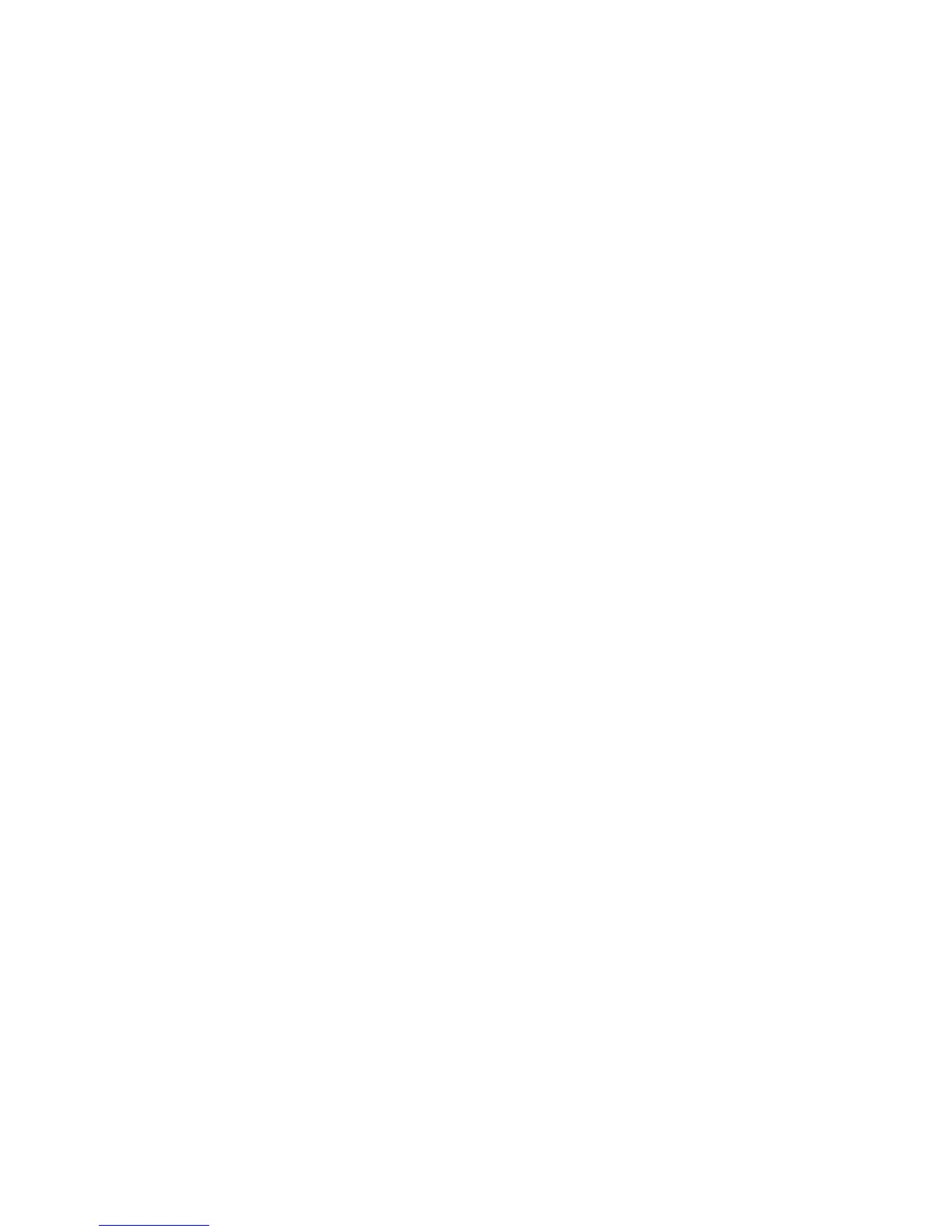Completed Jobs
The Completed Jobs tab allows you to check that a print job has been completed
successfully.
1. Select Job Status from the Control Panel.
2. Select Active Jobs.
3. From the View pull-down menu, select the desired jobs to be viewed. You can select:
• All Jobs
• Printer and Print from Folder Jobs
• Scan and Internet Fax Jobs
• Job Flow and File Transfer Jobs
4. From the displayed list, select the applicable job to view.
5. Use the up and down buttons to navigate the list.
6. Select a job and the Print Job details will display.
7. Select Print this Job History Report or Print this Report if a report is desired.
Secure Print Jobs & More tab
This tab allows you to print confidential documents.
1. Press the Job Status button.
2. Select the Secure Print Jobs & More tab.
3. Select the applicable feature:
• Secure Print
• Sample Set
• Delayed Print
• Charge Print
4. Continue to the applicable procedure for instructions on that feature.
Secure Print
Use this feature to print secure documents with a pass code.
1. Press the Job Status button.
2. Select the Secure Print Jobs & More tab.
3. Select the Secure Print. The Secure Print screen is displayed.
4. Select Refresh to display the latest updated information. Use the up or down buttons
to navigate the list.
5. From the displayed list, select the applicable user.
User Guide12-2
Job Status