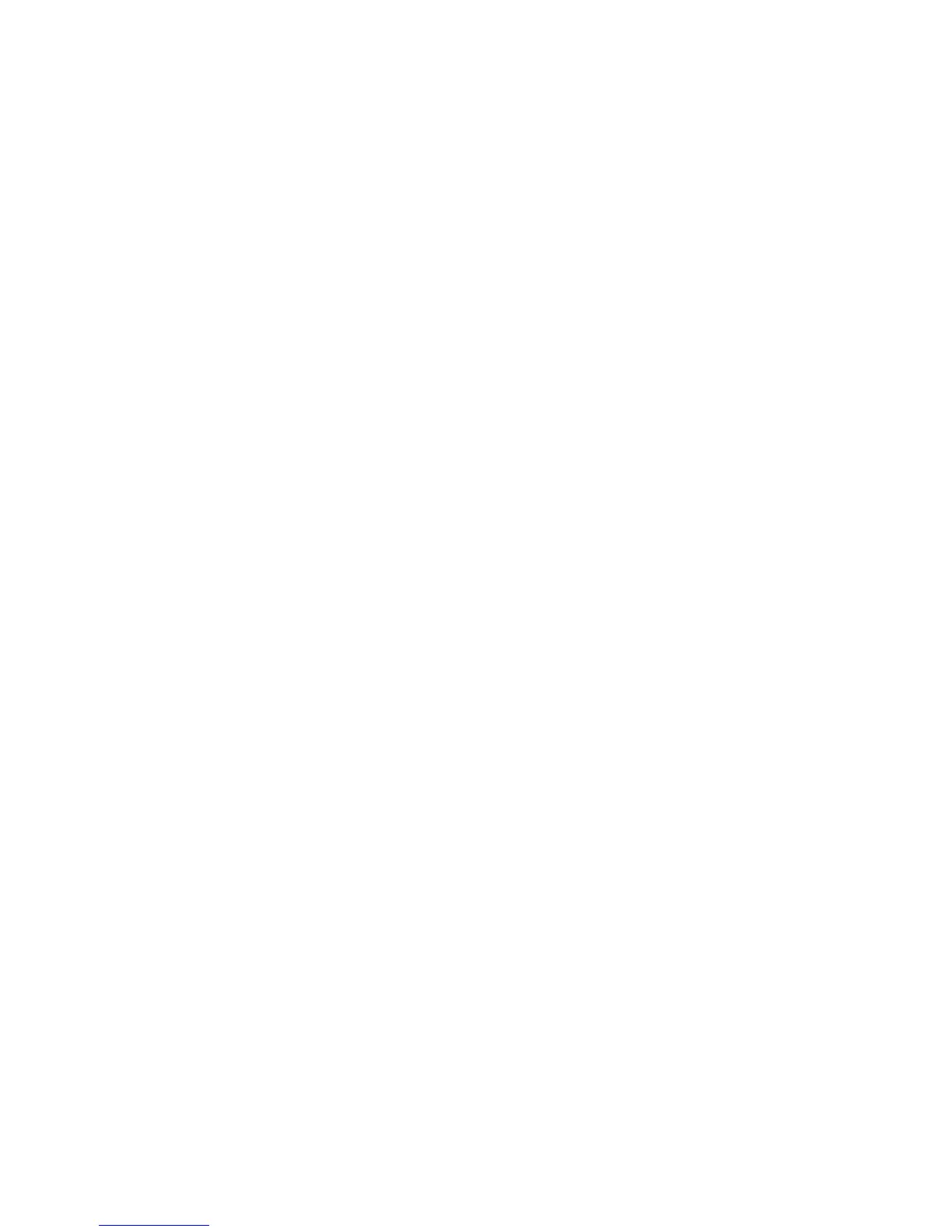The Perfect Binding options are available now for selection.
6. Select the desired Cover option:
a) Select the Cover button.
b) Select one of the three Cover options: Blank Cover, Print on Both, or 1 Sided
Covers, Print on Outside.
c) Select Save.
The main Perfect Binding screen displays.
7. Select Cover & Book Block/Paper Supply.
8. Select Cover Size.
a) Select the output size of the cover either from the Standard Size options or enter
a Custom Size.
b) Select Save.
The Cover & Book Block/Paper Supply screen displays.
9. Select Book Block Size.
a) Select the output size of the book block pages from the Standard Size options or
enter a Custom Size.
b) Select Save.
The Cover & Book Block/Paper Supply screen displays.
10. Select Paper Supply.
a) If using preprinted covers, select Tray 9 for the cover paper supply.
Ensure that the blank or preprinted cover stock is loaded into the Perfect Binder
Tray 9.
b) Select the desired tray for the book block pages.
Ensure that the correct paper stock is loaded into the selected tray.
c) Select Save.
The Cover & Book Block/Paper Supply screen displays.
11. Select Cut to Size.
a) Select the desired option: No Trim, Minor Trim, Standard Size, or Custom Size.
b) Select Save.
The Cover & Book Block/Paper Supply screen displays.
12. If necessary, select the desired Fine Adjustment options and select Save.
The main Perfect Binding screen displays.
13. Select Save.
The Output Format screen displays.
14. Select other copy options as applicable (such as Original Orientation or 2 Sided
Copying).
15. Enter the desired quantity.
16. Press Start to begin the perfect bound copy job.
User Guide4-14
Copy