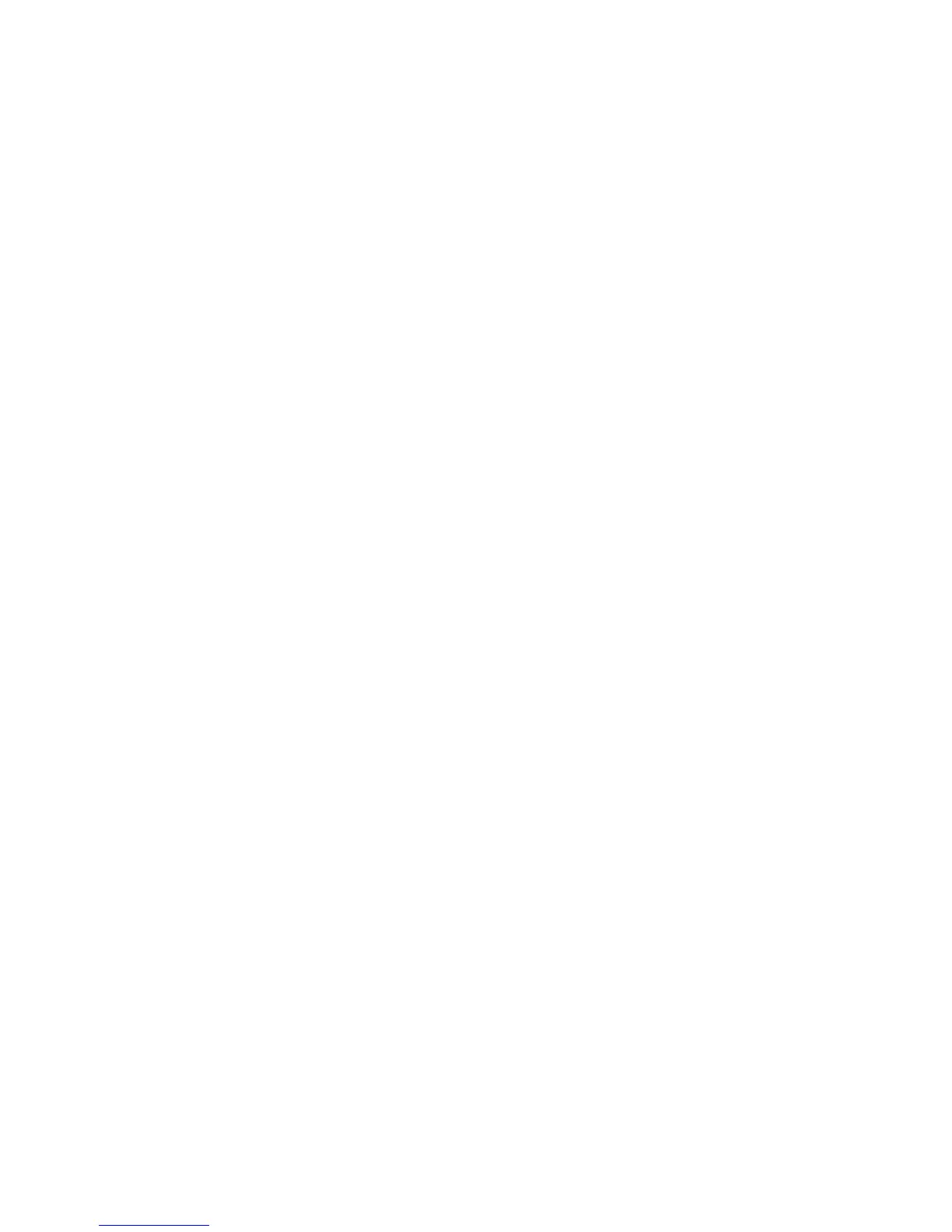Xerox DocuMate 4790
User’s Guide
139
7
Scanning from TWAIN
This chapter includes:
• Accessing the TWAIN Interface on page 140
• Configurations Tab on page 141
• Scan Settings Tab on page 143
• Document Settings Tab on page 146
• Image Enhancements Tab on page 148
• Imprinter(s) Tab on page 152
• About Tab on page 155
You can scan from any TWAIN scanning application instead of scanning from the One Touch buttons
on your scanner or the One Touch button panel.
A Note About Your Scanner and the TWAIN standard: TWAIN is a widely recognized standard that
computers use to receive images from scanners, digital cameras, and other digital devices. The TWAIN
scanning interface can be accessed from any TWAIN scanning application you have installed on the
computer. Applications such as Nuance PaperPort and OmniPage, and many other applications, can
use the TWAIN interface for scanning.
The TWAIN interface, described in this section, is the one provided with your scanner and you will see it
when scanning from PaperPort or OmniPage. Other TWAIN compliant scanning applications may also
access this interface. However, there are some applications that have their own TWAIN interface. If you
are scanning from a software application, and see the interface shown in this section, you can use
these instructions to scan with the TWAIN interface. If you do not see this TWAIN interface, please
refer to your scanning application’s user guide for instructions.
Note: You can access the TWAIN interface when you’re scanning from the One Touch software. If the
One Touch configuration you are using is set to Configure Before Scan, and the selected option is
TWAIN, the TWAIN interface opens right away when pressing the button on your scanner without
opening any other TWAIN-compliant software first.