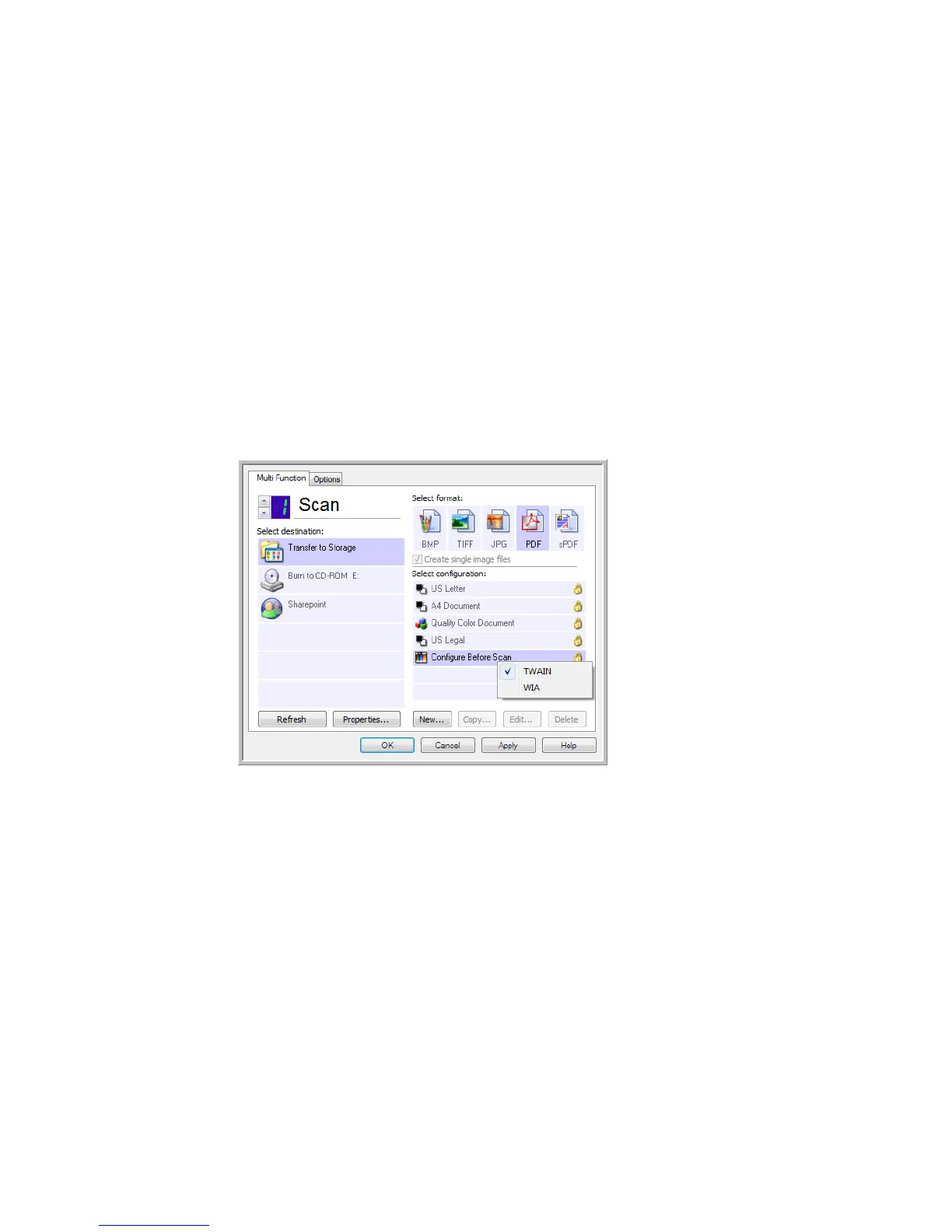Xerox DocuMate 4790
User’s Guide
74
Configure Before Scan
You can set up the scanner so that, when you press a button or click it on the Button Panel, a different
scanning interface opens before the scanning starts. To set up the scanner for this capability, you select
Configure Before Scan from the scan configuration list.
Choosing Configure Before Scan simply opens either the TWAIN or WIA scanning interface when you
press a button. You can then use the interface to change the Resolution, Scan Mode, and other
settings. When you scan, the scanned image will still be sent as the file type and to the same
Destination Application already selected in the One Touch Properties window for that button.
1. Open the One Touch Properties window.
2. Select the scan configuration Configure Before Scan.
3. Right-click on Configure Before Scan and choose an interface to use for configuring before
scanning.
TWAIN—The TWAIN Interface opens for you to make changes prior to scanning. See Scanning
from TWAIN on page 127.
WIA—The Windows Image Acquisition (WIA) Interface opens for you to make changes prior to
scanning. See Scanning from WIA on page 157.
4. Click OK or Apply on the One Touch Properties window.
To Scan Using Configure Before Scan
1. Click the button you set up to use Configure Before Scan.
2. The TWAIN Interface opens.
3. Choose your scan settings, such as the Picture Type of Color, Grayscale or Black & White,
Resolution in DPI, and Page Size.
Select then right-
click on Configure
Before Scan to
get the menu,
and choose the
interface to use
for scanning.