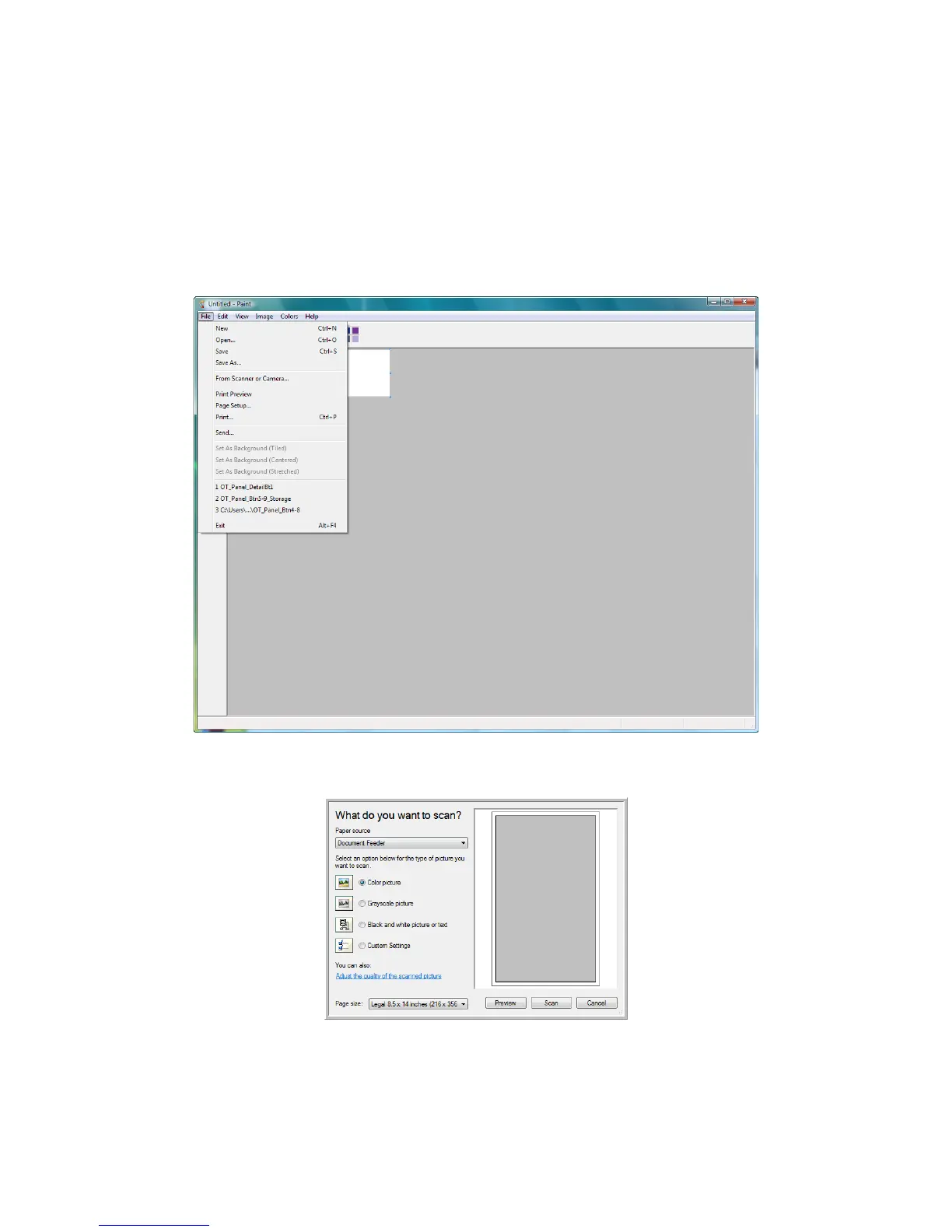 Loading...
Loading...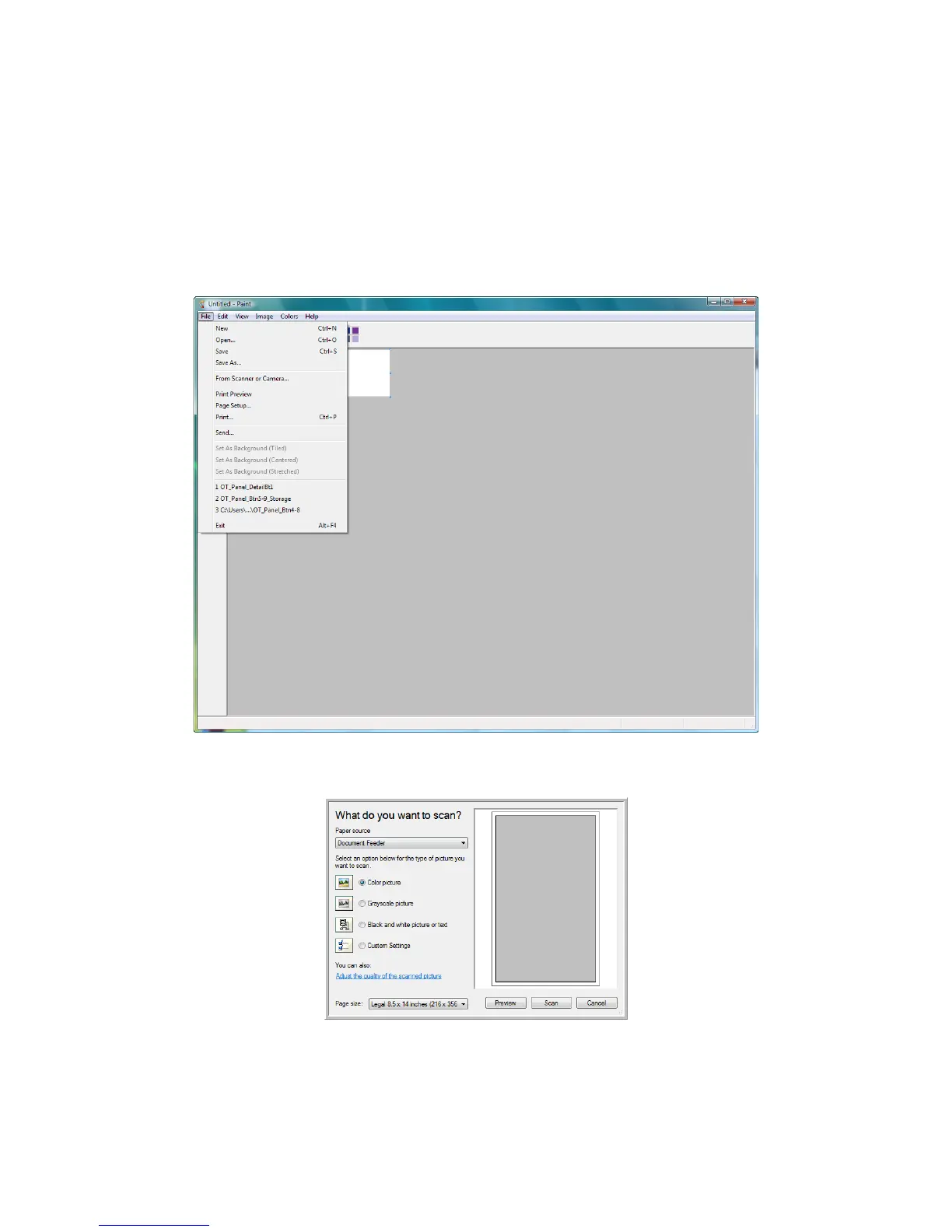
Do you have a question about the Xerox DocuMate 4790 and is the answer not in the manual?
| Film scanning | No |
|---|---|
| Color scanning | Yes |
| Duplex scanning | - |
| Input color depth | 24 bit |
| Maximum scan size | 297 x 432 mm |
| Enhanced scan resolution | 300 x 300 DPI |
| Optical scanning resolution | 600 x 600 DPI |
| Display | LCD |
| Scanner type | Flatbed & ADF scanner |
| Product color | Blue, White |
| Sensor type | CCD |
| Daily duty cycle (max) | 10000 pages |
| Auto document feeder (ADF) input capacity | 200 sheets |
| Minimum scan area (ADF) | 48 x 70 mm |
| ISO A-series sizes (A0...A9) | A3, A4 |
| Maximum ISO A-series paper size | A3 |
| Auto Document Feeder (ADF) media weight | 75 - 80 g/m² |
| USB version | 2.0 |
| Standard interfaces | USB 2.0 |
| Minimum RAM | 2048 MB |
| Minimum processor | Intel® Pentium® 4 |
| Minimum storage drive space | 350 MB |
| Compatible operating systems | Windows 7 Windows Vista Windows XP |
| Sustainability certificates | ENERGY STAR |
| Depth | 444 mm |
|---|---|
| Width | 468 mm |
| Height | 339 mm |
| Weight | 18000 g |











