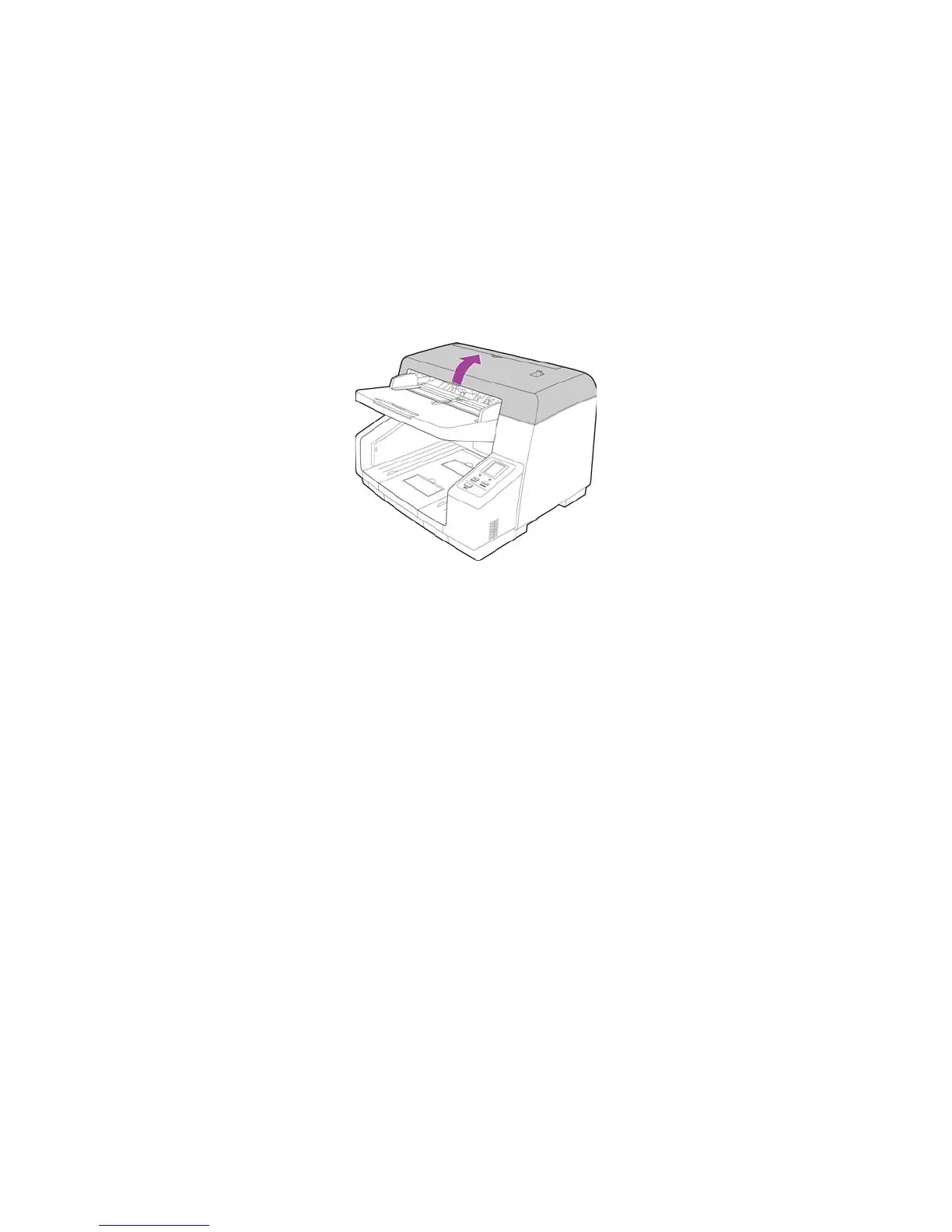Xerox DocuMate 4790
User’s Guide
189
Clearing Paper Jams
If your scanner stops scanning due to a paper jam in the Automatic Document Feeder, use the
following procedure to remove the paper from the scanner.
1. Pull on the scanner cover release and lift the lid to open the scanner.
Do not attempt to remove a jammed page with the ADF door closed.
2. Remove the jammed page from the scanner.
3. Close the ADF door and continue scanning.
To reduce the number of paper jams, smooth and straighten the paper before scanning and adjust the
paper guides to the paper size.