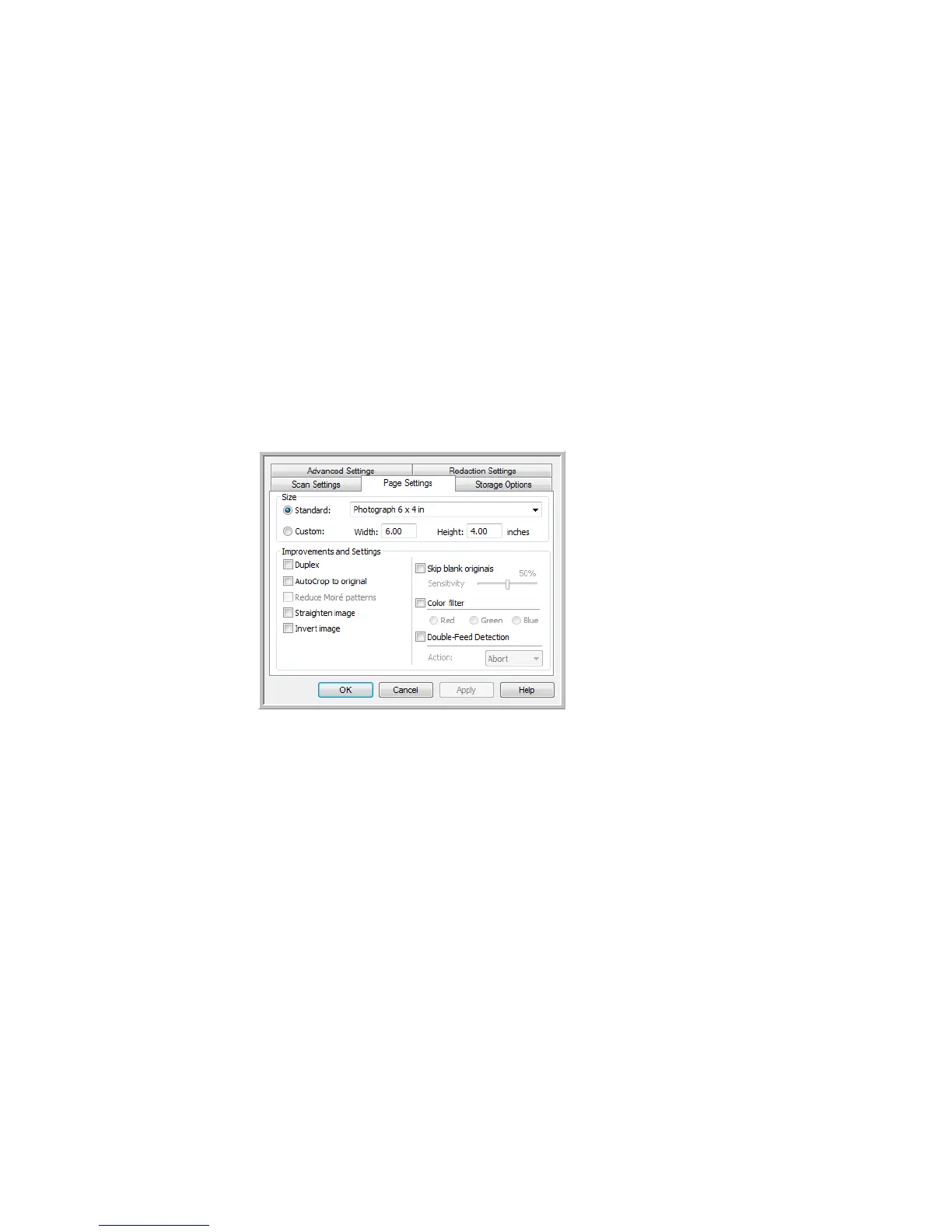Xerox DocuMate 4790
User’s Guide
63
Brightness—Sometimes an image is scanned with the brightness and contrast set too light or too
dark. For example, a note written with a light pencil may need to be scanned darker to improve
legibility. Increasing or decreasing the brightness makes the scanned image lighter or darker.
Contrast—The difference between the lighter and darker portions of the image. Increasing the
contrast emphasizes the difference between the lighter and darker portions, decreasing the contrast
de-emphasizes that difference.
Key and Lock icon—If you want to lock the configuration, click the key icon to change it from a Key to
a Lock.
Page Settings tab
The options on the Page Settings tab will be available based on either the selected color mode (Black &
White, Grayscale, or Color), or based on whether or not the scanner hardware supports the feature.
Standard—Click the menu arrow and choose a page size from the list.
Custom—Enter the horizontal and vertical page dimensions in the boxes. Click the name of the units,
inches or millimeters, to toggle between them.
Improvements and Settings—It is indicated in the feature description if there is a software or
hardware dependency for the option to be available.
• Duplex—Scan both sides of the page. This option is only available if the scanner supports this
feature.
The Simplex and Duplex buttons on the scanner take precedence over the One Touch settings. In
other words, if the LED number on the scanner is configured to scan as Duplex, but you press the
Simplex button, the scanner scans in Simplex, and vice versa.
• AutoCrop to original—Select this option to let the scanner automatically determine the size of
the item being scanned. This option is only available if the scanner supports this feature.
Always use the paper guides on the scanner so the page is not skewed. Skewed pages may not
crop properly.
Click the name to
toggle between inches
and millimeters.