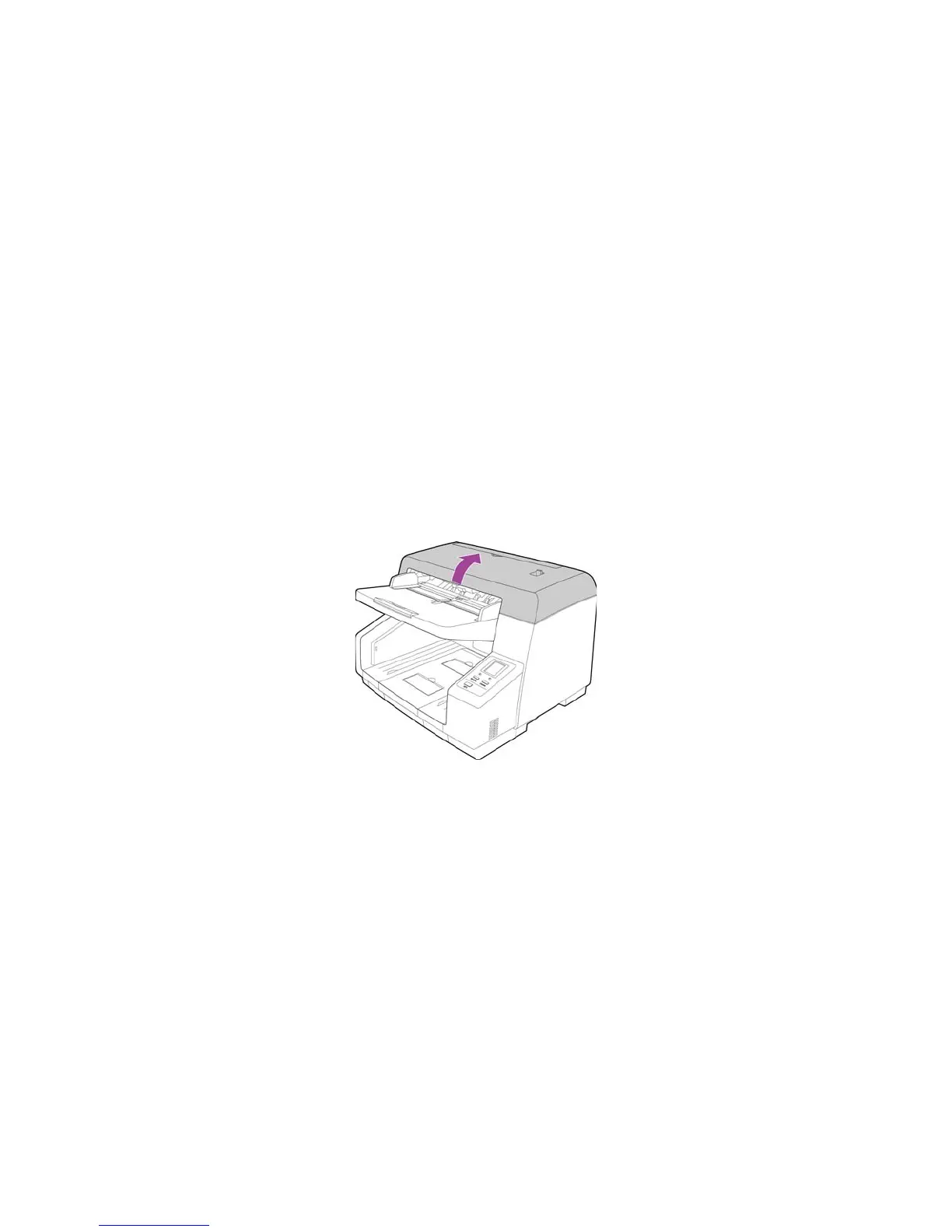Xerox DocuMate 4790
User’s Guide
166
Replacing the Rollers
Frequent paper jams are a symptom of a worn roller assembly. A worn roller can cause documents to
feed in skewed at an angle, or multiple pages to feed at the same time. A worn roller should be
replaced to avoid damage to the scanner’s internal parts. Before replacing the roller you should clean it
as excessive dust on the roller will make it appear worn and smooth. You cannot properly diagnose a
worn roller until you have cleaned it.
When replacing the rollers described in this section, you should replace all of the rollers at the same
time. Do not replace just one roller and not the other. When you are finished replacing the roller, reset
the roller count in the user utility as described on page 175.
Warning: keep all replaceable parts out of the reach of children. These parts are small and pose a
choking hazard.
Turn off the scanner power then unplug the power cord from the scanner. Pull the cover release handle
and open the scanner.
When you are done replacing the rollers, close the scanner carefully pressing down on both sides of the
cover until it locks in place. Do not slam down the cover.