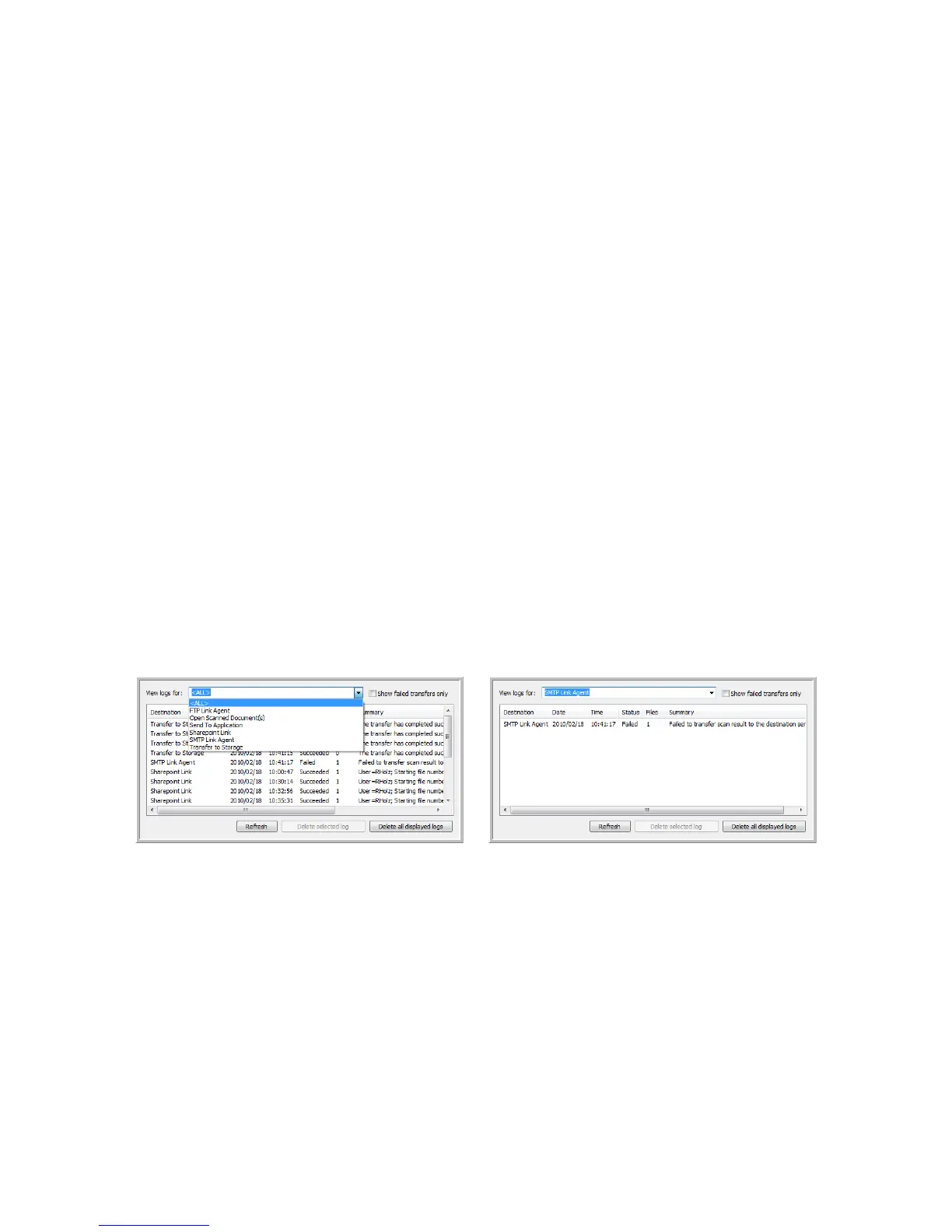Xerox DocuMate 4790
User’s Guide
96
• User account—Input the user account name that has privileges to send email messages through
the SMTP server.
• Password—Input the password for the user account name you specified.
• Use Windows Integrated Authentication—Select this option to use the Windows current user’s
login name and password to send the message through the SMTP server.
• Email to—Input a valid recipient email address to receive the scanned document. If it is not a
valid address the transfer will fail.
• Email from—Input the email address you want to appear in the email message “from” field.
• Limit (MB)—Input the maximum message size limit set on the SMTP server. This number should
be lower than or match the SMTP server maximum. You cannot send messages that exceed the
maximum message size of the SMTP server.
Because the destination configuration is done through the scan configuration, you can set each
configuration to scan to a different SMTP server, send messages to different email addresses, using
different user credentials, and so on. This is the same process used as when scanning to different
folders using the Transfer to Storage destination, as described in detail starting on page 79.
Click on the Help button, in this configuration tab, to launch the SMTP help file. The help file contains
detailed information about the settings in this window and technical implementation notes.
SMTP Link Log Viewer
The One Touch Link Log Viewer opens automatically when scanning is complete. Click on the menu
arrow next to View logs for and select SMTP Link Agent from the list to display the transfer history for
the SMTP link only.
Double-click on any of the line items to open the selected log file in the Log File Detail View. If you
open a failed transfer, the log file may contain the information you need to determine why the transfer
failed. After you address the failure indicated in this log file, you can click the Retry button to resend
the document to the server.