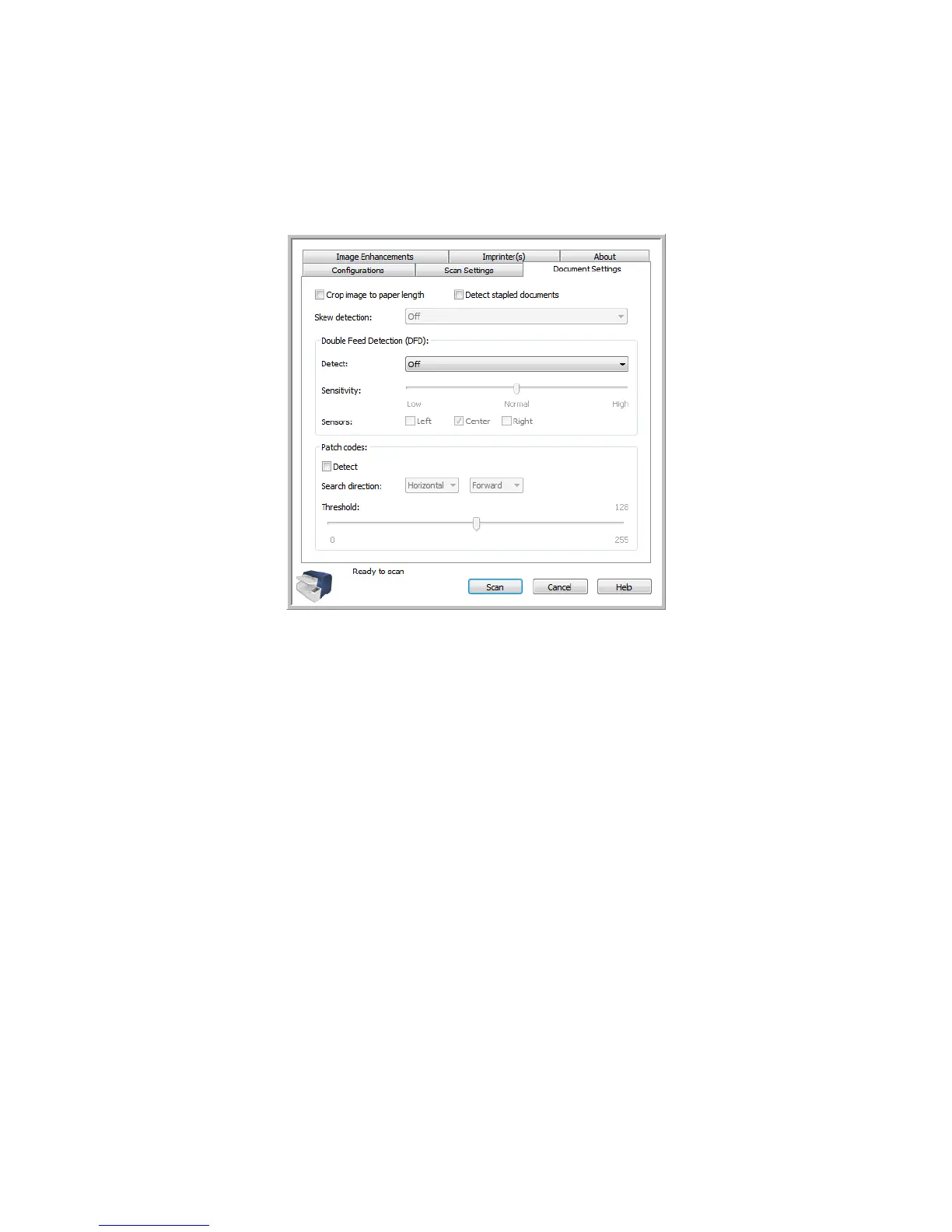Xerox DocuMate 4790
User’s Guide
146
Document Settings Tab
Crop image to paper length—this option tells the scanner to crop the final image the bottom of the
page being scanned. This option may occasionally be grayed out, not all TWAIN scanning applications
support this feature. Always use the paper guides on the scanner so the page is not skewed. Skewed
pages may not crop properly. This option is only available if the scanner supports this feature.
Detect stapled documents—select this option to have the scanner warn you if a stapled page has
been detected. When the scanner detects the stapled page it will stop scanning so that you can fix the
problem and start the scan again.
Double Feed Detection (DFD)—this option detects when two or more pages are fed through the
scanner at the same time. When this option is turned on, ultrasonic waves are aimed at the document
to detect multiple pages by the level at which the waves pass through the pages. The accuracy of this
sensor depends on paper thickness and whether or not creasing is in the original document. Standard
printer paper between 16lb and 20lb works best with this feature.
• Detect—select an option from the drop menu to turn on this feature.
Detect only—the scanner notifies you that a double page feed has been detected but continues
scanning.
Detect and stop—the scanner stops scanning when a double page feed has been detected and
waits for you to correct the problem.
You can bypass the stop, without correcting the problem, by pressing the DFS (Double Feed Skip)
button on the scanner, or by clicking Continue in the message box on-screen.
You can stop the scan job completely by pressing the Simplex/Duplex buttons on the scanner
simultaneously.