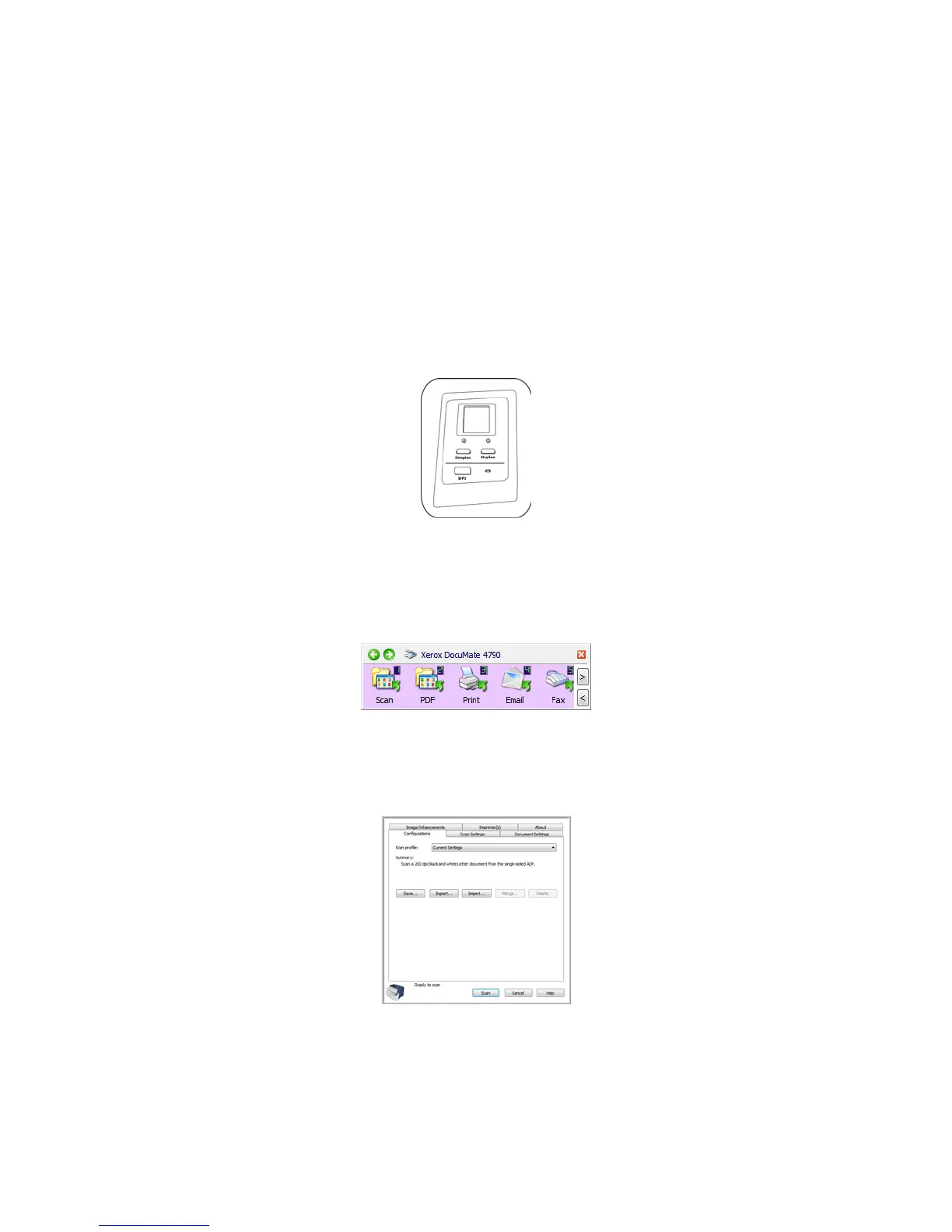Xerox DocuMate 4790
User’s Guide
49
Scanning Interfaces
If you selected the recommended installation, then you have several different options to scan with
your Xerox DocuMate 4790 scanner. Each method scans equally well, so use the one with appropriate
options for the item you are scanning.
• One Touch—When you press either the Simplex or Duplex button, documents are scanned using
the scan settings indicated by the LCD display. The scanned images are then sent to a software
application on your computer. See Scanning and Configuring One Touch on page 51.
• One Touch Button Panel—Use this scan option when you want to scan from the computer
screen. Scanning from the on-screen One Touch Button Panel is the same as selecting a scanning
option on the scanner, except you click an icon that represents the function. See Scan from the
One Touch Button Panel on page 54.
• TWAIN Interface—This option uses your scanner’s TWAIN interface to scan. Select scanning
options before scanning, put the document in the scanner, then click the Scan button in the
TWAIN interface window. See Scanning from TWAIN on page 139.