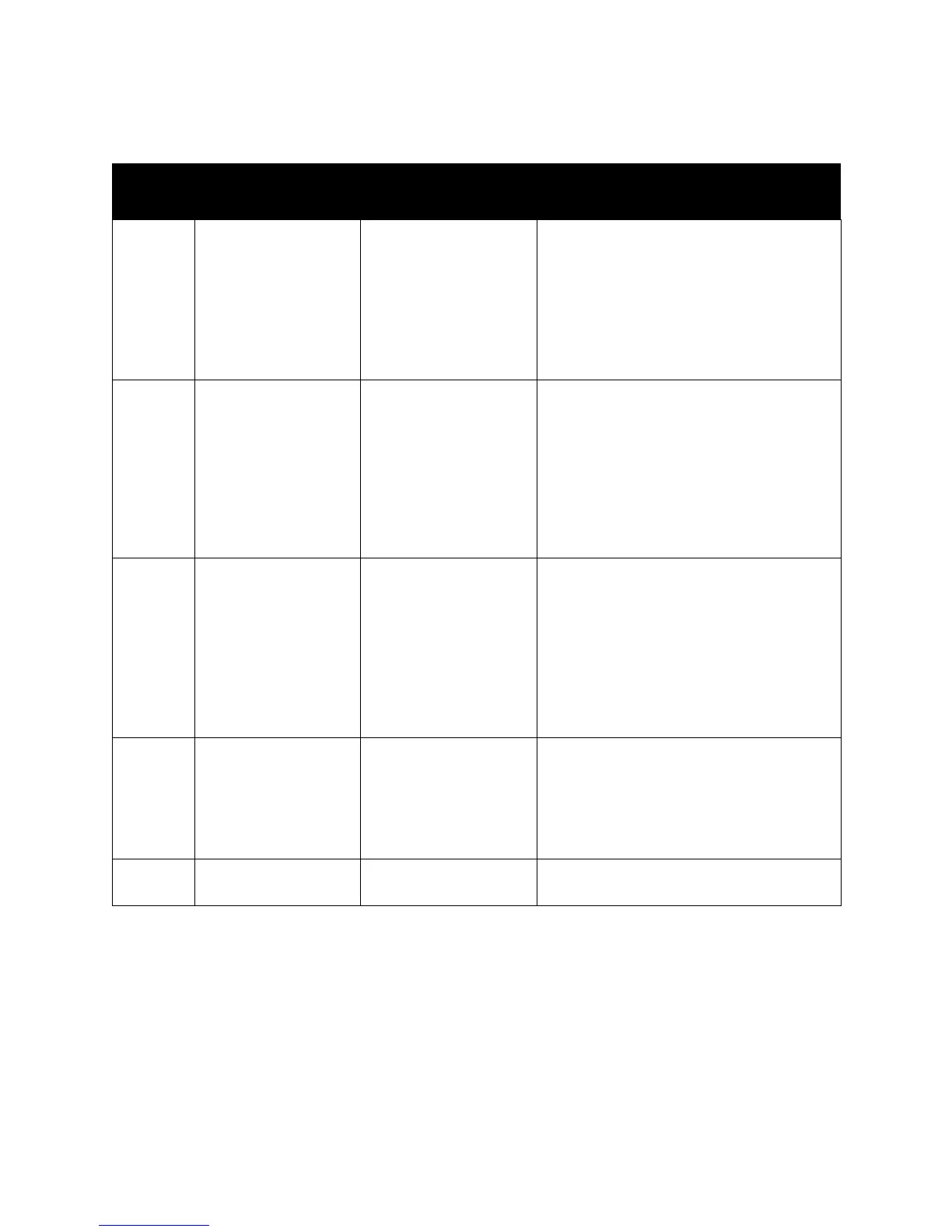Xerox DocuMate 4790
User’s Guide
176
If you are unable to resolve the issue using the troubleshooting steps in this table, please refer to the
section Troubleshooting on page 190.
Error
Code
Message Cause Resolution
U11 - U18 Paper Jam and Paper
Remains in Scanner
errors.
Paper has jammed while
being fed through the
scanner.
Document sensors are
dirty.
Open the scanner, remove the pages, then
close the scanner. Please see page 189 for
complete instructions.
If problem persists, clean the rollers and
paper sensors as described in the section
Cleaning the Inside of the Scanner on
page 183.
U20 A skew error has
occurred.
A page was pulled into
the scanner at an angle.
Open the scanner, remove the pages, then
close the scanner. Adjust the paper guides to
the document width. Restack the paper in
the ADF and click Retry to continue.
If problem persists, clean the rollers and
paper sensors as described in the section
Cleaning the Inside of the Scanner on
page 183.
U23 A paper double feed
has occurred.
Two pages have fed
through the scanner at
the same time.
Open the scanner, remove the pages, then
close the scanner. Make sure there are no
pages stuck together. Restack the paper in
the ADF and click Retry to continue.
If problem persists, clean the rollers and
paper sensors as described in the section
Cleaning the Inside of the Scanner on
page 183.
U24 - U26 A stapled document
has been detected.
Either the page bent
when it was picked up
from the input tray, or
the page skewed greatly
as it was pulled into the
scanner.
Open the scanner, remove the pages, then
close the scanner. Check all documents and
remove any staples. Restack the paper in the
ADF and click Retry to continue
U30 - U34 A cover is open. A scanner access cover is
open.
Verify all covers on the scanner are fully
closed before scanning.
