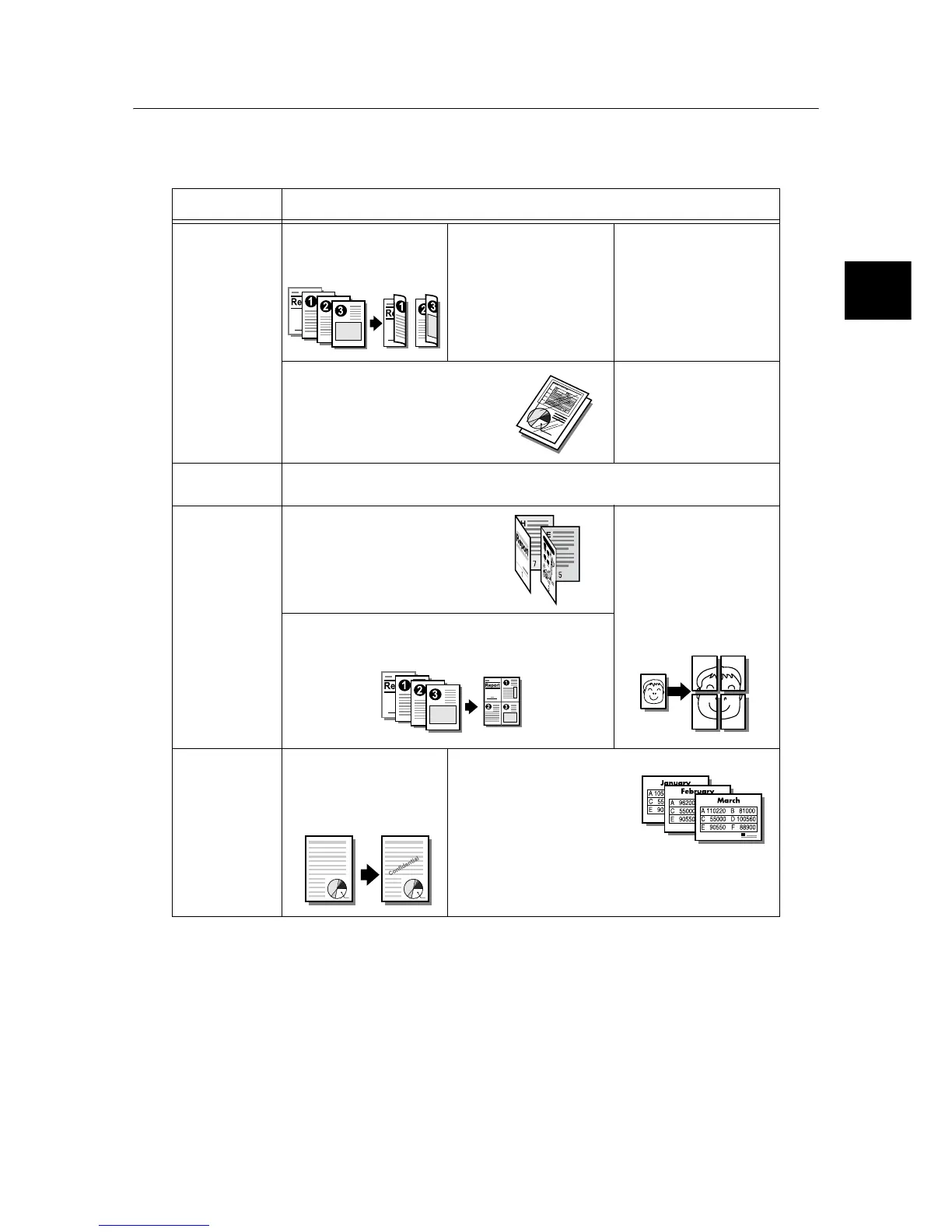Printing from a Computer 33
IE
IE
Print Features in the Properties Dialog Box
The following introduces some of the print features available on each tab of the print driver. For details on
each feature, refer to the online help provided for the print driver.
Note
• The Properties dialog box can be displayed also by clicking the printer icon in the [Printers and Faxes] window (or the
[Printers] window depending on the OS you are using).
The settings configured here will be the defaults of the features when the dialog box is accessed from your application.
Tab Feature
Paper/Output • 2 Sided Print
Prints documents on
both sides of paper.
•
Secure Print
Allows you to store a
document temporarily in
the printer and manually
print it from the control
panel.
• Sample Print
Allows you to print a
proof copy of a
document and print the
entire copies after
verifying the print result.
• Transparency Separators
Automatically places separators
between documents when printing
on transparencies.
• Favorites
Allows you to program
frequently-used print
settings.
Graphics • Image Types
Allows you to define the type of the original and print it in the optimal print quality.
Layout • Booklet Creation
Creates a booklet from a set of 2
sided documents. It correctly
positions each page to produce
output, that when folded, will be
ordered to read like a booklet.
•Poster
Allows you to divide and
enlarge an original
document to copy the
image onto multiple
sheets of paper. You can
then paste them
together to make one
large poster.
• Multiple-Up
Prints multiple pages onto one sheet of paper.
Watermarks/
Forms
• Watermarks
Adds a watermark such
as "Confidential"
underneath an original
image.
•Forms
Stores frequently-used
forms in the printer. This
saves you the time of
sending them to the printer
each time you need to use
them.