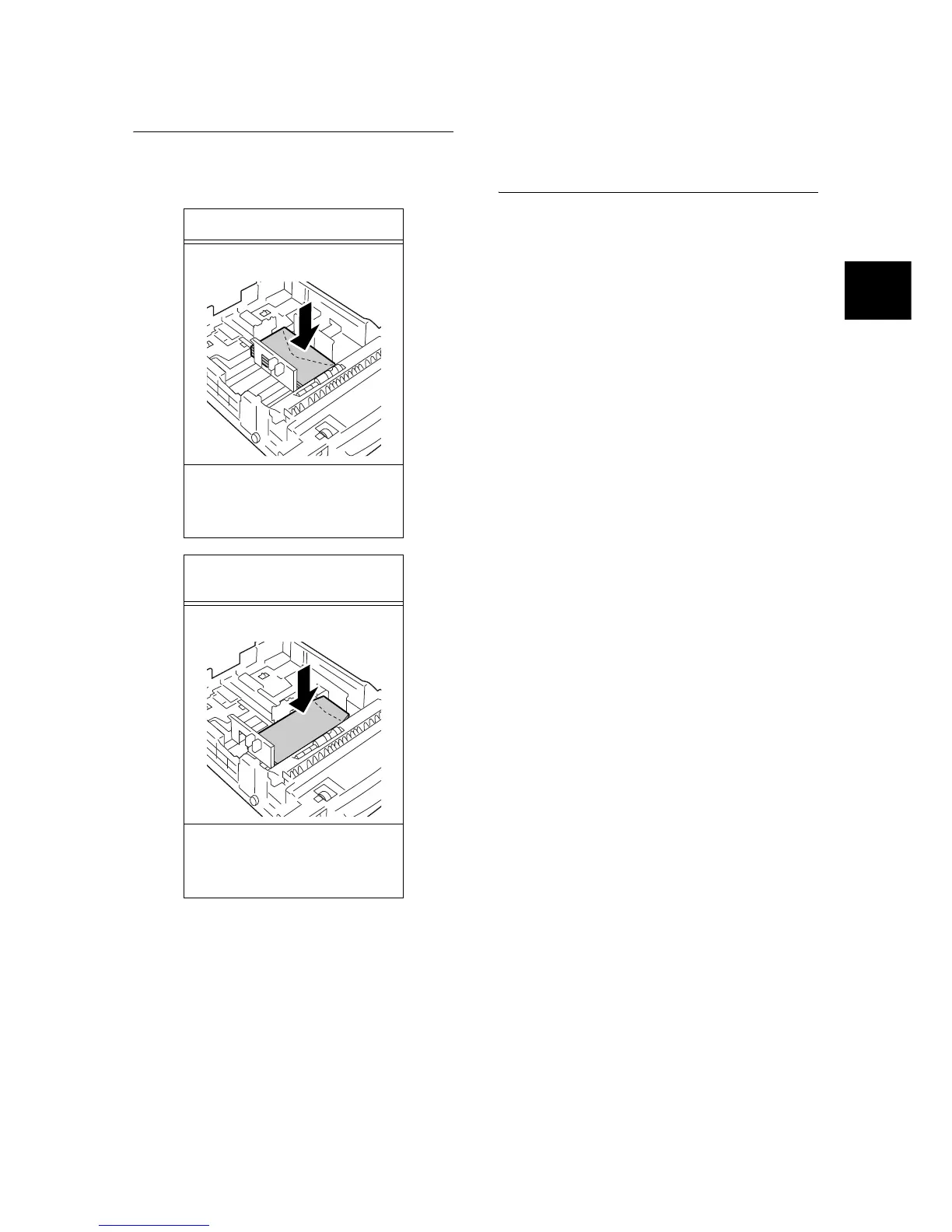Loading Paper 41
IE
IE
Feed Orientations for Envelopes in the
Trays 1 - 4
When loading envelopes in the Trays 1 - 4, be
sure to load them in the correct orientations.
Note
• When loading envelopes in the tray, set the paper size
dial to [
*
].
Important
• For best print quality, do not use envelopes that:
- are curled or twisted.
- are stuck together or damaged.
- have windows, holes, perforations, cutouts, or
embossments.
- use tie strings, metal claps, or metal folding bars.
- have postage stamps attached.
- have any exposed adhesive when the flaps are in the
sealed position.
- have deckle edges or creased corners.
- have rough, cockled, or laid finishes.
Paper Sizes/ Paper Types of the
Trays
If you loaded standard-size paper in the trays 1 -
4, set the size and orientation of the paper in each
paper tray using the paper size dial. If you loaded
non-standard-size paper into the trays 1 - 4, set
the paper size dial to [
*
].
If you loaded non-standard-size paper into the
bypass tray or trays 1 - 4, manually set its paper
size on the control panel.
The printer does not have ability to sense the type
of the paper loaded in each tray. The default paper
types for the bypass tray or trays 1 - 4 are [Plain
Paper]. If you loaded paper other than plain paper
into the trays, manually change its paper type on
the control panel.
Make sure to set the paper type correctly on the
control panel. If the paper type setting does not
match the actual type of the paper, toner may not
fuse properly onto the paper, resulting in smearing
and poor print quality.
Note
• The paper type setting can be changed under [Paper
Type] on the control panel. You can also change the
paper type from your print driver when requesting a print
job.
• You can program your printer not to display a message
asking you to change the paper type each time you load
paper into the paper trays. You can program this under
[Display Screen] on the control panel.
Refer to
• For information on how to set the paper type setting on
the control panel, refer to “Changing the Paper Types of
the Trays” (P. 42).
• For information on how to set a paper size on the control
panel, refer to “Setting the Paper Sizes of the Trays”
(P. 43).
Envelopes with Adhesive Flaps
Example) Youkei 4
Load envelopes with the address
side facing up and the edge with the
flaps on your right. Make sure that
the flaps are closed.
Envelopes with Non-adhesive
Flaps
Example) Choukei 3
Load envelopes with the address
side facing up and the edge with the
flaps on your right. Make sure that
the flaps are opened.