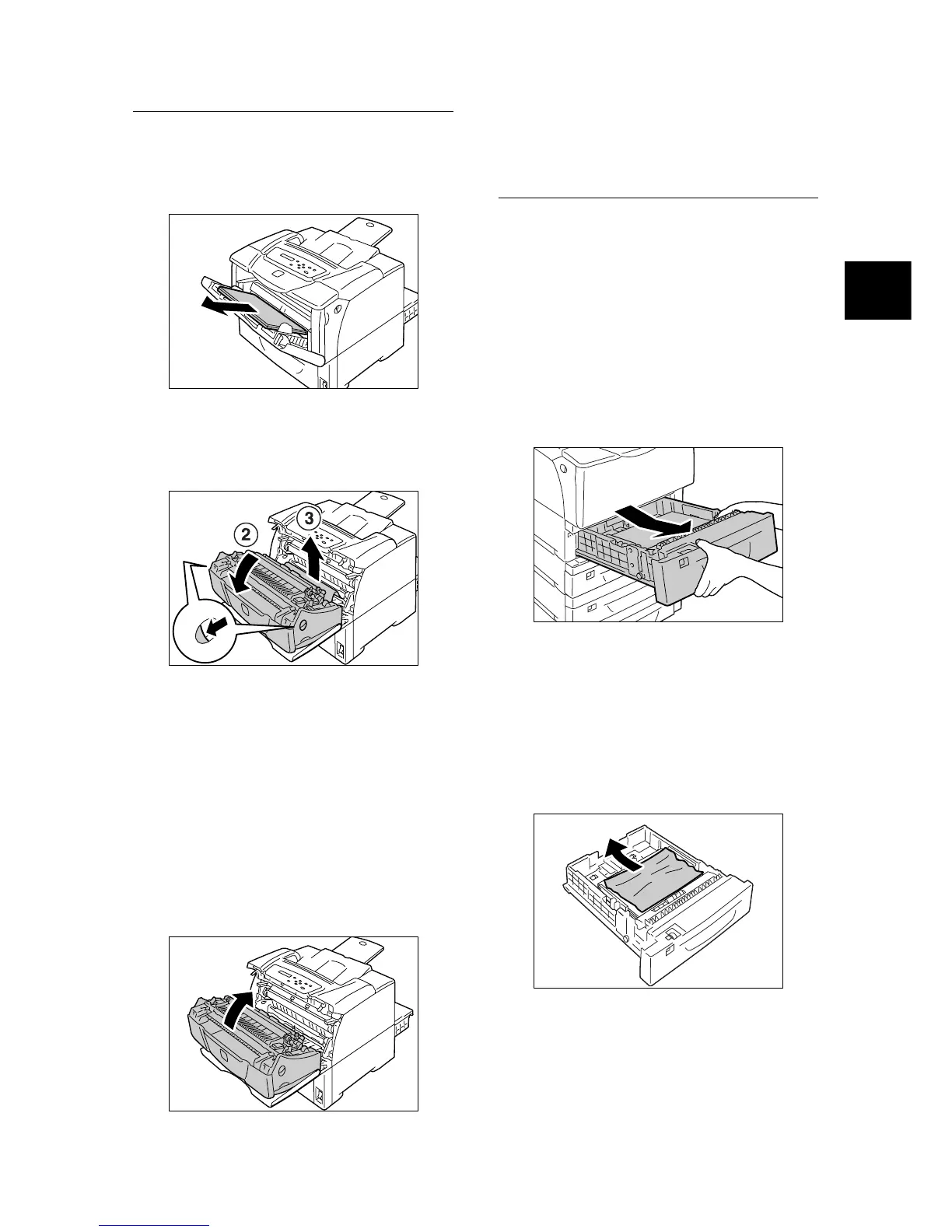Clearing Paper Jams 47
IE
IE
Paper Jams in the Bypass Tray
1. Leave the jammed paper where it is and
remove the rest of the paper from the bypass
tray.
2. Pull the front cover release levers ("A") on
both sides of the printer towards you and
open the front cover.
Important
• When opening the front cover with the bypass tray cover
opened, be careful not to get your fingers caught
between (the left or right edge of) the bypass tray cover
and the front cover.
3. Remove the jammed paper.
Important
• The fuser is hot. Do not touch areas with labels
indicating high temperature and those surrounding the
labels. Otherwise, you can get burnt.
4. Close the front cover.
Important
• When closing the front cover, be careful not to get your
fingers caught between (the left, right, top, or bottom
edge of) the cover and the printer.
Paper Jams in the Trays 1 - 4
1. If paper is loaded in the bypass tray, remove
the paper and close the bypass tray cover.
Important
• When closing the bypass tray cover, be careful not to
get your fingers caught between (the left or right edge
of) the cover and the printer.
2. Gently pull the tray out of the printer.
If sheet feeders are installed, check each
tray, starting from the bottom one to the top
one.
Important
• Paper is fed into the printer via the front side of the tray.
If paper is jammed in this area, you may not be able to
pull out the tray unless you remove the trays below it.
• Do not pull out more than one tray at a time. Otherwise,
the printer may topple over.
3. Remove the jammed paper and any paper
that is wrinkled.